If you have been reading my recent articles (you should check them out), I have been talking about two streaming services: Netflix and Hulu. With having a big family, I need inexpensive and reliable entertainment. Now, these services are great, but I want to make sure the shows they suggest are not for someone else (not saying any names… wifie…). To make sure this doesn’t happen, you need to set the other family members up with their own profile.
In this article, I’m going to show you how you can create and delete a Hulu profile. The delete option is there in case you kick that family member out of the house and cut them off. This is good leverage when dealing with your teenagers. Now, pull out that notepad and get ready to learn something. By the way, here are some of the other articles I have written about these streaming services:
- How To Clear Netflix Viewing History
- How To Play Netflix Roulette
- How to Change Caption Settings On Hulu
- How To Record Live TV On Hulu
How To Create And Delete Hulu Profiles
Create A Hulu Profile
I will be showing you how to add the profile on the Hulu App on my Roku TV:
Step 1: Log in to your Hulu App on your TV or Console.
Step 2: From the main screen, head to the far right of the top menu. Select the little person icon. From this menu you will want to select the Profiles option on top of the menu.
Step 3: You will see the New Profile Option. Select it.
Step 4: Now we are on the Create a New Profile page. The first thing to do is create a profile name. Select it. When you select it you will be shown a keyboard. Key in the name you want to go by. I chose my gamer name, “Zurich”.
Step 4.1: There is an option on this page to put the account into Kids Mode. This mode offers the kid-friendly programming profile. I will need to set that up for my teenager, I’m sure that will go over really well… LOL! Now we sit back and wait. Head down to Continue.
Step 5: On the next screen you will be asked for your date of birth and gender. You do have the option to not give a gender and that is what I chose. Once done with this section, it is time to head to the bottom and select Create Profile. Almost done!
Step 6: Not quite done. Once you have created your profile, they have you take a few more steps to personalize it. Follow the on-screen prompts and you should be all good.
You are all ready to go with your new profile. Now, for the next step in this article.
Delete A Hulu Profile
Step 1: In this step, you will need to log in to your account on Hulu.com. Fill in your info, and click the Log in button, or if you are like me, use Facebook to log in with the button at the top.
Step 2: If you have another account set up, then you will be asked to select the profile you want to log in to.
Step 3: Once you are on the main screen, head to the top-right and select your profile name (you might only have to hover the mouse over it). A menu will appear and you will want to select the My Account link. Click it. You might be asked to enter your password again before moving to the next screen.
Step 4: Now that we are on the Manage Your Account screen, you will want to select the Profiles option in the Manage Your Account section. Here is where you can manage your profiles. Click on the edit pencil next to the profile you wish to delete.
Step 5: Here is where you can delete the profile. Click the Delete Profile button at the bottom. You will see a confirmation screen to make sure you really want to do this. Click the RED Delete Profile button. DONE!
Now you know how to create and delete those Hulu profiles.
Do you like your family members to have their own profiles on your entertainment systems?
—

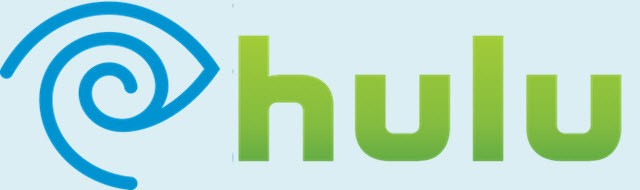
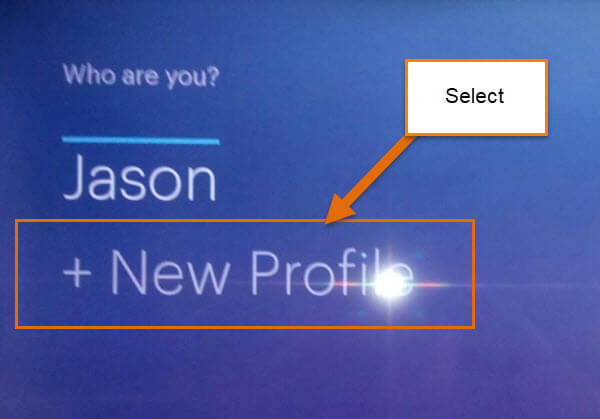
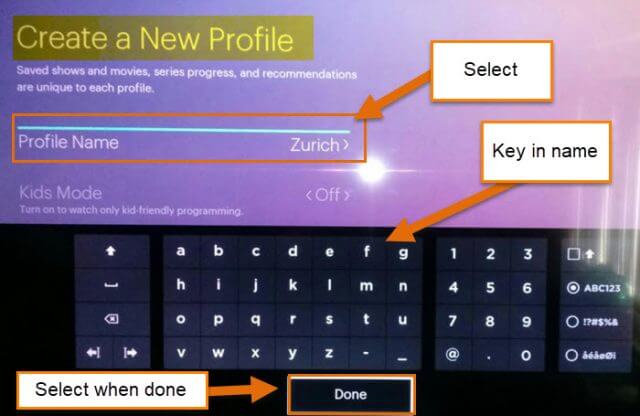
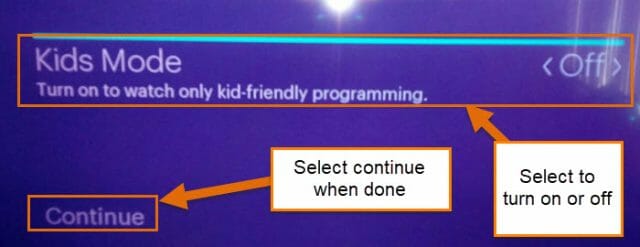
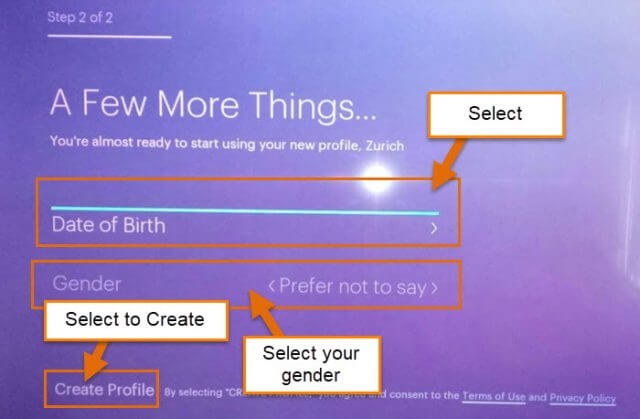
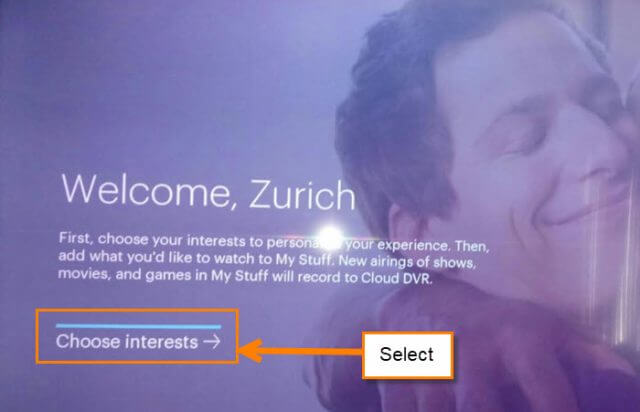
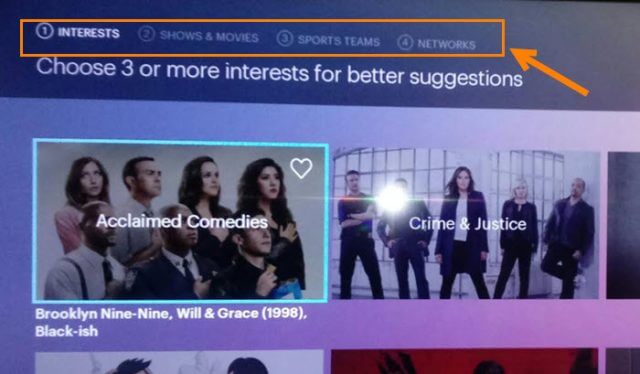

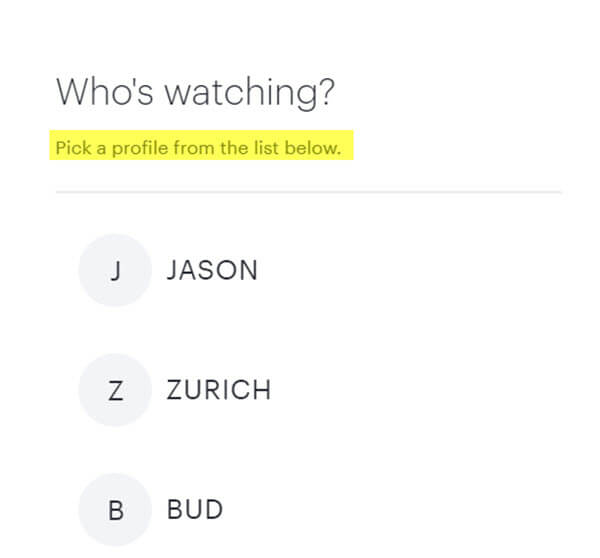
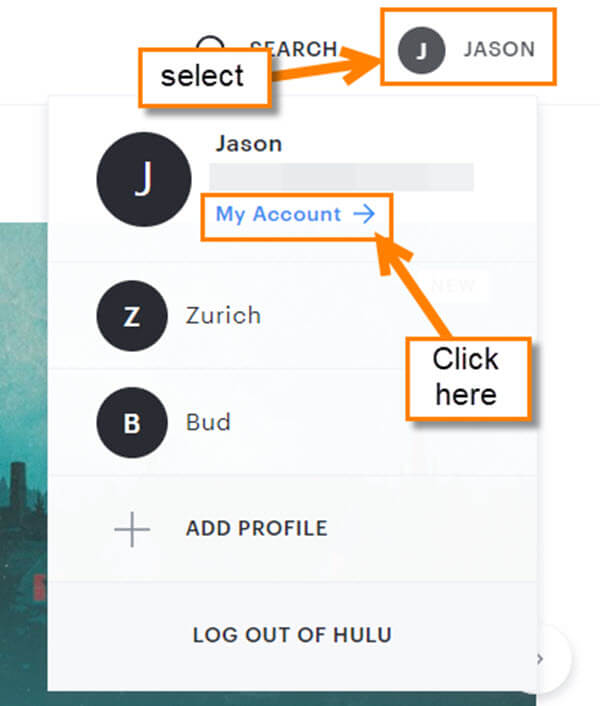
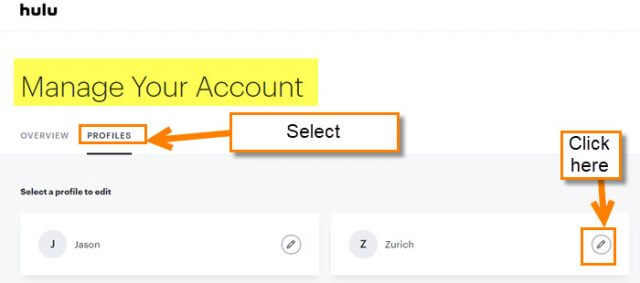
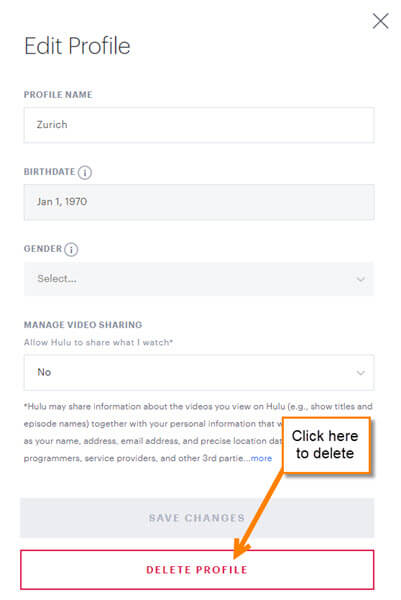
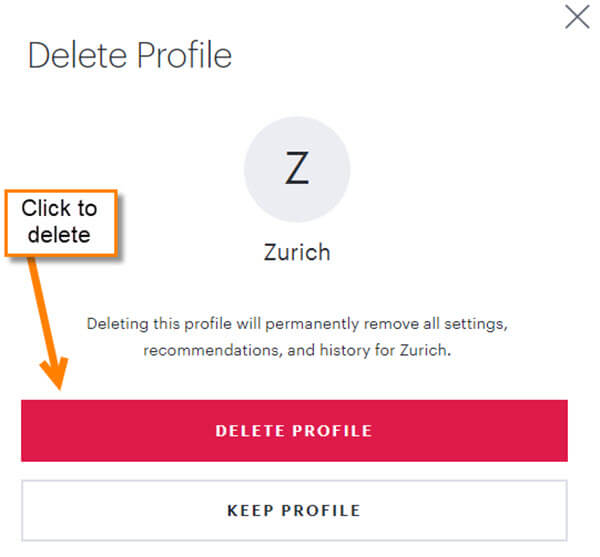
This was SO HELPFUL Thank you!!
You a very welcome Charity! Always love to hear when my articles help someone.
That should have said “You are very welcome Charity!”. This is why I have an editor. 😉
This did not help me at all it must be completely different now
There is no “delete profile” button
Hi Robert,
The Delete profile link is still there when i checked today. you have to do this on the website so use a web browser and not the app. Like we did in these steps Log in to your Hulu account. now head up to the top right hover or click on your Profile circle. This should open the menu and from there click on manage Profiles ( you might need to key in your password again). Once here click on the edit pencil to the right of the profile you wish to edit. Now you should see the edit window and at the bottom it says Delete Profile in red. Click it. Done. Hope hat helps.