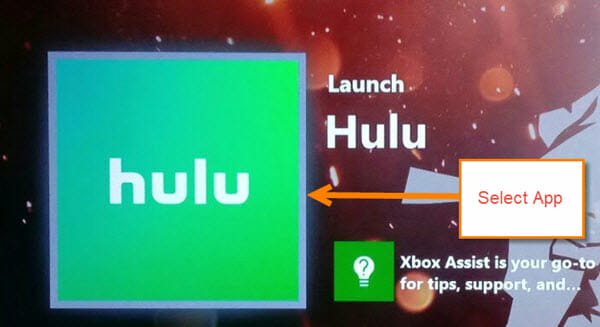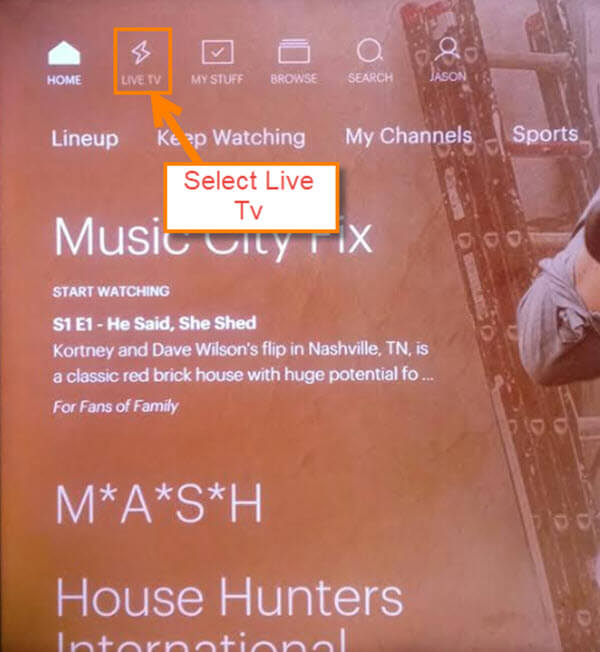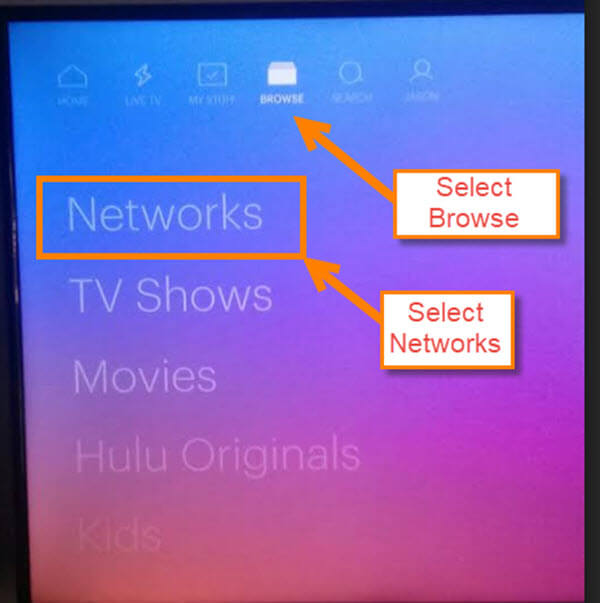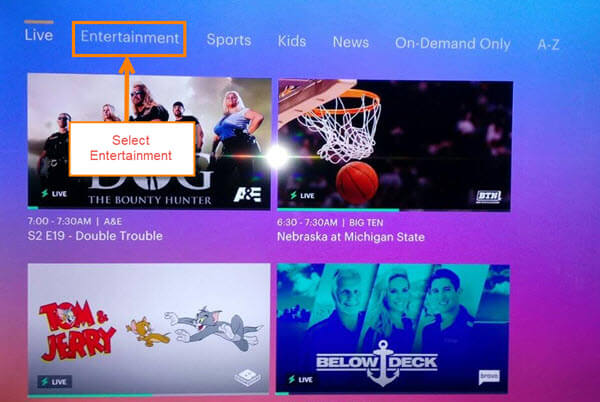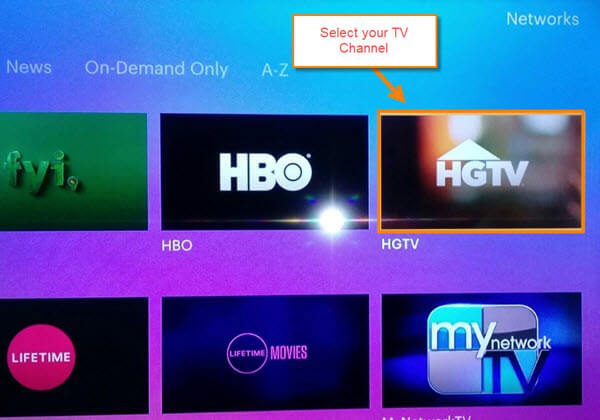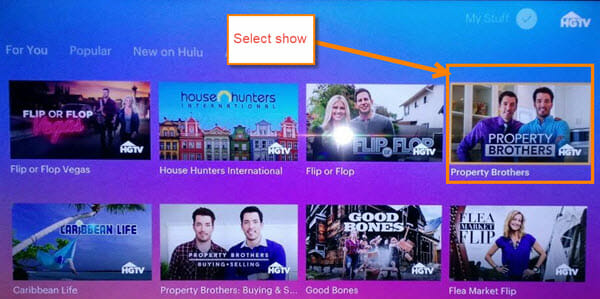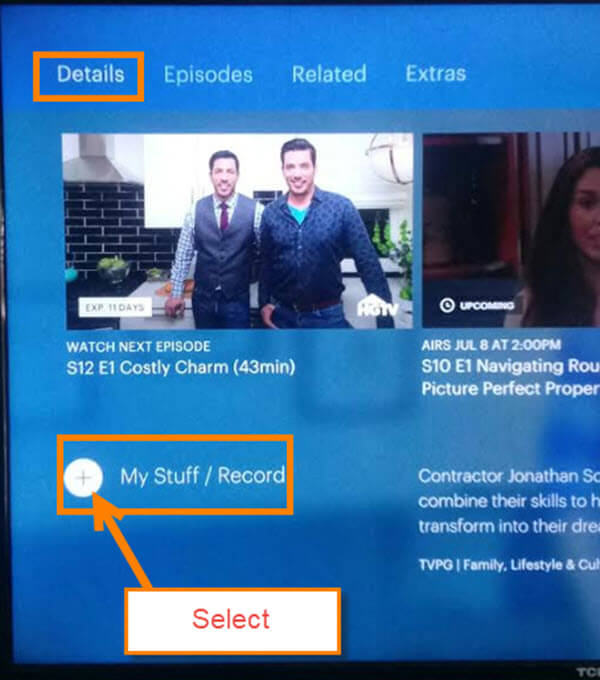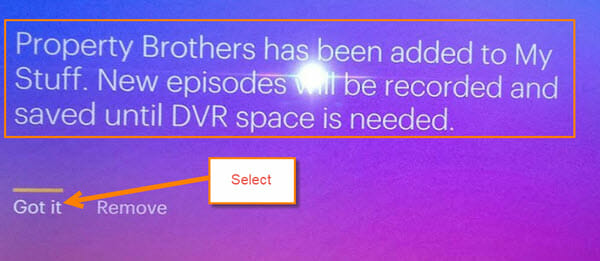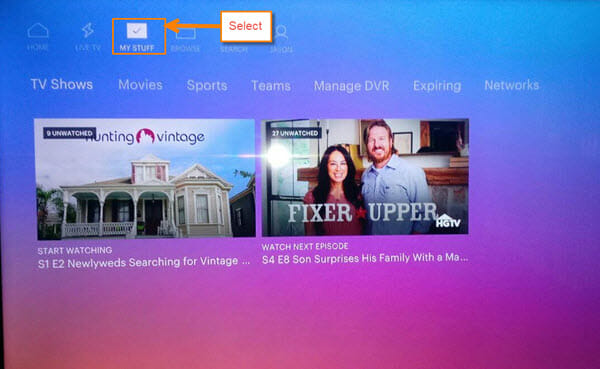Recently we decided to try out Hulu and I think I like it. We all know Netflix, but have you ever thought about trying something other than cable or Netflix? This came about because we’re trying to cut back on expenses and found out that Hulu offers Live TV. Now there are some things I need to make sure it can do (and since the wife requires certain TV channels to function). Yes, a happy wife equals a happy life. The main thing with Live TV is the ability to record her favorite shows like Fixer Upper and Property Brothers. You should see my house– it is worth it. This service does offer recording and it works well once you figure out how to do it. Since I have done all the research, it is time to share my knowledge with you. Grab your paper and let’s go…
How To Record Live TV On Hulu
We will be using the App on my Xbox One for this article. Not all system Apps are the same, but should be close to how this works.
Step 1: Log in to your account.
Step 2: Once in your account, look to the top for Live TV (the one with the lightning bolt above it). Select it.
Step 3: You will either be Live on the channel that was last selected, or their default one. You will want to go to the channel guide. On the Xbox One you move the left toggle stick down. This brings up the channel line-up which you can see in the image below. Here you will see all the Live channels. We will be choosing All Channels from the menu at the top of the screen. Find the show you wish to record in the list. Once you find it, you will want to show the details of the show. To do this (on the xBox One) you will press the ‘X’ button on the controller for Options. From here, select Record. Done.
This only records what is playing right now on Live.
Bonus Steps For Android Hulu App
- Open the Hulu App on your android device
- Once on, move over to My Channels
- Swipe up on the screen to look through the channels. After you find the show you want to record, tap on the play button
- Right below the video you should see three vertical dots. Tap them
- There you will see the details of the show and the record button. Tap it. Done
Here is another way to find those shows you want to continue to record in the future (like Back To The Future).
Step 1: Head back to the Home screen and select Browse from the top menu. This will give you some additional choices. Select Networks
Step 2: Once in, look to the top and choose the Entertainment option. This will take you to many of the live TV networks you have
Step 3: Look for the network that has the show you want to record. We are picking the HGTV network since the wife loves that channel
Step 4: On this screen, find the show you want to record. Obviously, the one we are picking is Property Brothers. Select it
Step 5: You will now be on the Details screen of the show. Head down to the + (plus) sign next to My Stuff/Record. Select it
Step 6: The next screen will confirm what this option is going to do. If you are good with it, choose Got it. If not, select Remove and make your changes. Done!
Bonus: If you wish to see what you have set up to record, choose My Stuff in the top menu. Once in here, you can see all the shows, Movies, Sports, and more, that you have set to record, or have recorded.
Now we all know how to set up and manage our Live HULU recordings. It is time to make that wife happy by saving money and recording her favorite shows.
What shows do you like watch?
—