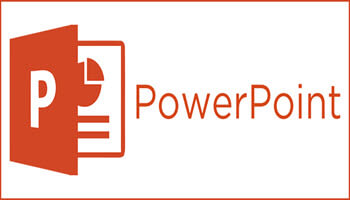PowerPoint has so many powerful features, it can be difficult to remember where to find all of them. PowerPoint 365 has made it easier with the Search bar, which can put even buried tools or those you rarely use within easy reach.
To use it, click the Search bar – for some folks, it is located on the Ribbon to the right of all the tabs; for others, it is above the Ribbon in the red title area. If like me, you prefer the quickest method, you can simply press Alt-Q to go to the Search box. Key in a task you would like to use ( i.e., change handout orientation”). A menu will appear showing potential matches for that task.
You will find, in this example, the top result is a Handout Orientation listing that when clicked, gives you two options: one to set the orientation to horizontal and the other to vertical. Simply click the one you would like to use. Should you want more information about your task, the last two items that appear in the menu let you select from related Help topics or search for your phrase using Smart Lookup.
—