A few weeks ago I showed you how you can change the App Icon’s theme on your Samsung phone. After posting that I noticed that I had not shown you how you can undo this. It is good to know how you can change that theme back to the default if needed. That article was called, “How to Change App Icons On Samsung.” You can find the article here in case you missed it:
How To Change App Icons On Samsung
This time I will walk you through the steps on how you can change this back to normal. As I said, it will be shown on the Samsung phone – sorry to the other phone users. Before we jump into this lesson, make sure to check out my other articles about Android:
- How To Turn Live Caption On Android
- How To Add Notes to Phone Contacts
- How To Turn On Notification History Android
- How To Change Ringtone On Android
- How To Find Wi-Fi Password On Motorola
- How To Change Navigation Bar On Android
I guess it is time to start class.
How To Undo App Icon Changes Android
I will be using a Samsung Galaxy Android phone for these steps.
Step 1: Once on your home screen, hold your finger down on a blank space.
Step 2: A menu will appear for you at the bottom of the screen. Tap the Themes icon.
Step 3: You will now be on the Galaxy Themes screen. Look to the bottom right and you will see Menu. Tap it.
Step 4: After tapping the Menu option you will see the Galaxy Themes menu screen. Look at the top left under Galaxy Themes for the My Stuff link. Tap it.
Step 5: Once here, there are three tabs to work with. Since we want to undo the Icons themes we added, that is the tab we want. Tap the Icons tab.
Step 6: Now that we are on the Icons tab, you will see the Icon Theme that you have running with a check mark. In this article, we want to change them back to the default. Tap the Default option. Once you do that a confirmation window will pop up at the bottom.
Some apps may close and unsaved data may be lost.
That is the warning they will give you. If you are ready to go, tap Apply at the bottom.
Step 7: After that, you will see the Applying icon theme load screen. DONE!
Now your phone icons are set back to the default your phone came with. It’s time to share this new knowledge with everyone.
—

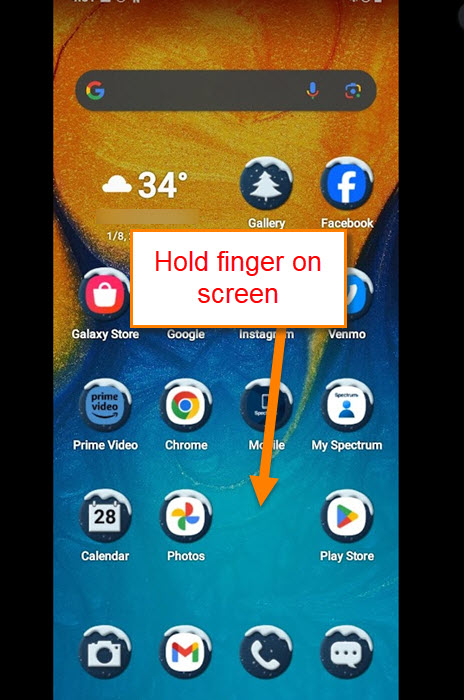
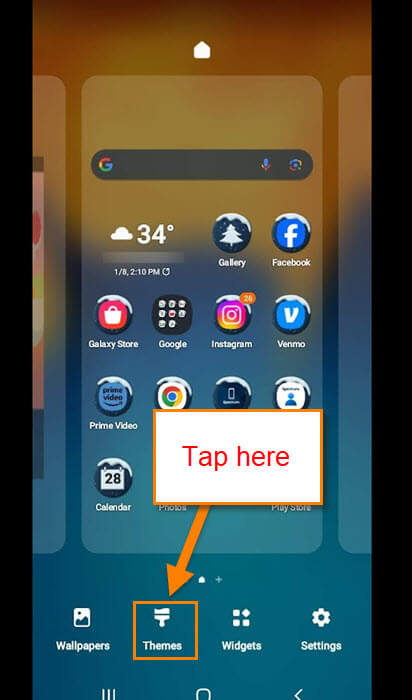
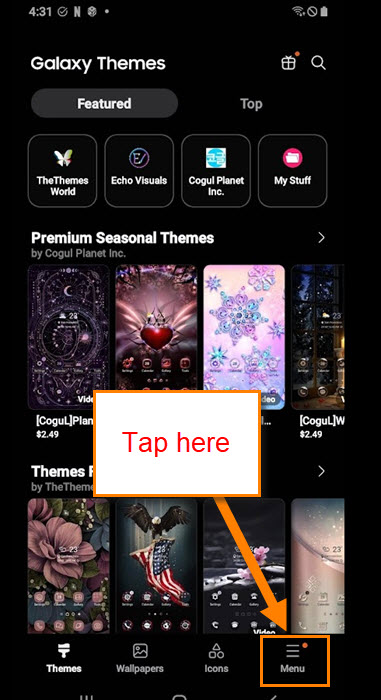
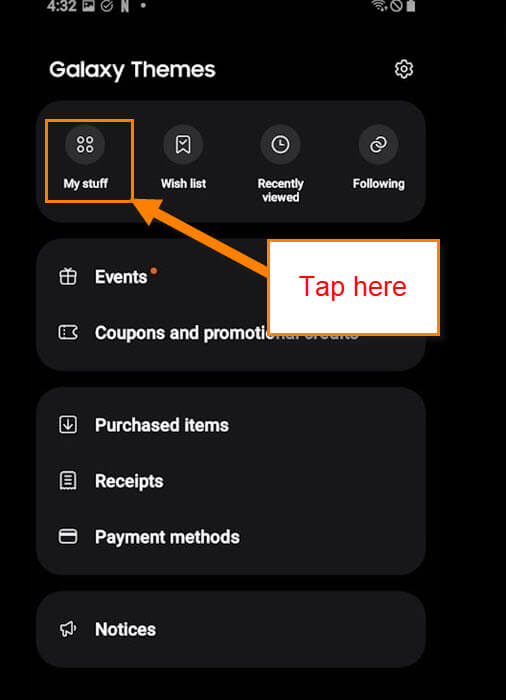
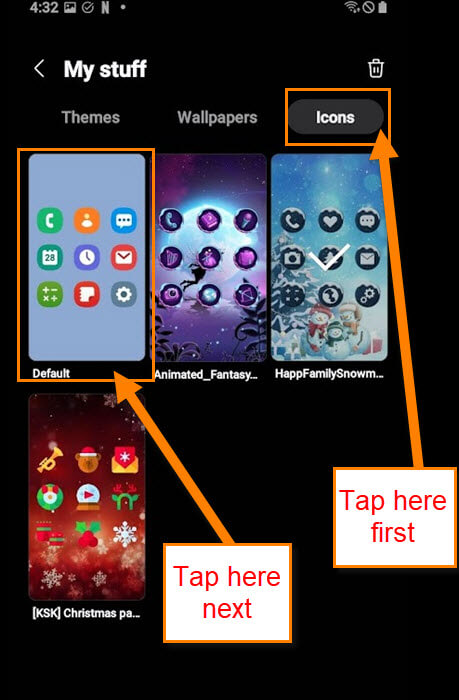
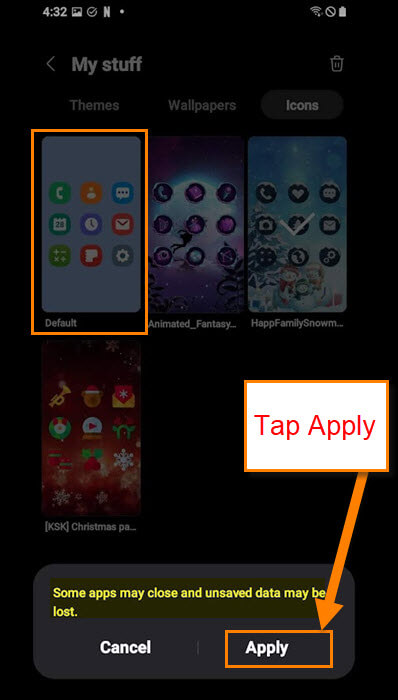
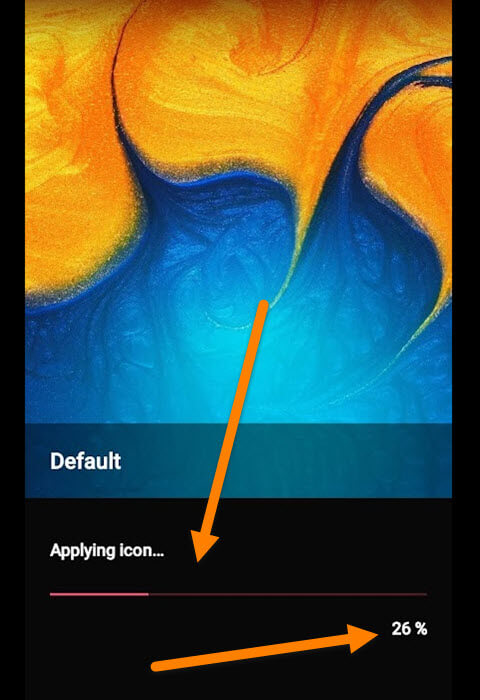
Thanks for the article.
For some reason, my Firefox browser adds a lot of white space after the image between each step but my Brave browser does not.
Dan