We all know that our phones have a default ringtone. Most of the time it is one we don’t really like and would love to change. You came to the right place because I did the research for all of my readers on how to change it. Before we get into this, please check out some other articles that I have written about these mobile devices:
- How To Find Wi-Fi Password On Motorola
- How To Change Navigation Bar On Android
- How To Manage Android Phone Battery
- How To Edit Mobile Phone Menu
Since you are all caught up on that, it is time to show you what you can do to change those ringtones to something more soothing. Pull out your Android mobile devices and let’s get started.
How To Change Ringtone On Android
I will be showing this on my Motorola Edge Android phone and my wife’s Samsung Galaxy S22 Android phone. Let’s start with the Motorola Edge.
How To Change Ringtone On Motorola Edge
Step 1: Swipe down from the top twice. You should now see the Gear icon (Settings link) at the bottom right. Tap it.
Step 2: On the Settings screen, look for the Sound & Vibration option. Tap it.
Step 3: Once on the Sounds & vibration screen, find the Phone ringtone option and tap it.
Step 4: Here is where you can change that ringtone to something more of your style. Tap on some to hear how they sound. After you have chosen one, tap the OK at the bottom of the window. Done!
Some of you might have downloaded some ringtones off Google or a website. To add those, tap the +Add ringtone option at the bottom of that menu. This will open your phone’s file search. Tap one to add it. Since we now know how to do this on the Motorola Edge, it is time to pull out the Samsung Galaxy S22.
How To Change Ringtone On Samsung Galaxy S22
Step 1: On this phone, swipe down once on the top of the screen. This will show you the Settings icon (Gear) – Tap it.
Step 2: On the Settings screen, find the Sounds and vibration option as we did on the other phone. Tap it.
Step 3: Here on the Sounds and vibration screen, find the Ringtone option. Tap it.
Step 4: Now this phone gives more options than the Motorola Edge did. They break down the sounds into categories:
- General
- Galaxy
- Calm
- Fun
- Retro
The default one you are on is at the top which is Galaxy Bells. Looking down the list I like the section Retro ringtones. Tap each one you wish to hear and once you have chosen one, tap OK at the bottom of the screen. If you have ringtones downloaded on your phone, you can find them by tapping the plus sign at the top right. DONE!
You now know how to do this on two different devices. Time to share your new knowledge with the world.
—

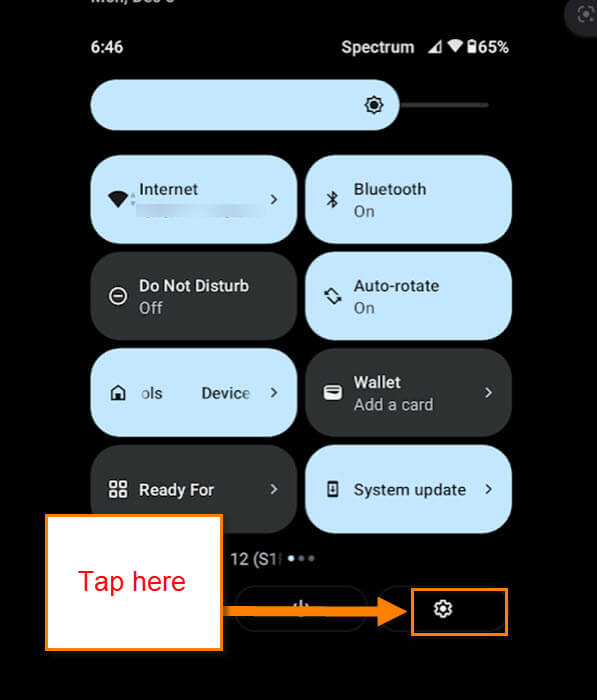
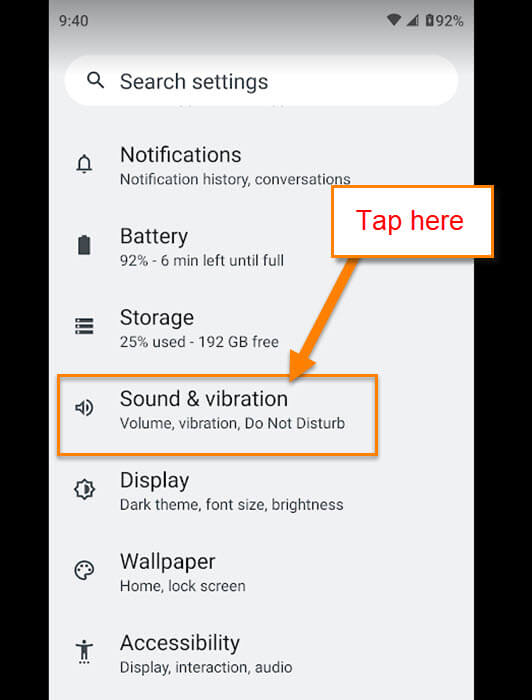
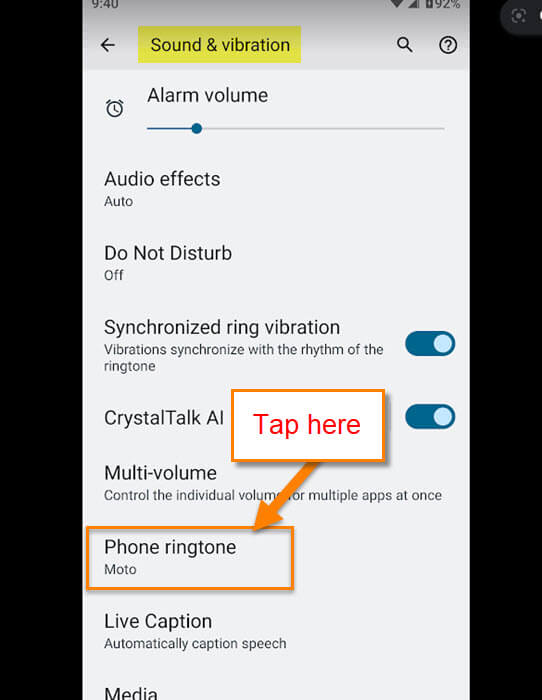
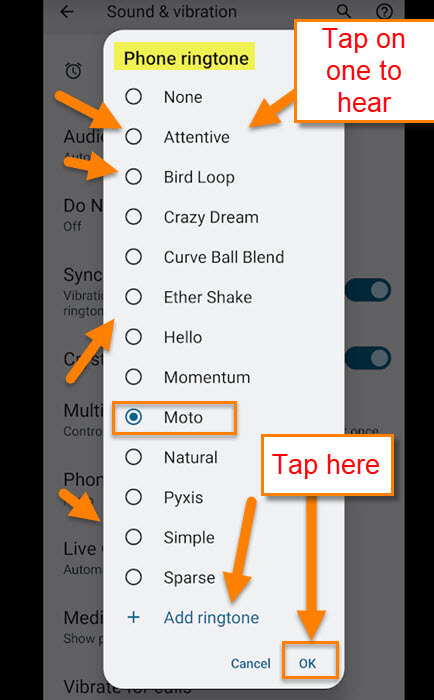
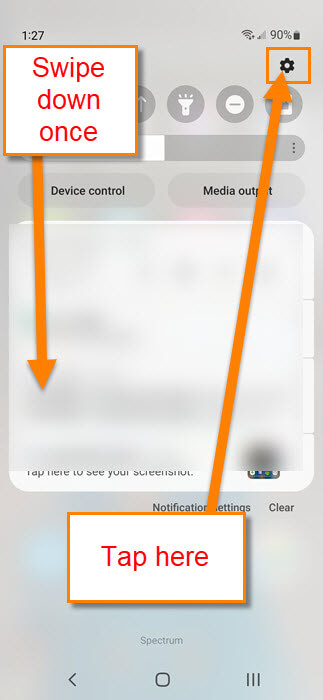
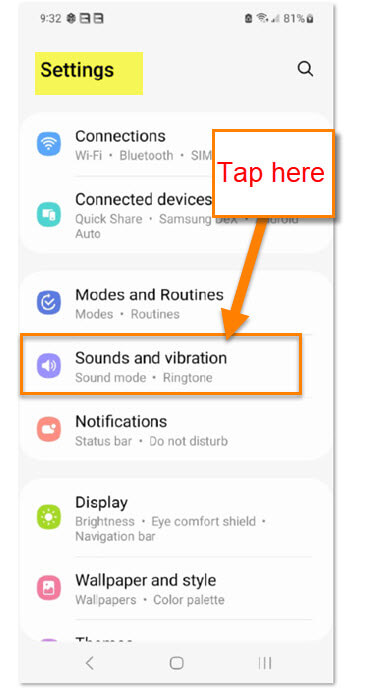


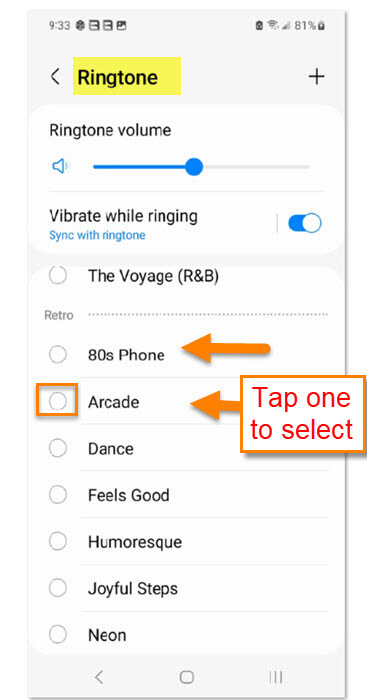
Jason,
My Galaxy S7 worked great for many years with all sorts Ringtones.
I had music clips for certain Contacts, daughter, Ex wife, etc. My favorite was Morse-It.
This allowed me to set up Morse code for normal rings or specific ringtones for contacts.
i.e.; – W0RBO- if my Ham Radio buddy Marion sent me text or called me… It was great.
My S7 finally died of an internal IC meltdown, known issue I found out,
My new Galaxy S20 either has no capability to add ringtones from other apps, OR, I’m not yet schooled up enough to figure it out.
Us “old guys” Don’t like change.
Any pointers appreciated .
Jim – AC0E