Last week I showed all of you how to change the Icon shapes on Motorola Edge Android. If you missed that one, or another one, here it is:
In that article, you could change the bubble shape around your icons using Motorola. Samsung gives you more options for changing the icons. You can change the Theme of your phone which in turn will affect all the icons. I did this on my wife’s Samsung Galaxy S22 and my old Samsung Galaxy A20 Android phones. If you know me at all, you know I love to customize things that show off your personality to the world. Since Samsung will let me do this with amazing detail, I’m going to share this knowledge with all of you. Before we jump into this one, make sure to check out other articles I have done about Android devices.
- How To Turn Live Caption On Android
- How To Add Notes to Phone Contacts
- How To Turn On Notification History Android
- How To Change Ringtone On Android
- How To Find Wi-Fi Password On Motorola
- How To Change Navigation Bar On Android
Time to pull out those Samsung phones and get to showing off some personality.
How To Change App Icons On Samsung
I will be showing this on a Samsung Galaxy Android phone. This has been tested on the S22 and the A20 Galaxy phones.
Step 1: Hold your finger down on a blank part of the screen.
Step 2: You should now see some options at the bottom appear. We want to tap the Themes option which is the second one from the left.
Step 3: This will take you to the Galaxy Themes screen. The first thing you will want to do is tap the Icons option at the bottom. Then tap the Top tab at the top right.
Step 4: Now you will see many Icon Options to choose from. We want the free ones, (yes, I’m a cheapskate and I want them to be free). Look right above the icon options and you will see a filter option (All). Tap that down arrow for the menu.
Step 5: On this menu, tap on the Free option.
Step 6: Now, you are given all the free ones to choose from. For this article, I’m choosing the first one since it is almost Christmas time. Tap it.
Step 7: After tapping your choice, the description screen for the icons will appear. They give you some information before you download the new icons.
Before you buy: After upgrading your system software, you will need to update this content in the Purchased items menu. Designers might not update their content…
I found that one to be the most important one to point out. Now all you need to do is tap the Download button. This will download the new look but you will still need to tap the Apply button that will show up at the bottom of the screen.
Time to head back to the home screen to see the new look. DONE!
Now you know how to add some personality to your Samsung phone. Time to share your new knowledge with your family this holiday season.
—





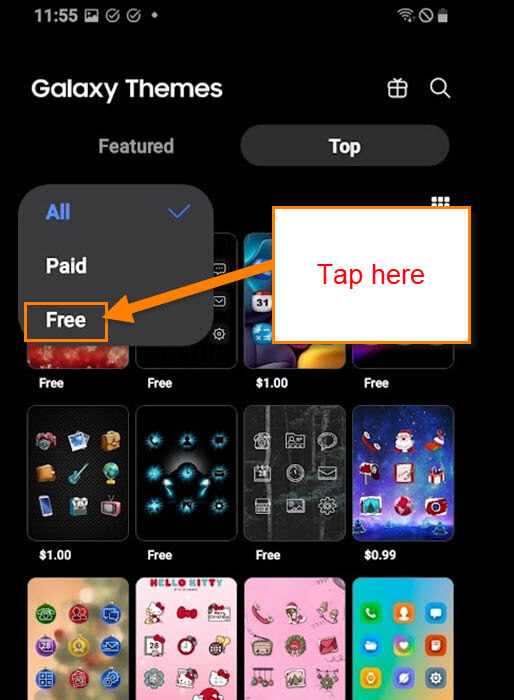




It would be nice if Samsung would let us customize an individual icon so I could change that stupid X icon back to the Twitter Bird
I agree they need to let us have more control of customizing our Icons. The Twitter Bird icon would be nice to have back 🙂
Can I switch them back to the default icons when I want to?