Recently, someone in my neighborhood became a Comcast subscriber because my Mac has been automatically logging into a public network “xfinitywifi.” Whenever I’d open Safari, I would be taken to the ‘Join “xfinitywifi”‘ webpage. Pretty annoying. Oh, yeah, there’s that whole inadvertent ‘stealing’ thing, too.
I would switch over to my home network but, eventually, I’d be back on ‘xfinitywifi’ so I decided to delete the xfinitywifi network from my MacBook Pro. It was pretty easy to do.
STEP 1: Under the Apple menu, select ‘System Preferences…’.
STEP 2: Click on the ‘Network’ icon.
STEP 3: Make sure that you are not logged on to the network that you want to delete.
STEP 4: Click on the ‘Advanced…’ button.
STEP 5: Click on the network that you want to delete.
STEP 6: Click on the ‘-‘ button.
STEP 7: Click the ‘Remove’ button.
STEP 8: Click ‘OK.’
STEP 9: Click ‘Apply.’
Steps 5 – 7 can be repeated for each network that you want to delete. I found several public networks in the list that I chose to delete.
I don’t think that the procedure is significantly different based on which OS X you are running but, for the record, I am running OS X El Capitan.

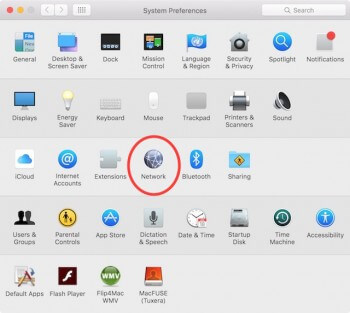
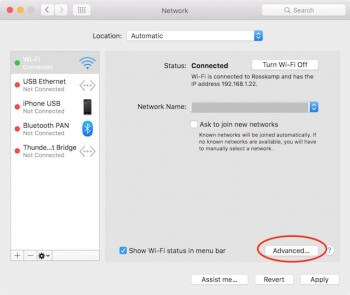
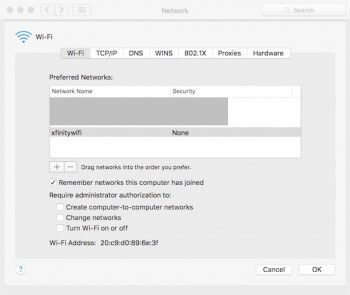
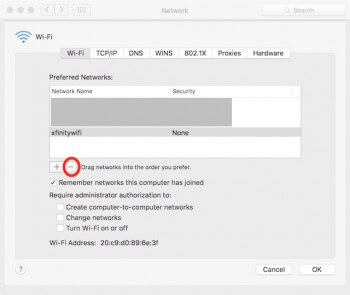
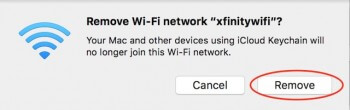
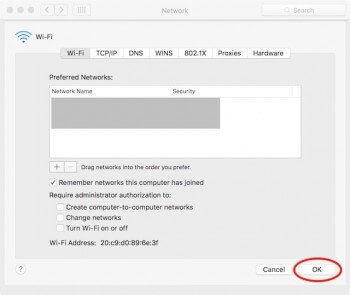
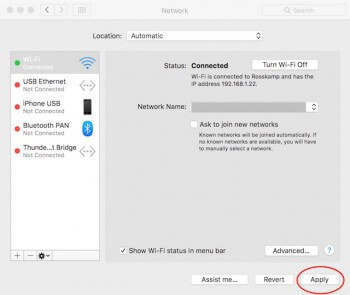
Thanks, that’s very straightforward, and it works. Is there a way of removing the networks belonging to neighbours, that I have never joined, and can’t join because I don’t have passwords.
“Advanced” only shows up those networks I have joined at somme stage.
Brian