Yep, Windows 10 takes some getting used to and while Microsoft is big on having you use their Tile View, I’m still looking to my Desktop to provide the best shortcuts. Creating shortcuts manually isn’t hard in Windows 10, but the fastest way I’ve found to dump a few of the main icons is right here:
- Right-click an empty space on your Desktop and click Personalize

- Click Themes > Desktop icon settings

- Click in the Check Boxes for the shortcut icons you would like on your Desktop and click OK
So hey, that’s a start, right? 
—

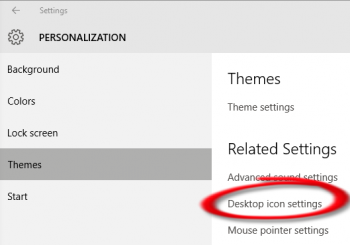
Another useful method of using the Desktop is to R click on the Taskbar and hover over Toolbars and then select the desktop. Repeat and click on Hide the Desktop.
Now the screen is free of a lot of icons wandering all over the place and requiring the open apps to be minimized in order to access items and in its place is an item on the Taskbar called Desktop. Click on it and all items that have shortcuts will appear.
Create folders via an Explorer window and drag and drop items to an appropriate folder. Sometimes one has to drag from the Desktop on the Taskbar if the shortcut does not appear in the Desktop folder in an Explorer view.
Now it is easy to access something even if the screen, which could be large, is full of other open apps without having to minimize all these apps.