One of those great things that you can do in Word 2013 is create a booklet. The reasons to create a booklet are many – program for a wedding, recipes, minutes of a meeting, family reunion, etc. Use your imagination just a little bit and I am sure you can come up with a use for a Booklet! Whatever your reason, you can create a Booklet in Word 2013 very easily.
Follow the steps below to learn how:
- Open a new blank document that will be your booklet.
- On your Ribbon, click File | Open.
- In the menu that displays, click the Print button and Print Options will be displayed.
- From there, at the bottom of the options, select Page Setup.
- A small window will display. In the Pages section, in the Multiple pages area, select Book fold.
- Under that, set Sheets per booklet to All.
- Set the Gutter to the size you would like. The gutter is the distance between your content and where you will have the fold in your booklet.
- Once you are finished, click OK.
Now, is the fun part! Create your booklet! Did I hear a groan???
Not necessary! Unlike Word 2010, you no longer have to be careful that you have your pages done correctly. Word 2013 arranges your pages for you!
You can then simply paste or key in the content for your booklet and Word 2013 will make certain that things are the way they are supposed to be!
Once you have prepared your content, there is one more step:
- Click File | Print and if you printer is able to print on both sides of your paper, you can simply print your booklet.
- If, however, your printer does not have the ability to print on both sides, under Pages, select Print One Sided and select Manually Print on Both Sides.
You should now have a booklet that you have created to your specifications.
You can find free templates for your brochures or booklets here.

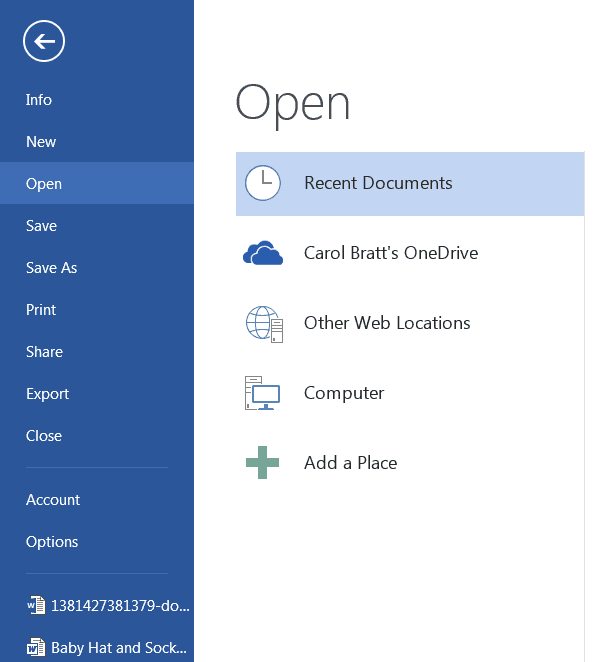
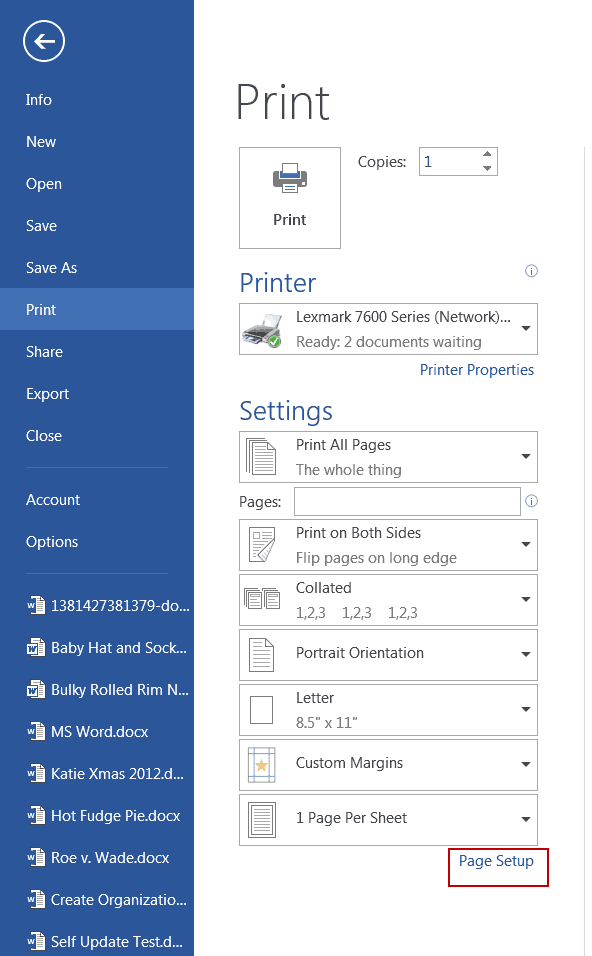
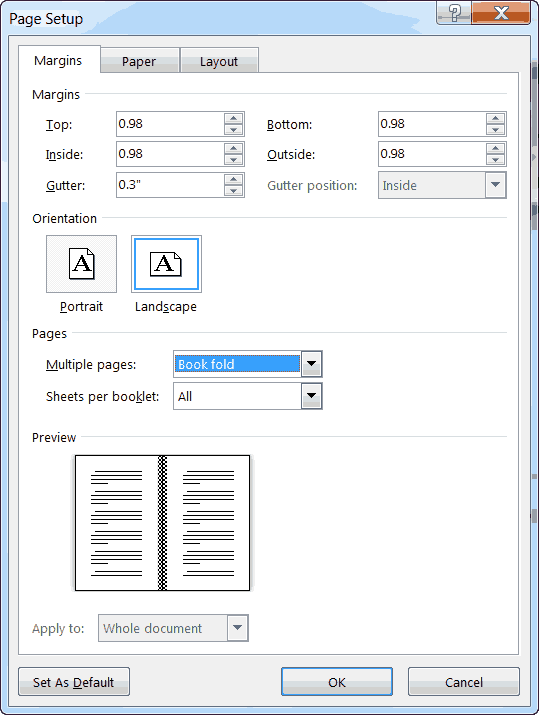
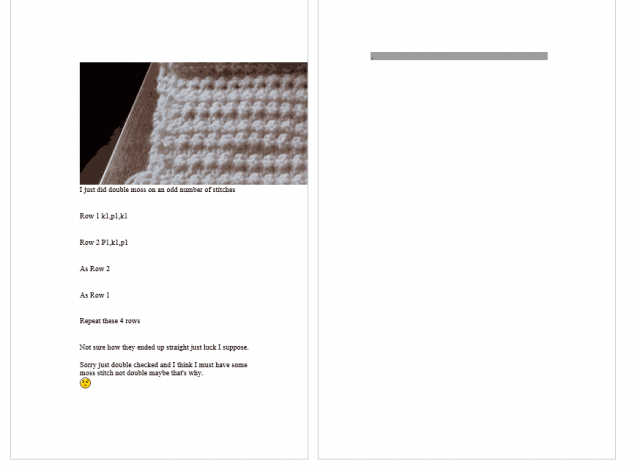
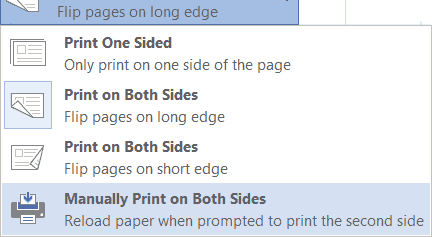
Super, Carol– what great ideas you come up with! Best is to make people aware of what’s out there, because Microsoft sure doesn’t– or, if they do, it is in unintelligible language.
Chuck Strauss, Nelson County, VA