Fixed Chrome Not Opening, Very Slow Laptop, And Resetting A Compaq
Chrome Not Opening
A guy brought me his laptop (Win 10) because he couldn’t get Chrome to open. I tried opening it through both the Taskbar and desktop icons. Also went to the program folder and tried to open it that way. It just wouldn’t open. So I decided to reinstall it. Did not work. So I decided to try reinstalling again only this time I uninstalled the version that was already on there beforehand.
When uninstalling problem programs I like to use IObit Uninstaller: www.iobit.com/en/advanceduninstaller.php
(NOTE: Before installing this program uncheck “Install Advanced System Care” on the bottom of the install screen)
So I ran the uninstaller, including the powerscan to get rid of any leftover bits and pieces, and finally went to https://www.google.com/chrome/ and downloaded and reinstalled Chrome. That did the trick.
Slow Laptop
Then a couple wanted me to look at their Win 7 laptop. They first claimed it couldn’t go online but I soon realized they had a more serious problem. Everything was extremely slow. I’d double click to open a program and it would finally open a few minutes later. The first thing I noticed was that they where using AVG from 2012 and Spybot was running in the background so I assumed it was a security program conflict and uninstalled them both.
But that did not work. I managed to get Task Manager open to see what might be hogging the memory or the CPU. The laptop has 6 GB RAM on a quad-core system. The CPU cycles where less than 1% and the memory use was constant at 1.6 GB – (when you open Task Manager click on the Performance tab).
The following screen-shot is from my own computer not theirs.
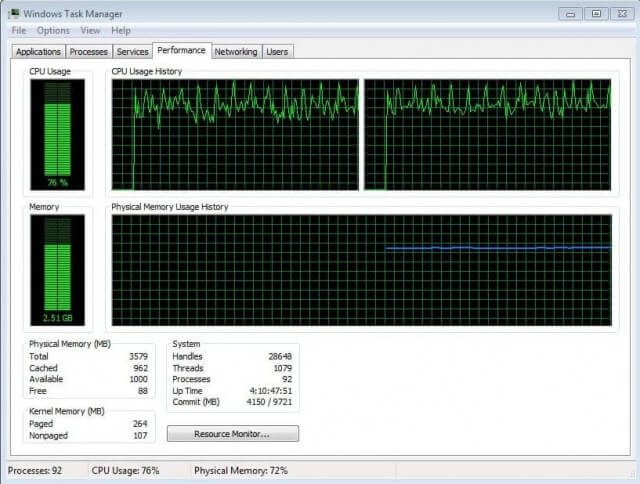
Tried System Restore, didn’t work. So onto next option. Checking the hard drive and then memory. Everything checked out fine. Then I decided to use a procedure that I’d written about before – replace potential corrupted registration database.
https://davescomputertips.com/how-to-fix-a-corrupted-registration-database-that-stops-a-computer-from-booting/
But that brought about a BSOD with the error message CRITICAL_SERVICE_FAILED. So I had to reverse that. That’s why it’s important to back up those files and not just delete them. After a couple hours trying to figure this thing out I was planning on trying a factory reset or reinstall Windows (they had the DVD). But I decided to try one more thing first, go into Event Viewer and see if I can isolate the file or program causing the problem.
So; Start > Control Panel > Administrative Tools > Event Viewer. I noticed a number of different files with errors associated with this account and then it struck me. One more thing I can try, create a new account and move all their pictures and whatever over to the new account. So I created a new account, booted out of the old into the new and everything is working just fine.
Resetting a Compaq Laptop
Finally, a guy bought me two laptops to reset. Both where Compaqs so I assumed this would be easy and you know what they say when you ASS U ME something. To reset a Compaq you usually keep pressing the F11 key while starting it up and you’ll get taken to the Restore Factory Settings Options. Just follow through from there.
Here are the keycodes for a number of other popular brands:
- Acer – Alt + F10
- Asus – F9
- Dell/Alienware – F8
- HP – F11
- Lenovo – F11
- MSI – F3
- Samsung – F4
- Sony – F10
- Toshiba – 0 (not numpad) while turning on, release key when Toshiba logo appears
One of the laptops reset perfectly, no problems. The other, the reset option wouldn’t work. I tried different key combinations, nothing. Sometimes you can start the reset process within Windows itself. On my Acer desktop, for example, I have a program called Acer eRecovery Management which allows me to start the reset from within Windows.
This laptop was originally Windows Vista upgraded to Windows 7 so I didn’t expect any recovery software… and I was right. So I just created a new account, deleted everything from the old one, and finally deleted the system restore points so if a new user had to use system restore they would not end up with someone else’s account information back on the system.

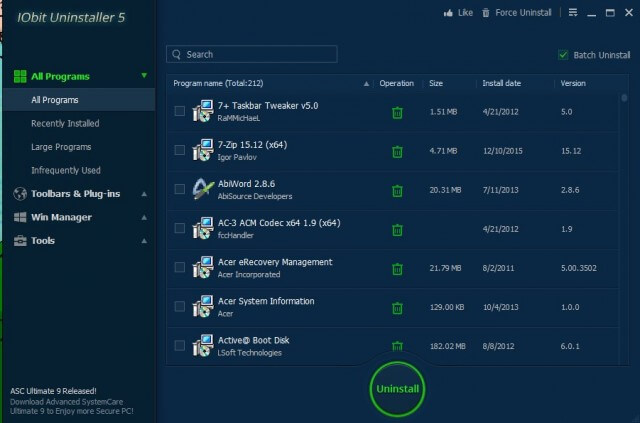
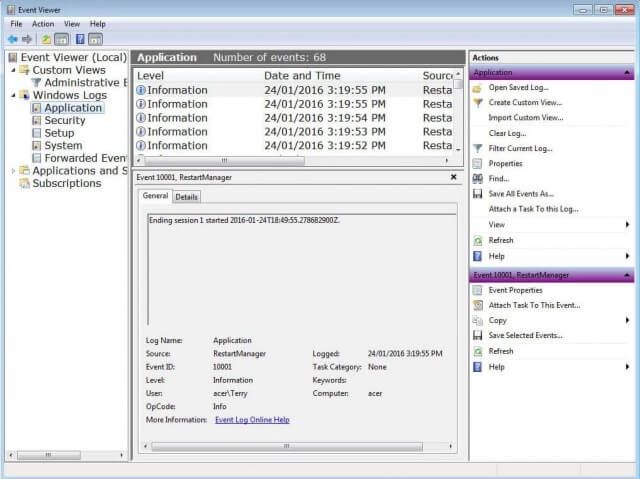
On the slow W7 unit i would have gone to msconfig and booted with only windows services, if that did not show software issue would have booted into safe mode and ran a few scans, most likely their was a host file issue and would have run a host file repair but i would have to sen it myself to determine that.
And Revo is way better than iobit for full uninstall of programs, if you check the reg iobit still leaves some residue from removals.
restoring or resetting is my last resort ater a full look and a few scans.
I did not mention it but I did go into safe mode a number of time trying to repair it and it was just as slow in safe mode. I don’t understand how the HOST file would be dragging down the entire system. I have used Revo and have it on my own computer. And I agree resetting is a last resort.
I had/have issues with Chrome not starting and the only way I can get it to start is getting annoying to keep doing. When I click the icon absolutely nothing happens, no matter how many times clicked. The solution, if you can call it a solution, is to go into task manager, go to the last instance of Chrome(usually there are 4 instances showing all together) and select End Task. After doing this Chrome will now start fine. Currently using version # 48.0.2564.97 m (64 bit). Yes, Windows 10 as well. Don’t know why it stays active this way unless it’s due to checking for updates. Newxt step is to turn that off and see what happens.
In my case the browser wasn’t opening at all, not even in the background. In your case if you can get it open a reset might help.