Reading the title of this article your first question would probably be why? And my answer would be… why not?
It’s a bit geeky I know and although this tip will work with Vista and Se7en, the real benefit is with Windows 8 in Desktop mode, it is a time saver to access site(s) that you visit regularly.
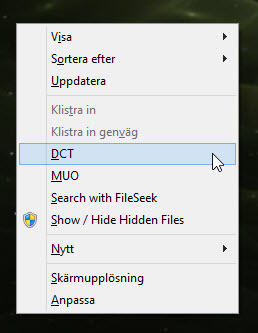
This tip involves editing the registry so as usual, before you start create a system restore point and/or back up your registry.
You can create a context menu item for any website you wish and have it open in your favorite browser but as I only have three browsers installed, the examples given will be for Firefox, Internet Explorer and Chrome. Although I am going to explain this for Windows 8 everything is much the same for Vista and Se7en with the exception of opening the registry editor, which is click on the Start orb, type in regedit then press Enter.
With Windows 8, from the Start Screen type regedit and press Enter to open the registry editor.
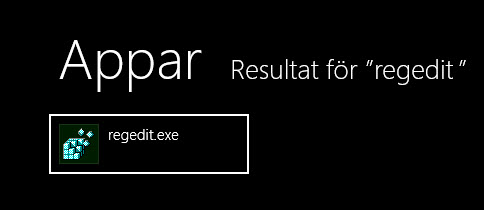
- Click on HKEY_CLASSES_ROOT then scroll down to and click on Directory, click on Background then on Shell.
- Right click on the Shell key and select New then Key. Name the key anything you want, I named it DavesComputerTips – DCT.
- Right click on the new key (in my case DCT) and select New then Key again, but this time call the subkey command.
- In the right hand pane you will see the Default value, this is what we shall change so it opens your browser at your chosen site.
- Double click on the value to open the edit box, now the trick here is if you are using either Internet Explorer or Firefox then all you need to type in is the data field; iexplore (for Internet Explorer) and firefox (well… for Firefox) followed by the site name. In my example you will see that for DavesComputerTips. com I entered firefox davescomputertips.com. You don’t need the www.
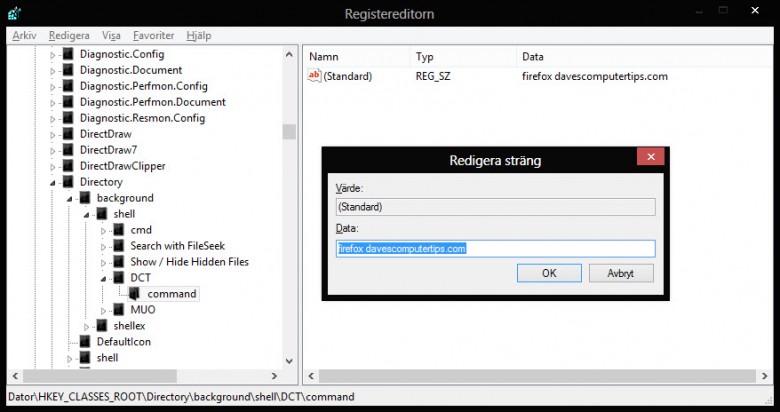
If you are using any other browser then you need to enter the full path to the browser, Why? I honestly don’t know,
So if you are using Chrome it would look like this followed by the site address.
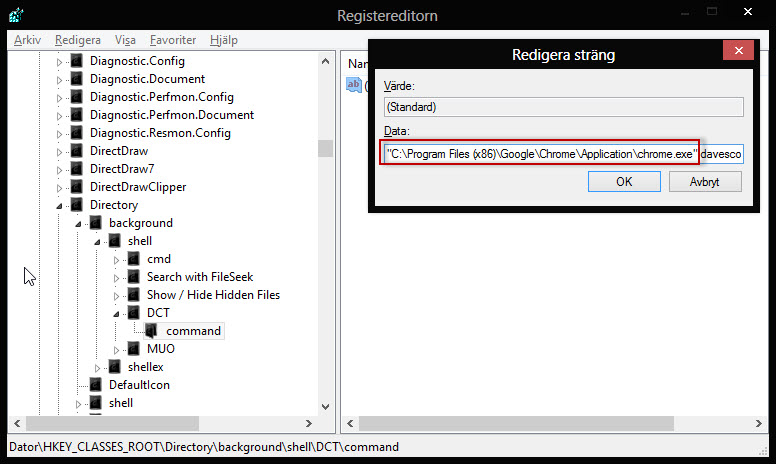
For example on my system it would be “C:\Program Files (x86)\Google\Chrome\Application\chrome.exe” davescomputertips.com
The easiest way to get the full path of your browser is to right click on its shortcut and select Properties.
Copy the full path from the Target box.
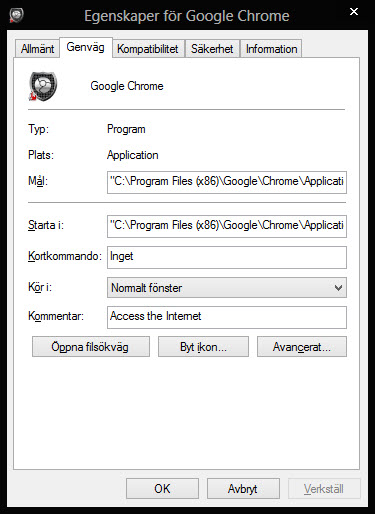
Once done click OK then close the registry editor.
You shouldn’t need to restart your system, the context menu entry should be instant.
Now when ever you want to visit the site you created the key for, just right click on your desktop and then on the shortcut. I doesn’t get quicker than that!
If you want to remove the shortcut from the right click context menu; simply navigate back to the key through your registry editor and delete it.
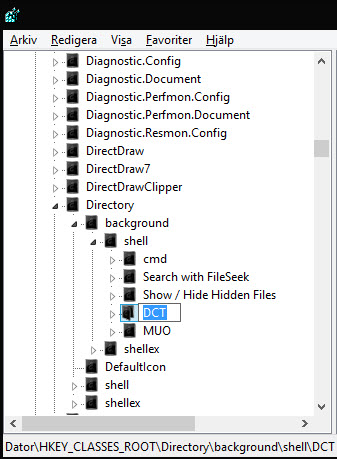
Nice answers in return of this query with real arguments and describing everything regarding that.