The Infamous Start Screen

Why people hate it so much is beyond me. It’s much more versatile than its cousin, a little overlaid window on the desktop. I know I am in the minority but I happen to really like Windows 8, and I run a non-touch-enabled desktop PC as my main machine.
If I may be so bold, I would say that Microsoft entered a brave new world by introducing two interfaces in one operating system. They addressed the obvious progression of the mobile device while at the same time keeping in mind the desktop consumer market. A pretty brilliant move, I think.
Now, Windows 9, code named “Threshold” is in the wind. It will be announced at the next MS Build in April of this year. Windows 8 has barely stopped crying from its initial slap on the derrière. Prominent writers in the technical industry are comparing it to Vista. I think this is an unfair comparison. Lest we forget, without the Vista debacle, Windows 7 would not have come to the fore in all its unrivaled glory. Hard lessons were learned from Vista and Windows 7 was born. In my opinion, Windows 7 is far and away the best operating system MS has ever published. Until now…
The hatred Windows 8 has garnered in the past year has me totally baffled. On my computer, at least, it is faster than Windows 7 and it is certainly more versatile given the Start Screen options. I just plain like it.
If You Hate the Start Screen…
There is still a majority of you who don’t like the Start Screen. If you are one of them, then you can simply make it stop rearing its ugly head. Here are some steps you can take to propel you in that direction.
Get Rid of Unwanted “Metro” Apps
The so-called Metro Apps will generally take precedence over the mirrored Desktop applications of the same name. This is probably one of the reasons the “Metro” Apps got such a bad name in the first place. “Windows” is the Operating System’s name, but in the “Metro” environment, there are no windows. Everything runs in full-screen mode and changing this behavior is not an easily found, intuitive process.
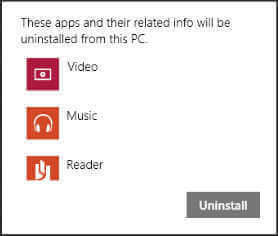
You don’t have to re-boot your computer nor anything else so drastic as that. Windows 8.1 allows you to select multiple apps whereas Windows 8 forced you to select one at a time. This is a tremendous improvement.
Go to the Start Screen (sorry, you’ll have to use it one more time) and scroll down to the Apps Menu. Right-click all the offending Metro Apps you want to get rid of, then choose Uninstall from the menu at the bottom of the page. Be painstaking. Be careful not to uninstall like-named desktop applications that you want to keep.
You will see a window similar to the image on your left depending on whatever disagreeable items you may have chosen to eliminate.
Breathe a heavy sigh of relief…
Change Its Appearance
I recently posted an article on DCT about changing the Start Screen background. If you are bound and determined to eliminate the Start Screen from your life entirely, then the article becomes a moot point. If, however, you’d like to personalize it a bit, you can find said article at this link: Windows 8.1 Start Screen Ugly Background Fix
Change Its Default Behavior
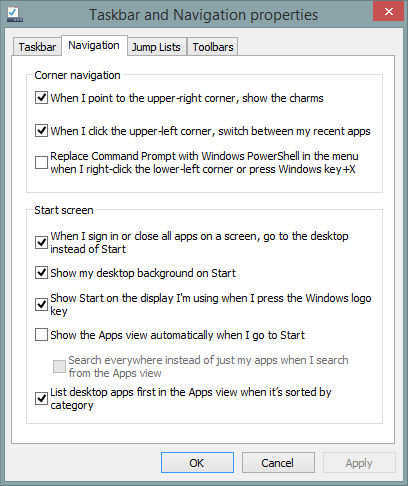
Once having arrived here, click on the Navigation Tab and have fun.
Check and uncheck the various boxes, click the Apply Button, and see the results. They are immediate. Once again, no re-boot is necessary.
If you feel that all your changes are complete and have made you a Happy Camper, hit the OK Button to close the window.
You may do this as often as is needed to placate your disdain for the Start Screen.
Breathe sigh of relief number two…
Pin Favorite Applications to the Task bar
I know this is going to really make you angry, but we must once more take the inevitable trip to that Dark Place known as the Start Screen.
Drill down to the Applications Menu once more, and Right-Click all the applications you’d like to see on the Desktop Task Bar.
In the menu at the bottom of the screen, choose Pin to Taskbar.
Change Which Applications Are Used by Default
Another consideration would be to choose which applications are used by Windows 8 as the default choice. This can be a somewhat tedious task but it is also most rewarding.
You can get here using the Control Panel and choosing the Default Programs link from that list. This particular window gives you so many tweaking opportunities that I can’t cover them all here. I will leave it up to you to explore the various options and “fix” things to your liking.
One thing I would immediately suggest is to change the default applications that Windows 8 uses to open certain types of data files. Let’s say you have a favorite music player, or video player that you would prefer Windows uses instead of Windows Media Player, for example. Here is where you would make that decision permanent as far as Windows is concerned.
“Permanent” is not synonymous with “etched in stone”. You can change these settings at any time, solely dependent on your current whims.
AutoPlay is another point of interest for me. I have never liked when Windows starts running a program or opens a file simply because I have plugged in a USB device. There are security risks involved here as well. Think about it for a moment. A friend gives you a thumb drive with this great music on it. It turns out that the device is contaminated with a virus of some sort. With AutoPlay enabled, Windows will happily run anything on that device. Immediately. Oops! Too late… You’re infected. Automatically convenient. Automatically devastating.
Shuck the AutoPlay and opt for some Control.
Conclusions
I have only scratched the surface when it comes to configuring and personalizing your Windows 8 experience. The sheer number of choices is astounding and I must once again resoundingly state my support for Windows 8.1.
That’s my story, and I’m stickin’ to it,
Richard
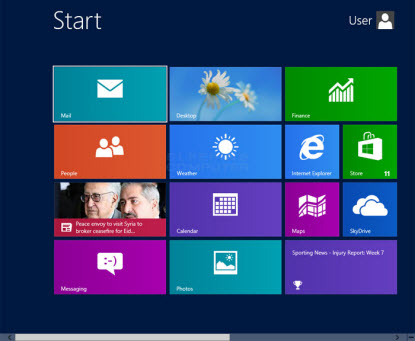
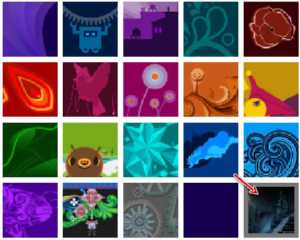
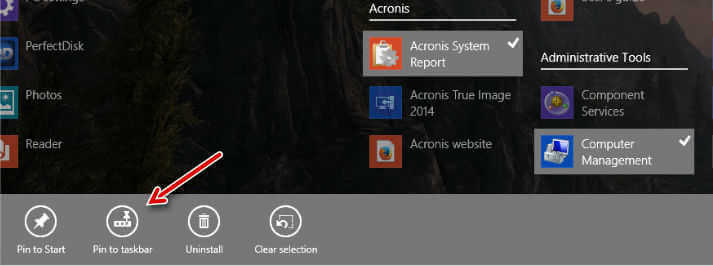
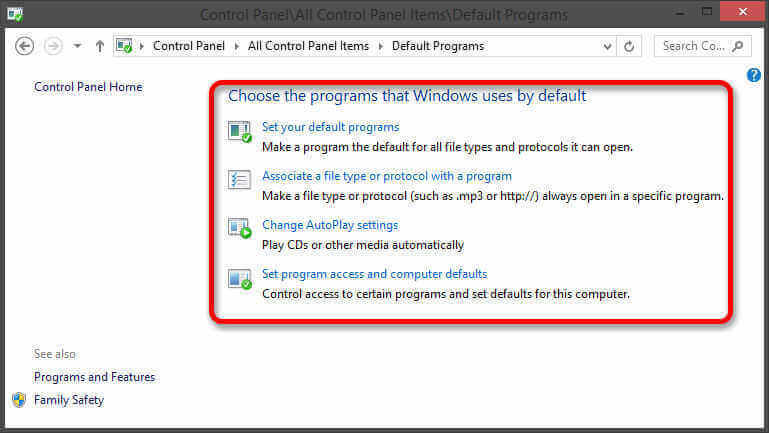
Richard, I would argue that by implication, you’re suggesting that both Vista and 8 were thrown at us by Microsoft as betas and we, the users, were beta testers.
I don’t mind that implication at all, but I’m not in favour of the practice.
Vista was universally slammed for being such a resource hog with the indexing feature being the main culprit.
Windows 8 on the other hand is slammed because it’s not intuitively easy to find one’s way around the system.
Personal preferences aside, I recognise the march of progress, but not at the cost of the many loyal followers who supported the various Windows incarnations from the very beginning.
Hi Marc,
I had no intention of implying that either version was foisted upon us as ‘Test”. With Vista, that just happened and if this is a repeat with Windows 8, I think it will have just happened, as well.
I don’t see how it behooves Microsoft to use its customers as operating system guinea pigs; the risks are too high. I would think they desire their end-users to be happy with the product.
Any implication you may have noticed in the above post was completely unintentional. My sole point was to offer my positive opinion of Windows 8 and to contradict the popular position of many tech authors of late that claim it somehow compares to the unfortunate Vista event.
Thanks for the comment,
Richard
Richard
This could be one that we’ll agree to disagree on.
I’ve used Windows 8 on numerous machines, at both work and play. I’ve also read numerous reviews and articles on the subject and whilst hatred may be overstating the case, it’s very true that many simply walked away from the new OS, because so many of the familiar and let’s face it, pretty darned basic functions, had been hidden away. Finding those functions required at least five or six more steps than before.
Frankly, and I think you’re going to shoot me for saying this, they’ve dumbed it down to a one click interface for users who have little interest in the nuts and bolts of the operating system.
In this article, you referred to ‘well hidden windows’; in another article you referred to ‘ugly backgrounds’ and more recently the ‘fat borders fix’. In the latter you appear to have used freeware to fix certain aspects of the system, so I have to say that using third party software such as this and of course the now infamous Start menu fix, on a recently launched OS is surely an indication of a level of irritation by its end users.
The single most important reason that I personally haven’t taken up with Windows 8, is having to ‘drill’ down and find stuff that previously was staring me in the face.
Cheers
Marc
Hi Marc,
You make several good observations.
I must point out that using third-party utilities to ‘fix’ parts of an operating system is not unique to Windows 8. I’ve been using such utilities since the the good old Windows 3.1 days.
One example that jumps to mind is ShellFolderFix. For some inexplicable reason, MS saw fit to remove all the windows’ memory of their previous sizes, positions and properties. Since I skipped Vista, I first noticed this odd behavior in Windows 7. It annoyed me to no end.
In any case, the huge change in this particular interface isn’t so different than a major upgrade in any piece of software. Nearly every new instance of Acronis, for example, has drastic changes made to its GUI and requires a learning curve to re-master it.
I honestly believe that if the Windows 8 detractors were to bite the bullet and really take the time to learn the ins and outs of Windows 8, they would be swayed to my viewpoint. Perhaps not.
I realize I am currently part of a small minority who actually like it.
I promise I won’t shoot 😉
Discussion can be the soul of comprehension,
Richard
I know what you mean Richard.
Most of my experience with Windows 8 has been with the pre release preview, which oddly still worked on one of my PC’s when I fired it up a few months ago and the odd machine that comes into the shop.
I expect the preview has long passed its sell by date by now, but I’m planning to at least get 8 on one PC very soon to get an in depth view on how it performs as clearly things have changed since then.
I know you like your games as do I, so I’d really like to see how it performs with some of the more recent titles, particularly first person shooters.
Cheers
Marc
Windows 8.1 might be an improvement on 8, but I’ll probably never know.
No matter how many times I try, the Windows 8.1 update never finishes on the laptop (a dual processor Lenovo R61) I dedicated to Win 8 when it first came out.
So far I’ve downloaded the whole thing five times, hoping that M$ have fixed the bug, but no such luck — always I wind up with a blank screen.
I can make the thing sort of run via Ctl-Alt-Del, but no apps work and there’s no USB, no shut down — pretty much it’s useless and I always end up restoring the Win 8 backup.
H Idle,
Sorry to hear you’re having problems with the installation. You are not the first person I’ve heard that is having difficulty with this. It’s all over the Web.
I never had Windows 8 installed; I went directly to a clean 8.1 installation and there was never a glitch.
Since I have no experience with the upgrade process I’m afraid i won’t be of much use to you. The only thing I might suggest is checking out the Microsoft Knowledge Base and/or the MS forums. As a last ditch effort, you might even want to take an hour and sit on the phone with MS tech support. You can’t be the first person to have called them about this problem.
Would it be possible to use your Windows 8 product key to do a clean install of 8.1? Or are there licensing conflicts there? There shouldn’t be… I believe MS has downloadable 8,1 ISOs available for licensed users.
In any case, make lots of backups of your crucial data to protect yourself from loss.
There must be a good solution floating around out there somewhere; you just have to find it.
I did find this article, didn’t read it, but it might be a start: http://blogs.technet.com/b/ouc1too/archive/2013/10/25/something-happened-in-the-install-of-windows-8-1-can-t-be-completed-and-now-you-re-annoyed.aspx
If you find a solid solution please post it here to help others in the same dilemma.
Good luck!
Richard
Feel your pain.Have a look at something that will make you really hate M$ (if this is your problem)
http://www.davescomputertips.com/windows-8-1-will-not-work-on-some-older-pcs/
Hi Chuck,
I don’t hate Microsoft. To the contrary, I think MS is a great company and making great strides in the touch-enabled market.
Their promotion of Windows 8 proves to me they were willing to take a huge gamble with a combined dual-based (touch/desktop) operating system. I think it was a brilliant move on their part.
They are taking on the difficult if not impossible task of pleasing both the desktop PC users and the others who use touch-enabled mobile devices.
I’m not sure what gave you the impression I don’t like them.
Is it something I said? If so, I would like to correct it,
Richard
Rich,the reply was directed to Idle
Marc I agreed with most of what you say about windows 8.1. I really do like it. I think it is a great leap. I started my computer life with DOS and have used every Windows update since. One thing you might take under advisement. I am 84 Years and my brain functions are not what they used to be, and frankly, The Charms Menu really confuses me. So using third party apps I have set up my four computers to look a feel like Windows 7. It boots directly to the desktop. I use a start menu shell, people do not even know I am running 8.1. So rather than Make us feel dumber than what we are, just allow the best of both worlds. I love the windows store. I use a lot of the apps. But I also love my Windows 7 setup as it doesn’t confuse me quite as much. But love your articles.
Hi Lloyd,
Don’t know if you meant to address this comment to me or Marc.
No matter, Thank you for the kind comments and I’m glad you have survived the adjustment, 😉
Richard
Richard, I upgraded my wife’s computer from XP to win8 now 8.1 back in January of 2013. If you ask me if I like Win8, I would say no. Does it work? Yes, but it is not an OS made for desktop computers, I don’t care how hard MS tries to placate desktop users. I don’t have to customize my Win7 OS, for it to do what I want. I run openSusie on a virtual machine on her computer and that is where I spend my time.
Hi Daniel,
Ah– a Linux man. A Linux man who doesn’t like Windows. Hmmm… 😉
There will always be people who don’t like an OS for one reason or another, but I must give you credit for at least trying it out before offering a negative judgment.
Some simply jump on the “I don’t like it” band-wagon without ever giving it an honest chance.
Thanks for your comments,
Richard
Richard, you are missing the point. I’m not a Windows hater or a Linux lover. In my neck of the woods it is more about making a computer running xp or vista last a little longer. I have set up a dual boot with Linux on several computers recently, some like it some don’t. I am not a big fan of dual boot but some of the old xp machines do not have enough ram to work a virtual machine or even the right cpu. I will say 95% of my computing needs can be done using a Linux OS.
It seems to me as though many people dislike Win 8.1 even without trying it. Just looking at it seems to turn a lot of people off. I have quite a few friends who have said they would never switch to Win8, even though they have not tried it. I’ve explained, and even shown them how their pc can be set up to operate almost exactly like windows 7, even to the point of covering their desktop with all of the icons of their favorite programs. I use a Logitech T650 touchpad, since my pc does not have a touch screen. It allows me to have all of the touch screen benefits. Win 8.1 has much faster boot times, and, in general, is much faster then Win 7. For me, Microsoft’s “bold move” is a win!
I agree 100% Dave. If all the people who complain about Windows 8 were actually running it I’m pretty sure the market share would be much larger than 10%. It’s strange, but all the people I know who are actually running Windows 8 really like it.
I’ve set up Windows 8 for 5 different elderly ladies, all previously running XP and none of whom are in any way computer savvy. They’ve all taken to their new operating system like a duck to water, and all love it, without exception.
Cheers… Jim
Regarding taking some control of Autoplay, I presume you mean select ‘Ask me every time’ or ‘Take no action’ so that you can run an anti-virus/anti-malware check on removable drives before allowing Windows to open them? I can see that this should reduce the possibility of malware/viruses from ‘a friend’s’ removable drive infecting your computer. But I would find it a pain to have ‘Ask me every time’ switched on when I can count on one hand the number of times I have ever inserted anyone else’s removable drives in the last 5 years! But as doing so would definitely be a security threat, I will try and remember to go into Control Panel and turn on ‘Take no action’ so that I can run a security check on it before I open it. So thanks for the reminder:-)
However if you ever let ‘friends’ use your computer without supervision, it won’t matter whether Autoplay is set to open removable drives or not – unless THEY are savvy enough to run a security check on them before opening them. And they’re highly unlikely to be that savvy, if they have let a virus or malware infect their drive, are they?
Hello Sheri,
I’ll start from the beginning regarding AutoPlay.
The reason I don’t think AutoPlay is a good idea is because of all the security risks you mention. I certainly don’t recommend the “Ask Every Time” option. That’s a pain in the you know where and I think you should disable it altogether.
The bottom line here is this: Turn off AutoPlay.
This will safeguard your computer against malicious software that would love to immediately infiltrate your system whenever you connect an external device or pop in an optical disc.
Letting friends use the computer is not an issue for me. It’s easy– I don’t have friends. My computers are completely immune to the well-intended.
Your input is most appreciated.
Richard
I agree with you richard. The new metro start screen is just the start menu but with a different UI but it also has some extras. You can search for anything really and choose the category you want e.g. settings, programs, documents/files and even get web information all from the same place. The only downside is that the search can be a bit slower especially in 8.1 compared to 8.0. To me the people who have a problem from what I’ve seen are the ones who haven’t properly tried it and realised how easy it is. Change is a problem for many really.
I do have some issues with windows 8/8.1 however. The first one is a small but big annoyance for me and it is to do with how metro tiles are moved around. They work I think from right to left, but they don’t work swapping up and down (although apparently do on windows phones).
Basically I have a line of two metro apps by two metro apps, let’s say a1, a2 and b1 and b2. I can swap a1 and a2 with each other and b1 and b2 with each other with no problem. However if I try to swap a1 and b1 as in up and down it will put b1 where a1 is and move a1 to the right with a2 now where b1 is. It’s a small thing, but it means moving tiles around becomes a little more time consuming. I’ve posted this online for Microsoft but it seems there’s no current solutions.
My only other problem is metro apps – the lack of them and how switching between desktop and metro apps isn’t really that nice looking. Also I agree with others on here that some settings are hidden. I bought windows 8 pro when it first came out on offer and had to google to find out how to shut down my pc
Hi Peter,
Tile positions
It’s kind of like the old tile puzzle games I used to carry around in my pocket as a kid.
a1 a2
b1 b2
Move b1 up to the a1 position. It should look like this
b1 a1
a2 b2
Now move a1 to the current a2 position, like this
b1 a2
a1 b2
If you play around you’ll figure it out. I understand your frustration. They should have made this simpler. Perhaps they will address this in the Update tentatively scheduled for March this year?
Hidden settings
The first time I looked at the Windows 8 Start Screen, I thought, “Now what.” You are right that it is not intuitive for the desktop PC user.
I certainly agree that a person should not have to use a search engine to figure out how to turn off their computer. It’s like anything else, though; once you know how to do it, it’s simple.
Thanks for your comments,
Richard
I couldn’t agree more Richard.
When I install Windows for a customer I always disable autoplay and explain to the customer why I’ve done that.
This is particularly true when a customer leaves his pen drive with me to back up their files prior to a format and clean install.
I know to my cost that viruses have a nasty habit of jumping across.
In one instance a few years ago, it was the IEXPLORE virus that crippled a machine I was working on and despite my best efforts, couldn’t be removed, resulting in a format being required.
It’s not just risky but a little annoying too. There are times when you simply don’t want a CD to autorun, but would rather find what you’re looking for manually.