 Just recently I worked on a client’s Windows 10 laptop which had fallen victim to two nasty and persistent infections. One was the Web-start.org browser hijacker and the other a rogue PC optimizer program which randomly initiated a scareware popup. The first thing I did was uninstall the rogue PC optimizer and then scanned the system with Malwarebytes Anti-Malware – which resulted in 17 flags all associated with relatively harmless PUPs (Potentially Unwanted Programs). After Malwarebytes had finished doing its thing, the two infections remained active… so, no joy there.
Just recently I worked on a client’s Windows 10 laptop which had fallen victim to two nasty and persistent infections. One was the Web-start.org browser hijacker and the other a rogue PC optimizer program which randomly initiated a scareware popup. The first thing I did was uninstall the rogue PC optimizer and then scanned the system with Malwarebytes Anti-Malware – which resulted in 17 flags all associated with relatively harmless PUPs (Potentially Unwanted Programs). After Malwarebytes had finished doing its thing, the two infections remained active… so, no joy there.
At this stage it was obvious that cleaning this system could turn into a long and arduous chore. I decided to try a different malware scanner/remover but, convinced that Malwarebyes Anti-Malware was about as good as they get, wasn’t sure which one to choose. I was about to try the scanner in Emsisoft Emergency Kit when I remembered writing an article some 12 months ago regarding the then new Zemana AntiMalware which, at that stage, was only available in a free edition with no real-time protection. That situation has since changed and the program is now available in both free (without real time protection) and Premium (with real time protection) versions.
Zemana AntiMalware in Action
 So, I installed Zemana AntiMalware free then scanned the system and it identified all items associated with the infections – it cleaned and repaired 6 items associated with Web-start.org and quarantined 2 items associated with the PC optimizer scareware, one of which was a file labeled “driver” that had been sneakily tucked away in the Windows > System32 folder. I restarted the system, as per Zemana’s instruction, and everything was tickety boo. The browser had returned to normal and no more scary popups. Finally, I ran System File Checker to make sure no system files had been damaged and received a clean bill of health. Job done!
So, I installed Zemana AntiMalware free then scanned the system and it identified all items associated with the infections – it cleaned and repaired 6 items associated with Web-start.org and quarantined 2 items associated with the PC optimizer scareware, one of which was a file labeled “driver” that had been sneakily tucked away in the Windows > System32 folder. I restarted the system, as per Zemana’s instruction, and everything was tickety boo. The browser had returned to normal and no more scary popups. Finally, I ran System File Checker to make sure no system files had been damaged and received a clean bill of health. Job done!
Zemana AntiMalware download consists of a 5.1MB executable. Early on during installation you’ll see an option to “Enable Real Time Protection“:
Leaving this enabled will initiate a free trial period. If all you want to do is use the software as an on-demand scanner then you should uncheck that option during installation. Zemana AntiMalware free’s interface is entirely minimalistic with just a drop-down menu to choose between a Smart or Deep scan, plus a designated area where you can drag and drop specific files for scanning. The software also adds an entry into the right click context menu to “Scan with Zemana AntiMalware“:
“Smart” scan is the equivalent of a quick scan including only those locations where malware would most commonly reside. The “Deep’ scan, as the name implies, is far more comprehensive. On my client’s machine, with Windows installed on a HDD, the Deep scan took a full 90 minutes to complete.
The group of four icons across the top right lead to Settings, Quarantine, Activation, and Reports. Settings are minimal too but worth checking out. Under “Scan”, for example, is an option to create a restore point prior to cleaning which is not enabled by default:
Under “Advanced” you’ll see a dire warning about messing with advanced settings… click the orange button anyway…
… and disable the option to auto launch with Windows:
This option is enabled for real time protection, without which, there’s not much point in having the software running in the background. Zemana AntiMalware is cloud-based so there are no local definitions to update as it feeds on data and definitions from the cloud. This also means that it is very lightweight.
- More details and direct download: Zemana AntiMalware Home Page. Scroll down toward the bottom of the page for a feature comparison chart plus download links.
Zemana AntiMalware Premium
The Premium version obviously adds in the real time protection component which, according to Zemana, protects against all types of malware (including zero day), ransomware, and rogue browser add-ons. Zemana also offers a wide variety of pricing plans, including 1-PC, 2-PC, and 3-PC over 1, 2, and 3 years. At the time of writing this review, a 1-PC/1-year license costs $24.95us. However, for a single PC, the 3 year deal offers best value at $49.95 – which comes in at a little over $16.00us per year.
Bottom Line
In an earlier article I gave Zemana AntiMalware a pretty hard time, primarily because at that time it didn’t include any real time protection yet cost $19.95us, which seemed over the top for a mere scanner/remover, no matter how comprehensive. Anyway, obviously all that has changed with Zemana now offering a free scanner/remover version plus a premium version which includes real time protection (at a pretty reasonable price).
I was mightily impressed with Zemana AntiMalware’s in-depth scan, especially as it got both myself and my client out of trouble, and somewhat surprised that it identified the two infections where Malwarebytes Anti-Malware clearly failed. I would normally install something like this in a VM for review purposes but, based on Zemana AntiMalware successfully dealing with those stubborn infections, I installed it permanently in my main system.
The good thing about these scanner/remover type programs is that, because they don’t include any real time protection, you can install as many as you like without system resources taking a hit – save for a small amount of disk space. I’m not ready to discard Malwarebytes Anti-Malware (free) just yet but I’ll definitely be keeping Zemana AntiMalware (free) on hand, no matter what.
IMPORTANT UPDATE
It’s just been pointed out to me by one of our readers that the latest free version (2.60) of Zemana AntiMalware no longer includes a Deep scan option, only Smart scan. The drop down menu which previously sat just above the green “Scan” button and allowed users to choose between Smart and Deep scan is no longer present and a search through settings did not reveal any option to access a Deep scan:
The changelog for the latest version (2.60) includes: “Full & Smart scan modes are merged“. However, clicking the Scan button appears to always initiate a Smart scan. If the Smart (or quick) scan is now the only option available, it pretty much renders the free version next to useless. I’ve contacted Zemana and await their reply, I’ll report back if/when I hear from them.
Things are happening fast. I heard back from Zemana almost immediately and this was their response:
Thank you for contacting us,
The function is no longer available. You can use the “drag and drop” function to institute a deep scan. For example: you can scan all your hard drive by this function.
Which, once you’re aware that the drag and drop method works with entire hard drives, does make sense; drag and drop the system drive into Zemana’s interface and it will then scan the entire contents. So, I dragged and dropped “C” drive from “This PC” into the Zemana interface and the scan initiated. However, the scan was labeled Custom scan rather than Deep scan. I then compared the two scan modes:
- Smart scan scanned 48039 items in 1 minute 50 seconds.
- The Drag and Drop Custom scan scanned 204077 items in a little over 8 minutes.
Which tends to confirm that the drag and drop method does, in fact, initiate a much deeper scan. Still, it doesn’t sit well with me that a security software company would make such an important change without due publicity/notification.
—
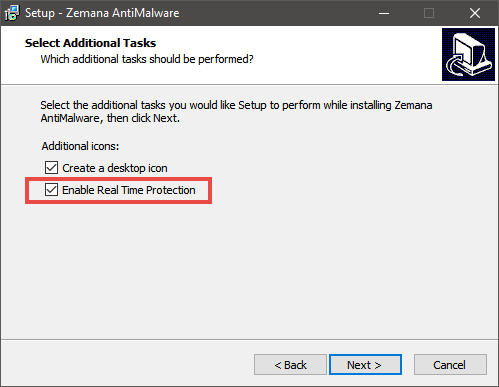
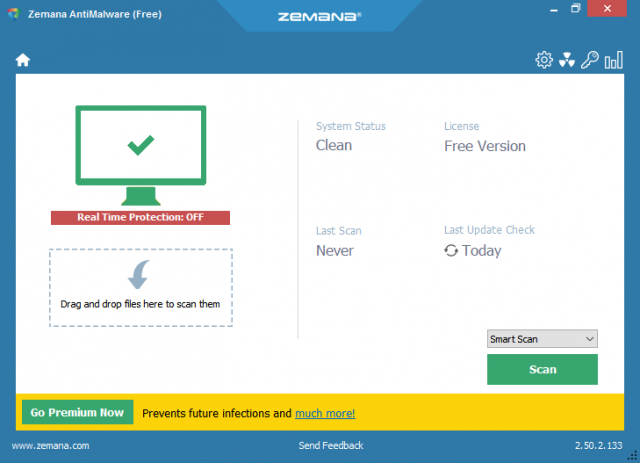
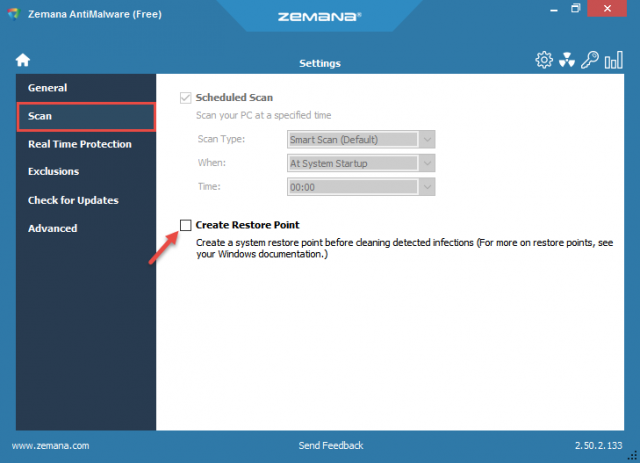
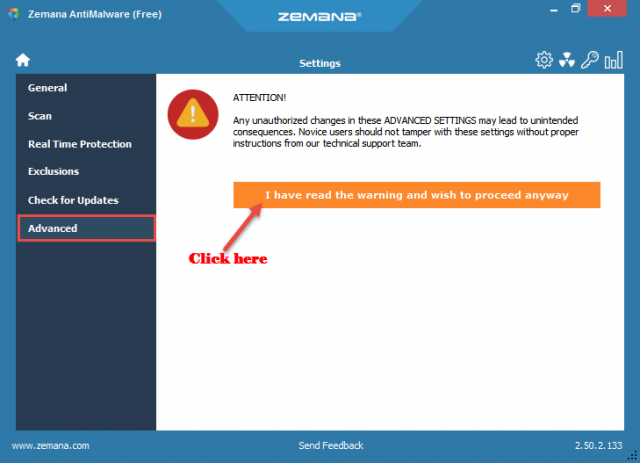
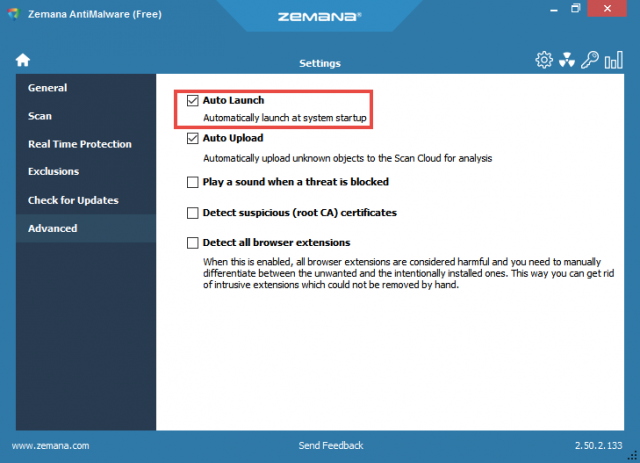
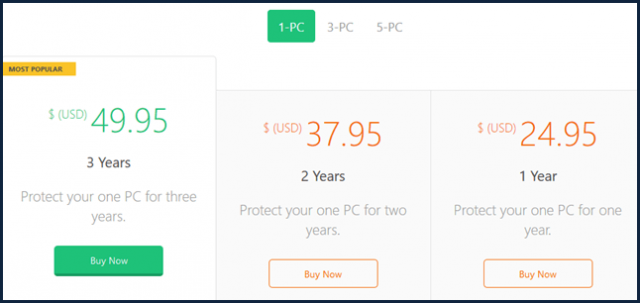
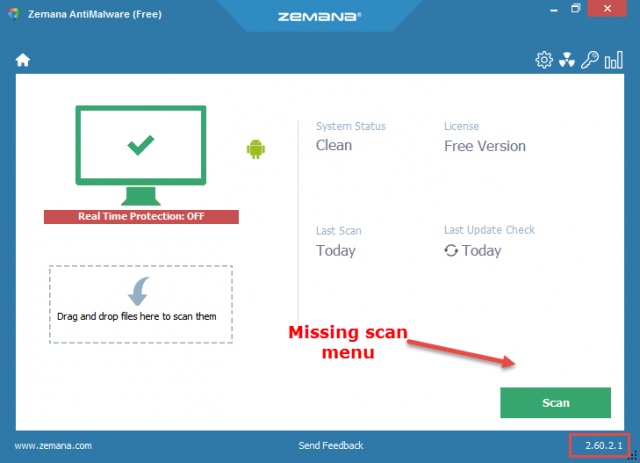
Wow.
ZemanaDieHardFan,
I will not tolerate an abusive tone within these comments. If you continue, I will be forced to block further negative and insulting comments emanating from your corner.
Either discuss things in a civilized manner, or don’t bother posting. It’s that simple,
Richard
THANK YOU, Richard!!
If people want the 3-year Premium version unlocked for US$19.95, of Zemana, it is currently (as of 31 Oct in New Zealand) available from the website known as http://www.sharewareonsale.com. https://sharewareonsale.com/s/zemana-antimalware-3-yr-premium-subscription-73-discount
Thanks Stu, I can confirm that it works from the US too. Just bought it and the code worked showing I have 1095 days.
I recently re-installed chrome browser. One of the extensions, popup blocker, I believe it is a virus.When i try to remove it, the website shows up as dangerous with MBAM (trojan threat). Previous trusted sites were showing up as unsecured on the tab. Also the ctrl+p function won’t work anymore, the print box keeps disappearing after a few seconds.I have to use ctrl+shift+p instead.I’m using Malwarebytes Premium 3.6.1 and Eset Smart Security Premium free edition.
Any suggestions?
Also,have you checked out Intrusta Anti-virus yet?
Attention: Neil Broat. This topic is for Zemana AntiMalware Review. I’ll try and assist you but require some added information. What program are you using when trying to remove the problem?
Now, you can left click on the Malwarebytes Icon to open the program. Verify all 4 protection devices are ON. In the Settings tab (on the left), select the Exclusions tab and see if you have anything listed there. Now click onto the Scan tab (on the left). Make sure the Threat Scan is clicked and press the Start Scan on the bottom. After the scan, if nothing is reported, and you still have a problem, it most likely is a virus, and outside the scope of Malwarebytes, but you can visit their forum and post your findings.
If it is a virus and Eset Smart Security Premium free edition does not detect it, try using other anti-virus scanners. I recommend using Kaspersky at https://support.kaspersky.com/kav2018
I am not familiar with Intrusta Anti-virus. Hope this somewhat helps. Do reply and inform us of your findings, Mindblower!