WiseCare 365 Pro
 WiseCleaner has teamed up with Dave’s Computer Tips to offer our readers a free giveaway version of their WiseCare 365 Pro PC maintenance program. WiseCare 365 normally costs $39.95 (US) (currently discounted to $29.95), but can be yours at no cost by simply reading this short article.
WiseCleaner has teamed up with Dave’s Computer Tips to offer our readers a free giveaway version of their WiseCare 365 Pro PC maintenance program. WiseCare 365 normally costs $39.95 (US) (currently discounted to $29.95), but can be yours at no cost by simply reading this short article.
This giveaway is a limited-time offer ending on January 27, 2018. The giveaway version must be downloaded on or before that date. It may be installed at any time, but does not include free upgrades. The version number is 4.7.9.
PC Cleaning And Speed up Tool
“Clean registry and junk files from your PCs. Protect your privacy and make your PCs more secure. Provide a better option of optimizing and accelerating your computer!” ~ WiseCleaner
Using WiseCare 365
Installation
Installation is exactly what you would expect from any quality PC program. Download it, run it, and it’s good to go right “out of the box”.
Settings
It should be noted that WiseCare 365 installs some Windows services that will, by default, run in the background. This behavior can be changed from within the Settings Menu:
As you can see, by simply checking/unchecking the appropriate boxes you can change the way WiseCare 365 acts when you boot your system. You don’t have to have it running in the background at all if you don’t want it to. However, there are some nice features you might like to start off with. For example:
Boot Booster
If you let Boot Booster run when the computer starts, it will show you how much time each start up program uses at boot time. This is a great way to shave seconds off the time it takes for you to get to the Windows desktop. (I was able to speed up my boot time by nearly 10 seconds.) When you are done with it, you can uncheck this box and it won’t bother you again.
I know I will be using this feature from time to time in the future. Very useful.
Main Screen
This is the Main Screen you will see upon first running WiseCare365:
It goes well beyond the scope of this post to show you everything that WiseCare 365 can do. I can only scratch the surface here.
By clicking the green Checkup button, after a brief scan of your system, you will be shown a list of items that WiseCare 365 thinks needs optimizing.
Note: This utility found 4,480 “problems” on my system!! I’m sure as hell not going to let a piece of software change that many things on my computer without knowing exactly what is going to be changed.
At this point you can click the Fix button (if you’re really brave) or you can take the much safer route and pick and choose exactly what is going to be “fixed”. That’s what I did:
There are five buttons across the top of the screen. By picking one, you can zero in on a particular category. You will then have the opportunity to agree, or disagree, with the proposed changes, and this can be accomplished by checking/unchecking the appropriate boxes next to each item. Once your are satisfied with your choices, you can click the Optimize button to effect your changes.
Note: WiseCare 365 is an extremely powerful utility. If used without proper caution, it can really mess things up. Basically, if you don’t understand something, don’t do it — Have current backups at the ready! — Take your time and Read. The. Screen.
Extras
On the Main Screen, which I showed you in the first image of this post, you will notice a list of icons in the right-hand panel. On my system, there were a total of 24 icons all linking to various components within the program. Some are labeled with a “New” overlay, which will be downloaded and run. An example in my case was the Program Uninstaller module. I thought I’d give it a try…
Be Careful
I clicked on the Program Uninstaller icon, it was downloaded, a shortcut was placed on my desktop, and I ran it:
Under System Components I was shocked to see two very out-dated AMD installations. March 2017?! I had installed several updates of the AMD graphics drivers since then. So, I made sure I had a backup, and uninstalled the blamed things. After a re-boot, I saw that I no longer had access to the AMD settings via a right-click context menu. Arghhh! I ended up having to re-install the drivers which at best is an unpleasant task.
This goes to show you how easy it is to muck things up even when you think you know what you’re doing.
Conclusions ?
In the hands of tech-savvy people WiseCare 365 is an awesome program. In the hands of a neophyte it be can be disastrous. I said it before and I’ll say it again: Read. The. Screen.
I can heartily recommend this tool, but use WiseCare wisely. Baby steps are advised.
How To Get Your Copy
Since DCT and WiseCleaner have teamed up in this venture, it will not be necessary for you to visit an external link to download this program.
Simply click this big, beautiful, Download button and WiseCare 365 will be delivered to you:
Remember, this offer expires on January 27, 2018.
Enjoy your new software!
Richard
—

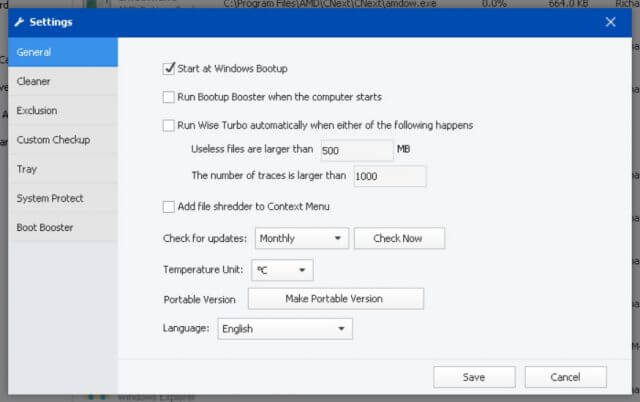
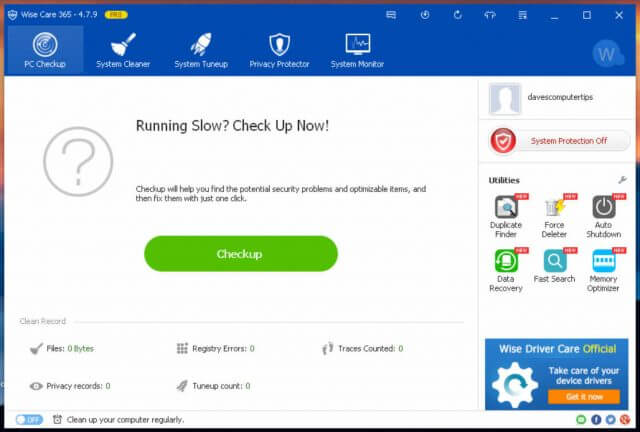
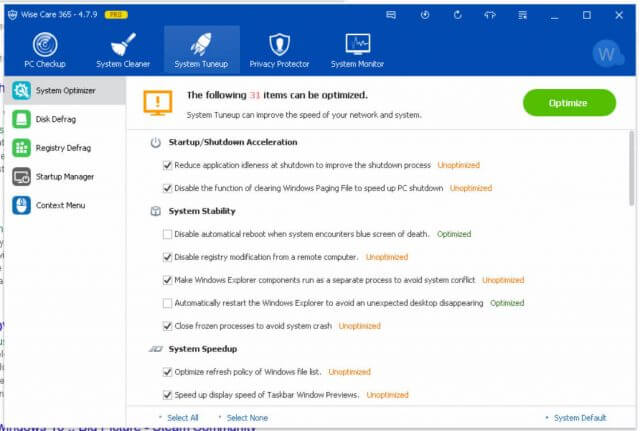
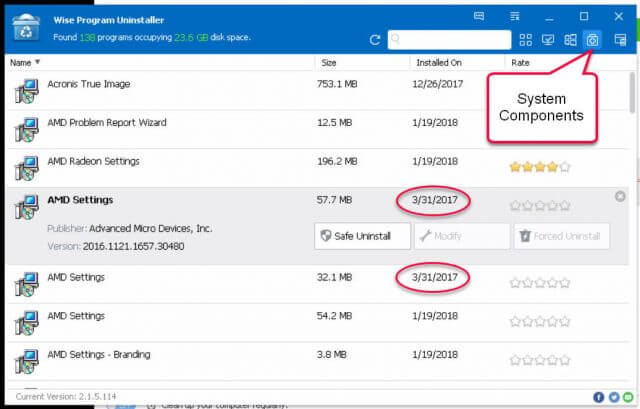

Hi Richard. As someone who won a Pro version in the past, I truly enjoy using this program. I initially had it set to automatically clean every 7 days for me, but latter decided to do the cleaning when I’m present to see just what gets detected. As you mentioned, this is a powerful tool and care is required when selecting items. Most functions do NOT have an undo feature. Though CAUTION is always urged when trying out something new, I’ve gotten accustomed to my routine, and fully trust this program through multiple upgrades, Mindblower!
Hi Mindblower!
The point you make about no “undo” is most important and worthy of note.
Pay attention, folks!
Thank you for your comment,
Richard
I want for a serial, not one installer. but thank you Daves, the wise giveaway contained is clean and safe out malware..
Richard,
Can this be re-installed at a future time? Does time limited on this offer mean it can not be downloaded after jan 27 or activated?
Hi divinenews,
It must be downloaded on or before the end of the giveaway period. (This giveaway is good through end-of-day, January 27th.)
Once it has been downloaded, it can be installed at any time. No activation is necessary.
I am sorry if I did not make this clear,
Richard
Thank you Richard for your prompt and positive reply. Very kind and professional.
divinenews,
Elijah Gale
it was nice to get a good giveaway that expires on Jan 27 on Jan 28…
Hi Keith,
If you are complaining about seeing it too late in the newsletter, then I must tell you that this notification was sent out a week ago, on January 19. (That’s why I post those “Reminder” articles every Friday, too.)
We send newsletters out beginning on Friday. They roll out over a three-day period.
The only way I know not to miss some of these short, time-limited offers is to visit DCT often. I don’t always have complete control over the timing and duration of these giveaways and this was one of those times.
In any case, there was ample warning in three different sources: the January 19 newsletter, the January 19 Reminder post, then of course, the giveaway article itself which was published on January 24.
Sorry you missed this one,
Richard