
However, if multiple drives are connected, this feature doesn’t provide options to selectively search a particular drive, and file searches are limited to whatever is contained in your Libraries. Alas, the old Windows 7 desktop search feature, which allows for comprehensive and selective searching, is no longer.
In my main machine at home I have 3 hard drives connected, two internal plus one external drive via USB. It’s quite a simple process to search through a specific drive or folder, here’s how:
Using File Explorer to perform a selective & comprehensive search:
‘File Explorer’ is the new name for the Windows 8 file manager formerly known as ‘Windows Explorer’. There are a number of quick and easy ways to access File Explorer:
- From within the Start Screen – Type “file” and then click on File Explorer in the results
- From within the Desktop – Click on the File Explorer icon pinned to the taskbar. Or simultaneously press the Windows + E keys.
From there, open the drive you wish to search by double clicking on the associated entry. Then just type the filename/whatever into the search dialogue box:
Of course, you can also dig down deeper and search through a specific folder on a particular drive. This is a much more comprehensive method than the Start Screen search feature and also allows users to search through any connected drives.

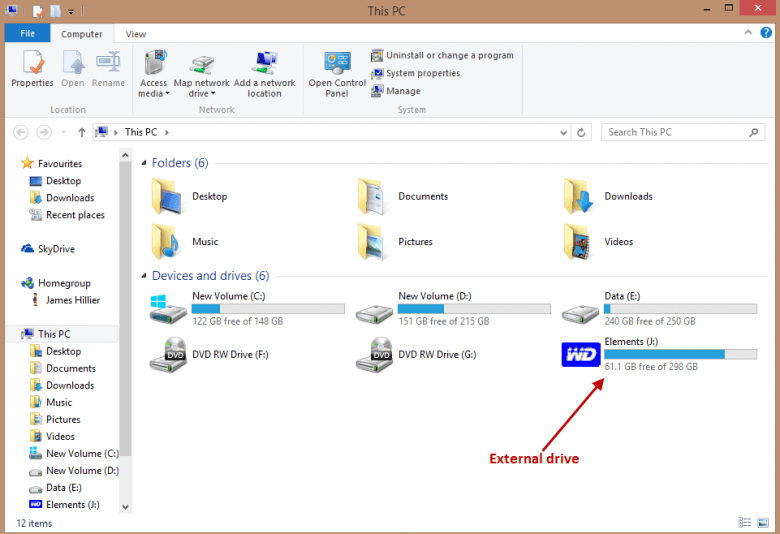
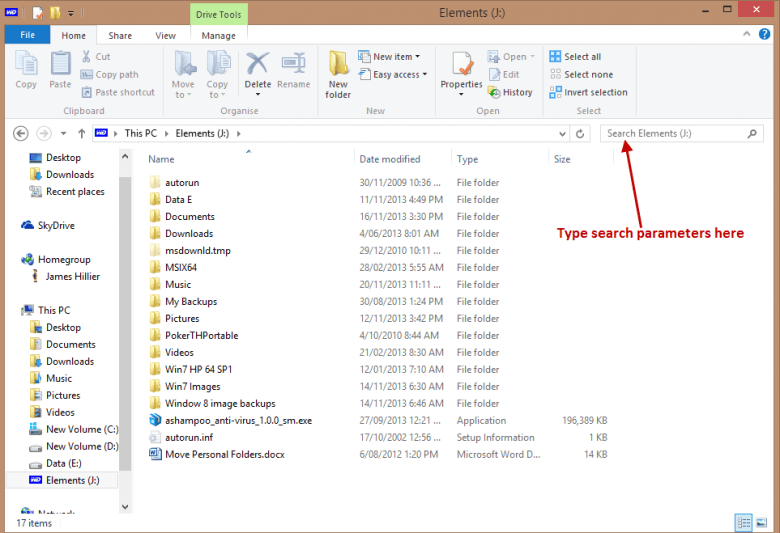
A little program called UltraSearch ( http://www.jam-software.com/ultrasearch/ )can provide “results as you type” searching on XP and Win7 systems. My computing would be much slowed without it.
Hi Tom.
I see you have many years experience so perhapds you can help me.
I have an external drive on which I would like to find a file . I am using Windows 8 which I don’t love but have a basic understanding of. I have been working on XP for many years and actually have that on another computer if that’s a better/easier way to search.
I only know the approx. date the file was created. Is there a way to search my drive for any files created between say Dec 1 and Dec 14, 2014. When I type 2014 into the search box it seems to only bring up files with “2014” in the title.
Thanks much!
Sorry, I meant Hi Jim (please excuse).
Hi Sam.
You can only search by date modified. If you open the external drive in File Explorer and type datemodified: (including the colon) into the search box, a calendar will open where you can select a specific date range.
If you know what type of file you are looking for, e.g. document, picture, program, etc., when you click inside the search box you’ll see a Search Tools menu displayed in the ribbon across the top of the window. Click on Type and select a file type from the drop down list.
Hope that helps,
Cheers… Jim