EasyCAP
I’ve been fooling around with TV capture devices on and off for years now. This allows you to hook up your cable/satellite to your computer. I’ve rediscovered this one recently called EasyCAP that I purchased a few years ago. I decided to hook it up to my Windows 10 computer just to see if I could make it work.
In the past, it wasn’t hard to get the drivers installed but getting software that could pick up and use the capture device was. I still had the drivers I had acquired when I originally bought this one. I hooked up EasyCAP to my computer but the drivers didn’t install automatically so I had to install them manually. My device is now listed in Device Manager as SMI Grabber Device.
(Ed note: You can check out this Amazon page for many EasyCAP choices.)
VLC
I decided to use VLC to try to capture my TV, so I opened up VLC and clicked on Media in the top left-hand menu, then Open Capture Device.
Then in the Capture Device window, in the Capture mode area, I originally picked TV – digital from the drop-down list. It seemed like the logical choice.
Then I got another list of options like Tuner card, Delivery system, Transponder/multiplex frequency, and so on. I only have one Tuner card– I tried 0, 1, 2, etc. I discovered that the Delivery system in the Americas should be ATSC. I had no idea what the frequencies should be. An online search didn’t provide much useful information. I did find someone online who suggested using DirectShow instead of TV – digital as the Capture mode.
So I tried it. As for the Video device name and Audio device name I left them at default. Then I clicked on Play and sure enough, I got the video feed from my cable box. But the audio was just static. So I went back to the Capture Device screen and in the Audio device name, I clicked on the option to use the SMI Grabber Device. The video option can stay on default or choose the same.
So it worked. I can now watch and record TV on my computer. Now that I got it to work, I’ll probably never use it again. 🙂
—


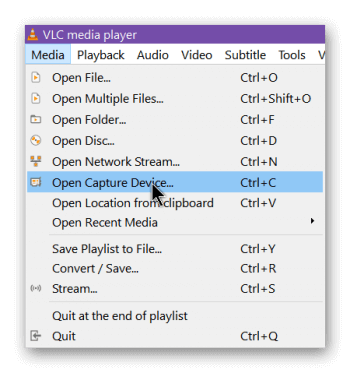
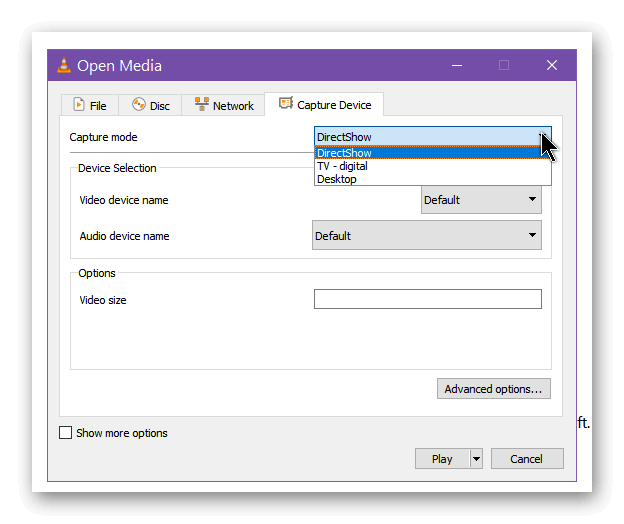

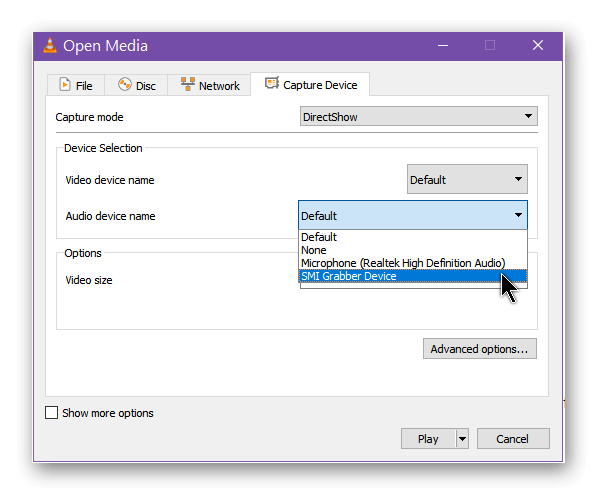
Is there a way to save this captured television to a file on the computer using the EasyCap device? I know that you can get recording playback devices from Cable/Satellite companies, but can it be done without buying their device?
I don’t know how to schedule recordings but if you want to record a program through VLC as it’s running, just go to the View menu and click on Advanced controls and usually down on the bottom of the VLC screen you’ll see a new toolbar open up, right on top of the play buttons. You can start recording what your watching by clicking on the red record button and click it again to stop it when finished.
Where do you get the Windows 10 driver to install manually?
It’s hard to get the right drivers because there are so many versions of this device produced. When I first bought this I was given a link to download an ISO, sorry I don’t have that link anymore. Try this site and find the link Easycap by VkJose.zip (aka SMIUSBGrabber3C). My Easycap in device manager gets listed as SMI Grabber Device. This zip doesn’t have an install so you’ll have to update it manually. https://visser.io/2015/06/easycap-drivers-for-windows-8-1/