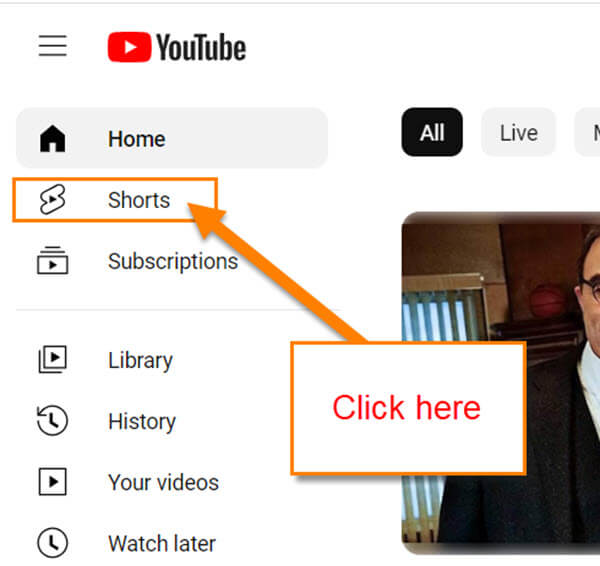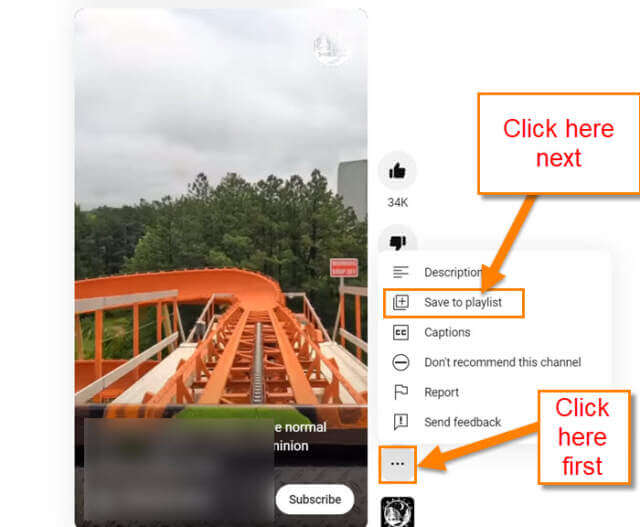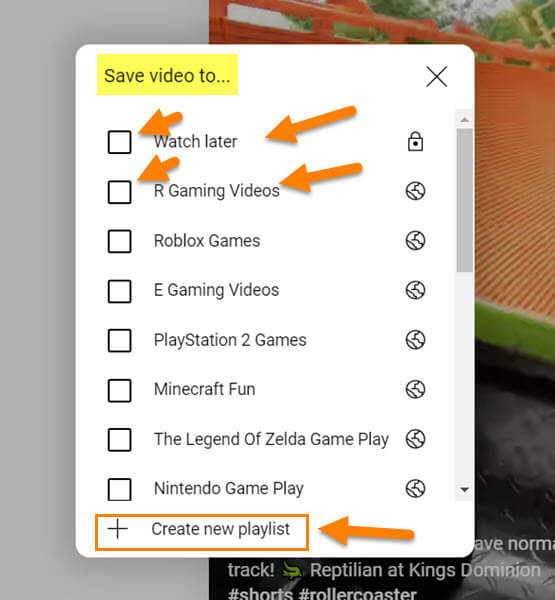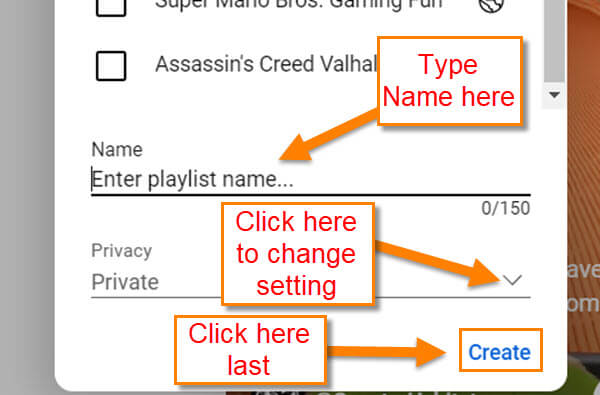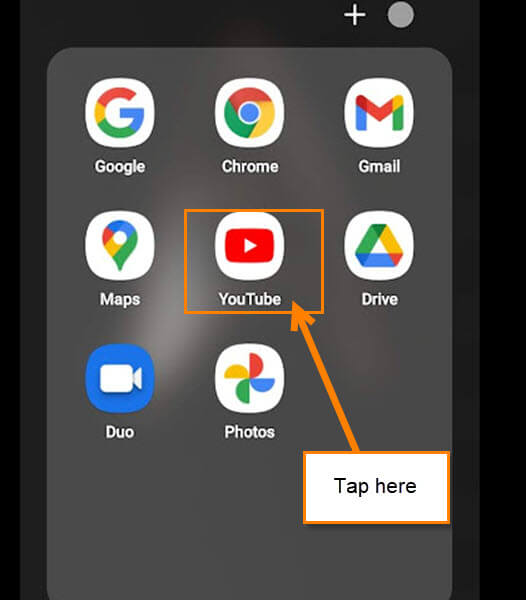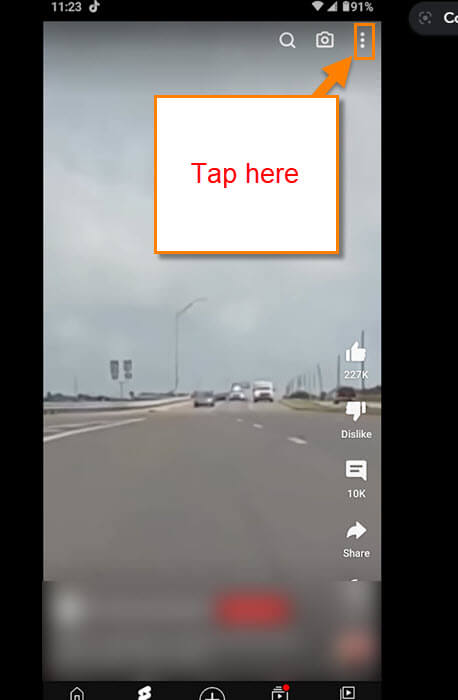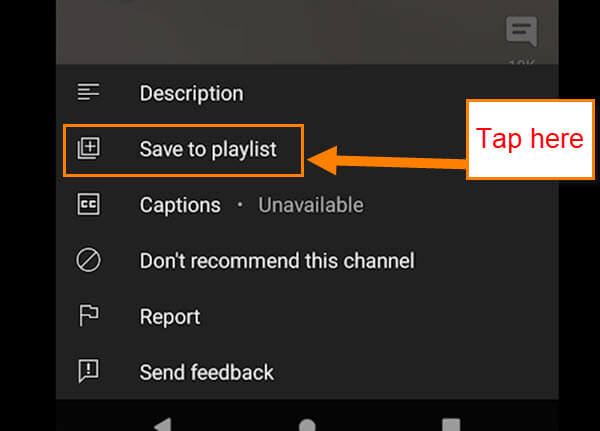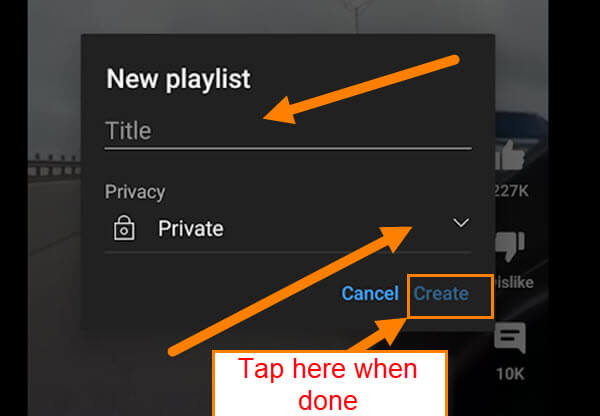If you use YouTube, you might have been seeing the YouTube Shorts they have on there. There are many short videos that I find fun to watch and want to save to one of my playlists. Adding a video to a Playlist allows me to go back and watch them again. Also, you can share a Playlist with others so they can enjoy it too. Either way, I’m going to show you how to do this on the website and your mobile device. As always, before we jump into this, make sure to check out the other articles I have written on this subject:
- How To Turn On/Off Captions On YouTube App
- How To Manage YouTube Channel Playlist
- Adjust YouTube Channels Upload Default
- How To Create A YouTube GIF
- How To Edit YouTube Channel Settings
- Set End Date On YouTube Video Promotions
Now that we have that out of the way, it is time to start class.
How To Save YouTube Shorts
This will be shown on the website and the mobile app. Let’s start with the website.
How To Save YouTube Shorts On Website
This will be shown on my Windows 10 Laptop using the YouTube Website.
Step 1: Head over to the YouTube website and log in to your account.
Step 2: Once in your account, look to the left menu and click on the Shorts link.
Step 3: After that, find the short video you want to save, Click on the 3 dots next to the video. This will bring up a menu where you will want to click on Save to playlist.
Step 4: On the Save to playlist menu, you will see all the Playlists you have created if you have any. The one that will appear no matter what is Watch Later. Tap the list where you want to save the short video. If you want to create a new Playlist, click on the Create new Playlist choice at the bottom.
Step 5: Here you can name your playlist and then set the privacy level you want. After doing those two things, click Create at the bottom and you’re DONE!
That is the way you do this on the website. Time to pull out those mobile devices and show how to do it using the app.
How To Save YouTube Shorts On App
This will be shown on my Motorola Edge Android phone using the YouTube App.
Step 1: Find the YouTube app on your device and Tap it.
Step 2: After it opens, look to the bottom of the screen and tap on the Shorts icon link (it is immediately to the right of Home).
Step 3: On the YouTube Shorts screen, find a video that you would like to save. Look to the top right of the video and tap the 3 vertical dots.
Step 4: A menu will pop up from the bottom of the screen. As we did on the website, tap the Save to playlist option.
Step 5: You will be given an option called, Watch later or you can create a new Playlist. If you tap on the Watch later playlist, all you need to do now is Tap Done at the bottom. For this article, I want to show you New playlist. Tap it.
Step 6: As before, type in the title and then set your Privacy option. Now tap Create at the bottom and you are all done.
You now know two ways to save those fun short videos that you are always watching on your device. Time to go share all your new knowledge with everyone.
—