Upgrade Your Fire Tablet Quick And Easy
I have been a fan of Amazon’s Fire Tablet for several years. My first was a 7-inch early generation. A Black Friday deal for $49 that was impossible to pass up.
I wanted something to view Netflix and Prime videos, read Kindle books, and get online when I needed. It did all of that and even though it was much slower and not as sleek as the more expensive brands, it fit my needs.
Only after I purchased it did I realize that the Fire Tablet ran a Fire OS which is different than a standard Android and would not run Google Services. Amazon tried to lock you into only downloading Amazon Apps, but it didn’t take long to find a way around that.
APK To The Rescue
Google Services Framework is free to download for any Android Device and their 2017 release made it easy to download Google Services and each (Android Package Kit) or APK file sequentially on any Fire Tablet and once installed the tablet had all the features of a full Google Android tablet. You only needed to download them directly to your Fire Tablet in the correct order and you were good to go.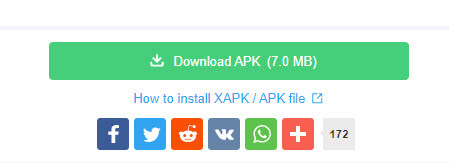
The steps to download and install each of the APK files were not difficult but with each new generation of Android Fire, the process changed a little which meant that you had to be careful which APK file you needed to download. With the introduction of Generation 7, Amazon changed it again causing problems when the tablet updated itself. I recently purchased their newest version of the 8-inch Fire Tablet and found the once easy-to-follow process confusing.
In the past, the process required you to set the Fire OS to accept apps from Unknown Sources. Then you could open the Silk Browser, search for the generation number for your tablet, and download the files from a trusted site using the Silk Browser. There are several good sites to do this but there are better ways.
Fire Toolbox
Fortunately, I found an extremely useful application that no longer relies on doing everything from your tablet. With Fire Toolbox you can download it right to your PC. Hook up your fire tablet to the PC and let the Toolbox do everything for you. While you can still use the original way to install the APK files to your tablet, using the Fire Toolbox makes it a smooth process and you will have Google Play up and running in minutes. First, you need to download the Fire Toolbox and the best place is XDA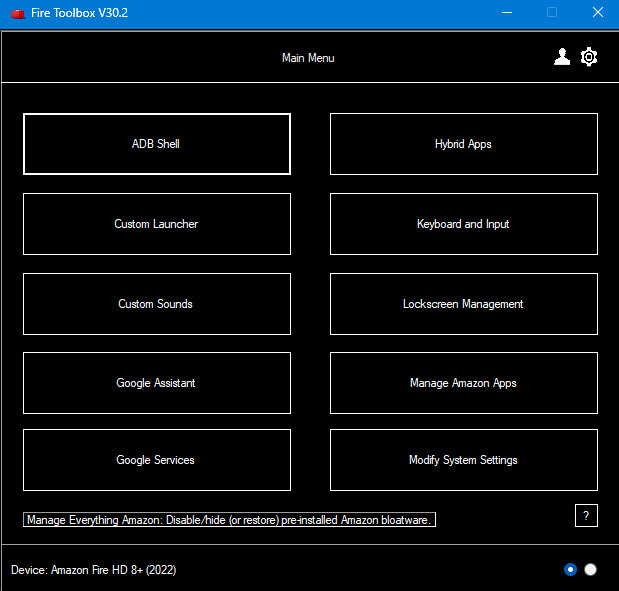
The Fire Toolbox has a group of useful ADB or Android Debug Bridge tools that allow you to use your PC to make the adjustment to your Fire Table. Because the software does not use the system partition of the tablet, any changes can be reversed using the tools within the app or by performing a factory reset so, your tablet warranty is preserved. It will notify you of possible updates.
The XDA site has a full list of compatible tablets from 2014 to 2023. With the release of FireOS 7.3.2.2, Amazon made it difficult to disable the QDA (Quantitative Data Analysis) and the toolbox can no longer disable all the Amazon Apps, so it is recommended that you do not let your tablet update to that version of the OS. The tablet I am using is 8.3.1.3 and the installation of the APK files went smoothly.
Summary
I like that once you link your Tablet to your PC and approve the link, the software does all the work. It can change the settings necessary for downloading the APK software including Google Services. The instructions are clear with messages indicating any fixes or updates. I highly recommend adding the Google Play Store to your Fire Tablet and expanding your tablet application library. The Fire Tablet is not as fast as a new Samsung or Apple tablet but once a movie or book is loaded, you will never know the difference.
Fire Toolbox does more than only add the Google Play Store to your tablet. You can disable Amazon Apps, replace Alexa with Hey Google, and much more. Also, I noticed that a new price drop for the HD 8″ tablet with 16GB is down to $26.25.
—

Thanks John because the article is already finished I have added your suggested links in the comments. A better link for fire toolbox is
https://forum.xda-developers.com/hd8-hd10/development/official-amazon-fire-toolbox-v1-0-t3889604 a better link for Amazon is
https://www.amazon.com/s?k=fire+tablet&ref=nb_sb_noss_1.
Thanks.
Hello Jim,
As a long-time Kindle collector and repair person, I’ve something important to add to your article.
This warning took some research around the Kindle Forums.
If you use Google Play on your Fire, any apps that you download from the Play Store are auto-updated.
The problem is that Google Play updates ANY apps on your device that it recognizes-not just those
you’ve downloaded from there. This includes Amazon apps like Kindle.
And this is problematic because it causes conflict when Amazon attempts to update those same apps.
Your Kindle app will constantly crash, books won’t sync and you will have to reload titles.
Auto updates from Amazon AND Google are the cause.
There are 2 solutions: either disable all auto updates in Google Play or disable auto updates just for Amazon apps.
Kathleen, thank you for your information. I am sure it may help a reader .I do not repair kindle fire devices but I have owned them from the onset. I currently have 7 of them if I Crack a screen or the model is too old I use them in show mode only and have them scattered around-the house to use as Alexa devices to work with smart plugs switches and bulbs. Having one in the garage backyard etc make it easy to call up alexa.
Now having said all that I have never had an update issue with a kindle app caused by Google play but then I have only ever used kindle reader, kindle store, music and prime video. I will however check out the links you provided. Also Firetoolbox does all you to not just add GP but it allows you you replace all kindle apps with GP alternatives including hey google in place of alexa. I will go through my devices to see if I already did disable auto updates.