In today’s post, we will delve a little deeper into the magic of Styles. Specifically, we will learn how to import styles between templates. Again this will save you countless time and keystrokes and your style will always be there for you to use any old time you like. This isn’t voodoo magic friends. It is the magic of Styles and you will grow to love them!
Follow the steps below to learn how to import styles between templates:
- Click your Home tab.
- Open the Styles pane.
- Click Manage Styles.
- Click Import | Export. The Organizer window will open to the Styles tab.
- Select a style.
- Click Copy.
- Your style has been copied to the selected template or document and will now be available to you anytime you use that template!
- Click Close.
Crazy how easy this is right?
—

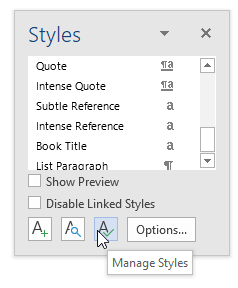

Wow, thanks! I’ve been using styles since 1988 and I did not know about this. Super duper.
You are very welcome! I am glad that I could be of assistance to you. Thank you for letting me know. You made my day!
Carol