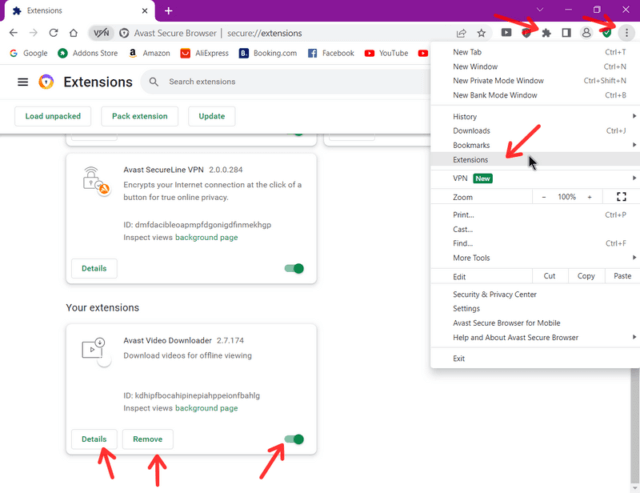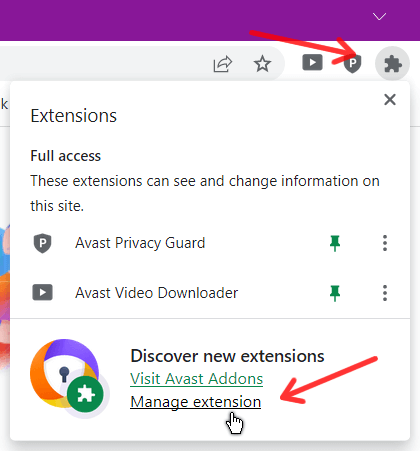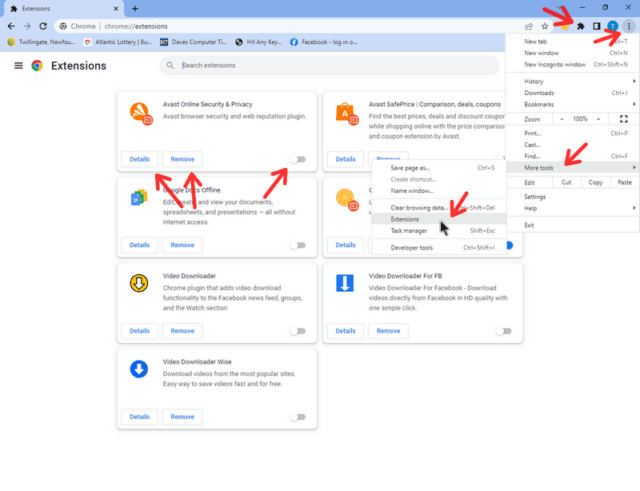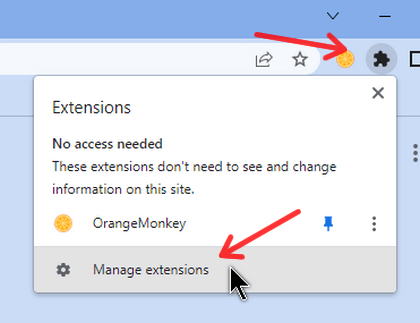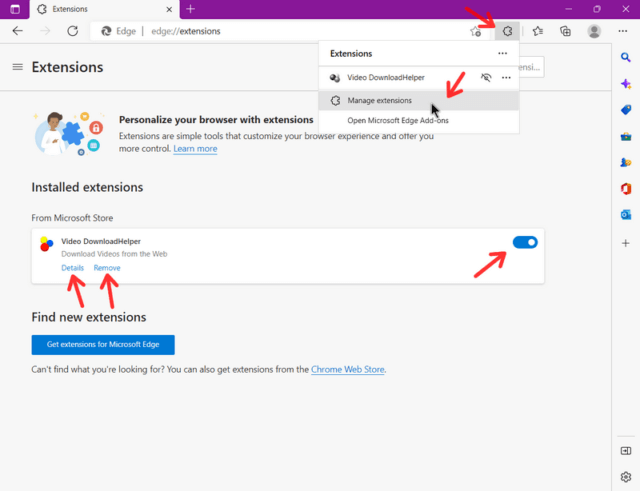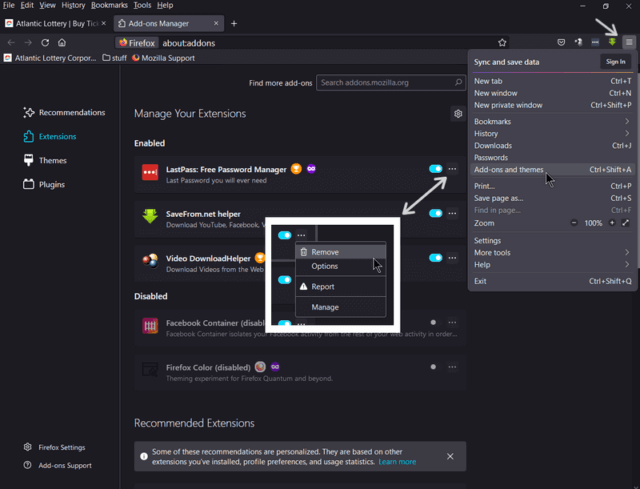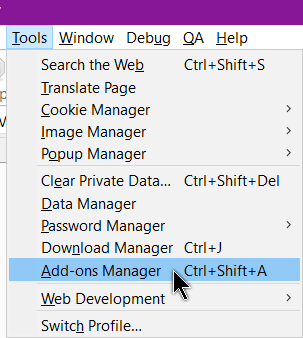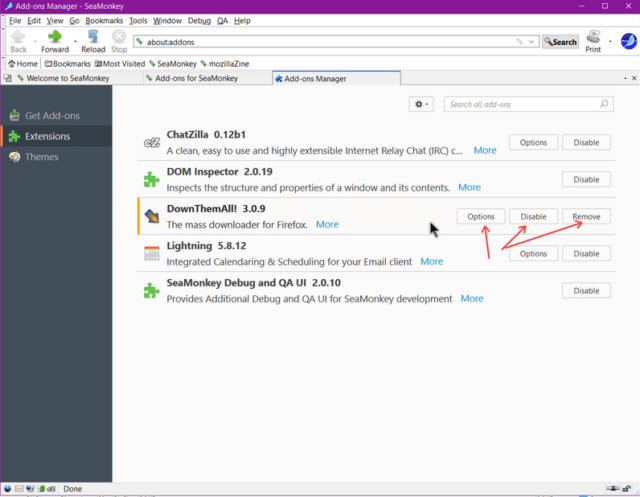If you are having trouble with web pages online, one of the troubleshooting methods to try is to disable your browser extensions. They can interfere sometimes.
To Enable/Disable/Remove extensions in the following browsers, do the following. The procedure is basically similar in all browsers.
Avast Secure Browser & Brave
Click on the three-dot menu option in the top left corner of the browser, then Extensions.
Click on the Details button for more info. Remove to remove, or disable/enable it by clicking on the switch. Note: Avast has some extensions that you can disable but not remove.
Also note: You can get to the Extension manager by clicking on the puzzle piece icon on the top right area of the browser. Then click on Manage extension.
Same procedure for Brave but it doesn’t have the puzzle piece icon option.
Chrome
Click on the three-dot menu option in the top left corner of the browser. Then click on More tools, then Extensions.
Now you see your installed extensions. Click on Details for more info about the extension. Remove to remove or click on the switch to disable/enable.
Note: Chrome also has a puzzle-shaped icon at the top right of the browser and by clicking on that, you can get to the Extension Manager.
Edge
Click on what looks like a puzzle piece, then Manage extensions. Then your choice: Details, Remove or toggle the switch on or off.
Firefox & Tor
Click on the hamburger menu (three stacked lines) in the top right corner. Then Add-ons and themes. Then on the left side menu, click on Extensions.
Now you have the familiar switch to enable/disable. For other options, you have to click on the three-dot menu to the right of the switch. The options are Remove, Options, Report, and Manage.
Options and Manage will give you different choices depending on the extension.
Opera
Click on the menu button and then Extensions and then Extensions again in the menu or click on the cube icon over to the right side and then Manage extensions.
Then you know the procedure. Details, Disable, Remove, enable/disable switch.
SeaMonkey
Click on Tools, then Add-ons Manager.
Then click on Extensions, left-hand menu. Then, Options, Disable or Remove.
Note: The built-in ones like the ChatZilla, DOM Inspector, Lightning, and SeaMonkey Debug can be disabled but not removed.
Vivaldi
Click on the menu – V logo in the top left corner, then Tools, then Extensions. Again, click Details, Remove, or the enable/disable switch.
Have you ever had any issues with extensions? And what’s your favourite? All comments are welcome.
More extension reading can be found here:
- 4 Must Have Extensions For Edge
- How To Install Chrome Extensions In Opera
- How To Test If Extensions Are Slowing Your Browser
- Install Manage Extensions In Edge
- Using Browser Extensions Internet Safety
- Using Browser Extensions Internet Safety 2
- Using Browser Extensions Utilities
—