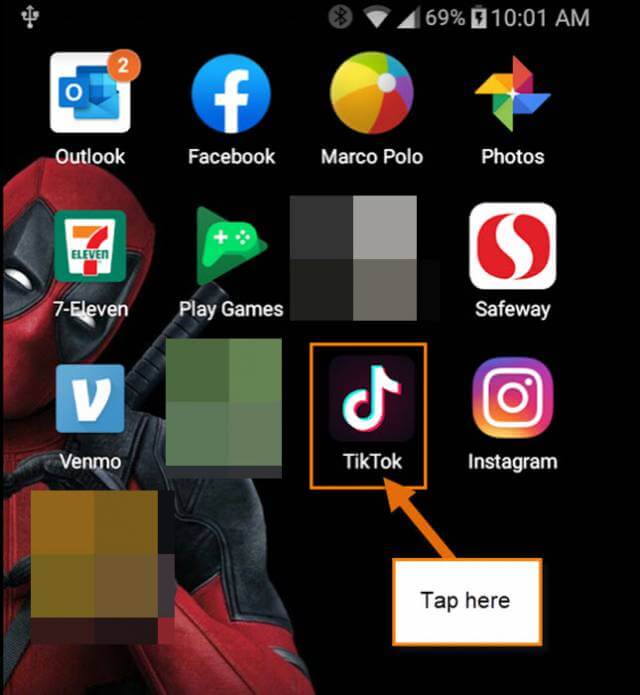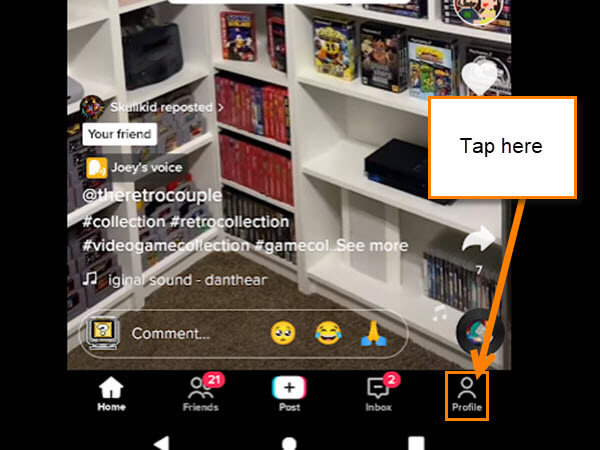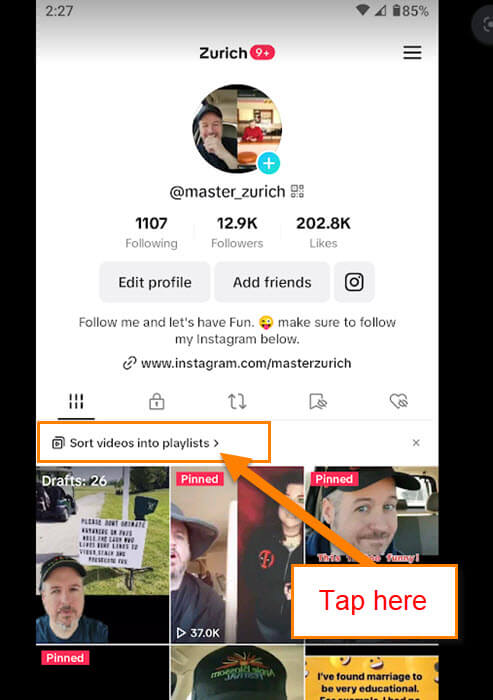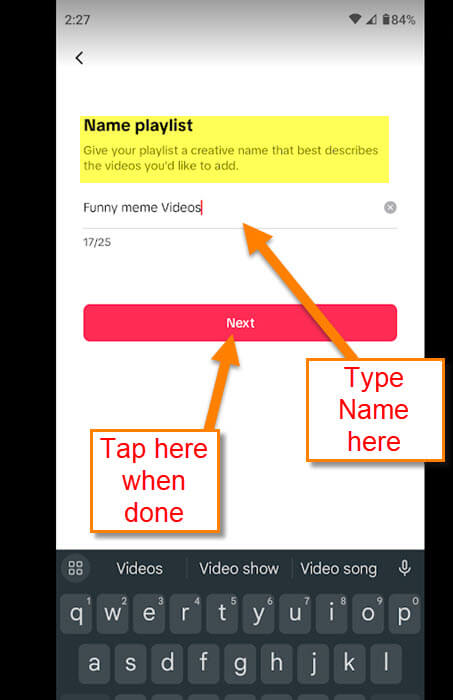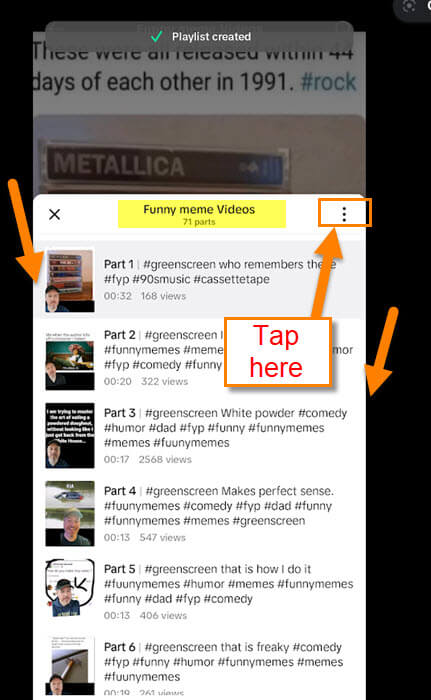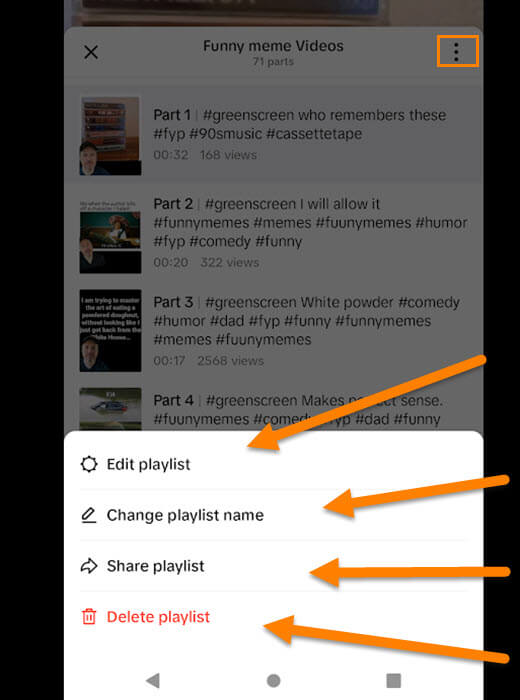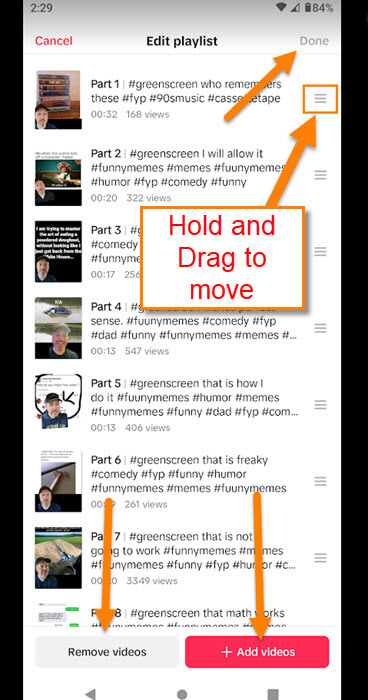If you don’t already know, I create TikTok videos for my gaming and comedy channels. Here are the links if you are interested in checking them out:
- Comedy Channel: master_zurich
- Gaming Channel: Gold Club Gamers
While I was working on a new video, I wondered if I could make a playlist. I know you can do it on YouTube, so why can’t you on TikTok? As always, I did some research and figured out that my account could, in fact, do this. Not all accounts do, but many can. In this article, I will show you how you can create a playlist easily. Before we jump into this make, sure to check out a few other articles I have written about this app:
- How To Turn On/Off TikTok Captions
- How To Manage Your Time On TikTok
- How To Manage TikTok Notifications
- How To Change TikTok App Language
- How To Clear TikTok Cache
Time to pull out those mobile devices and get this lesson started.
How To Create Playlist On TikTok
This will be shown on my Motorola Edge Android phone using the TikTok App.
Step 1: Find the app and tap it to open.
Step 2: Once on the Home screen, look to the bottom right. Tap on the Profile icon.
Step 3: On the Profile screen you should see this option right above your videos. An option called Sort videos into playlists. Tap on it (some accounts might not have this option yet).
Step 4: The Create Playlists screen will appear. All you need to do now is tap on the red button at the bottom, Start Creating.
Step 5: On this screen, you are given the option to name your new playlist. After adding a Name, tap the Next button.
Step 6: All your videos will appear and you can add the videos to this list. Tap on each one of the videos you would like to select. After you are done choosing, tap the Done button at the bottom of the screen. You will notice on the Done button it tells you how many videos you selected in parentheses.
Step 7: The playlist will pop up saying it has been created. On this screen, you can tap the 3 dots at the top right. This will give you a menu with some choices on it:
- Edit playlist
- Change playlist name
- Share playlist
- Delete playlist
I want to show you the first one, Edit playlist. Tap it.
Step 8: On the Edit screen, you can do a few things to improve your playlist:
- Remove Videos (by Tapping that, you will be able to select each video to remove)
- Add Videos (Tap that and you are shown all your videos to choose from)
- Sort Videos (Hold your finger on the video you want to move and drag it to the position you want)
Once done, Tap Done at the top right. Those are the options you are given to edit your playlist. DONE!
Now you know how to create your own TikTok playlists and edit them. Time to share your new knowledge with the world.
—