If you didn’t already know, I mess around on TikTok. I like creating videos on old-school gaming with questions and gameplay. Not only that, I have another account that has all to do with humor. These are the two things in life that I love, (other than my family). If you would like to check out either of my TikTok accounts, here are the links:
- Gold Club Gamers: https://www.tiktok.com/@goldclubgamers?is_from_webapp=1&sender_device=pc
- master_zurich: https://vm.tiktok.com/ZMRgyoQQ5/
In this article, I wanted to give you a tip on managing the Notifications you get on TikTok. It is a good idea to know how to turn off or on those notifications on any app you may use. Before we head on to this one, make sure you check out some of the other articles I have written about TikTok:
- How To Change TikTok App Language
- How To Clear TikTok Cache
- How To Create Stickers On TikTok
- How To Reply To A Comment On TikTok
- How To Change Privacy Settings On TikTok Video
Now that we have that out of the way, it is time to start learning something new. Pull out those devices and let us get this lesson going.
How To Manage TikTok Notifications
This will be shown using my Motorola Edge Android phone on the TikTok app.
Step 1: Find the TikTok app on your mobile device. Tap it.
Step 2: Once on the home screen, look to the bottom right. You should see your profile icon. Tap it.
Step 3: On your profile screen, look to the top right and tap the 3 horizontal lines.
Step 4: From the menu below tap on the link, “Settings and privacy.”
Step 5: On the Settings and privacy screen, look for the section called Content & Activity. Under here, tap on the Push notifications link.
Step 6: Here is where all the magic happens. There are many choices to manage your notifications. The main sections they have are these:
- Interactions
- Likes
- Comments
- New Followers
- Mentions and Tags
- Reposts
- Messages
- Direct messages
- Direct message preview
- Video Suggestions
- Videos from accounts you follow
- videos from people you may know
- videos you might like
- Live
- Screen Time
- Other
With any of these, all you have to do is tap the switch to the right of the one you want to turn on or off. It is that easy to manage what notifications you are getting from this app. DONE!
Now you know how to manage Tiktok Notifications. Time to get out there and share your new knowledge.
—

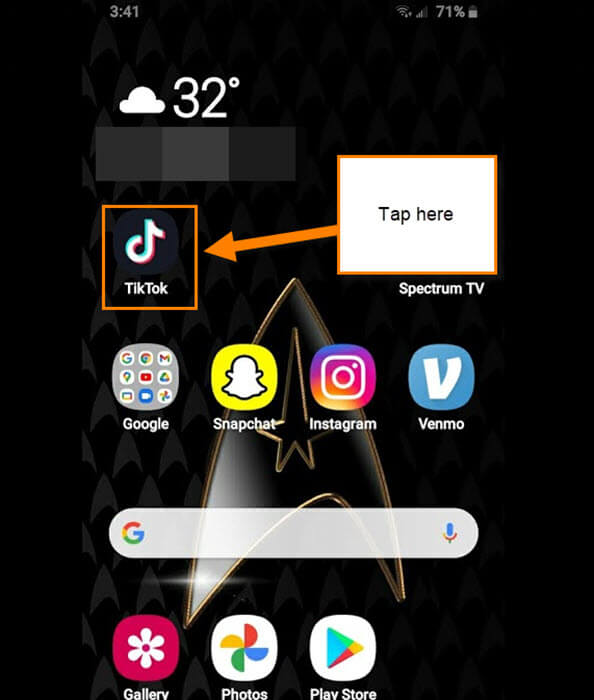
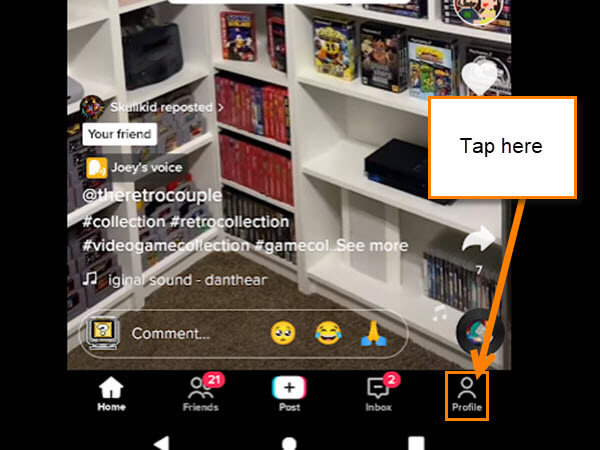
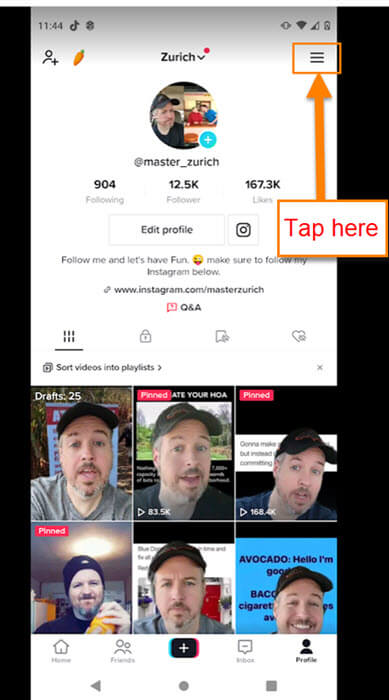
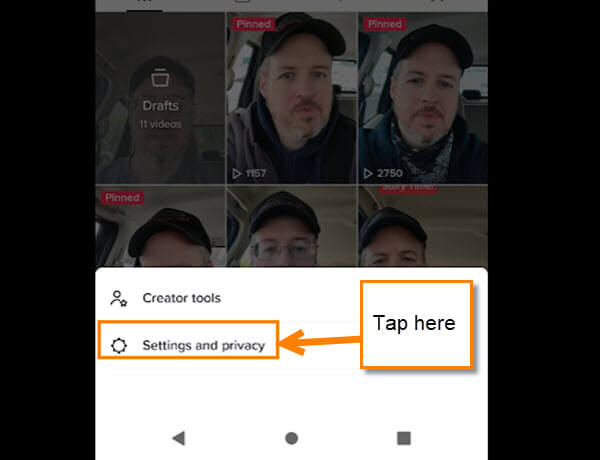
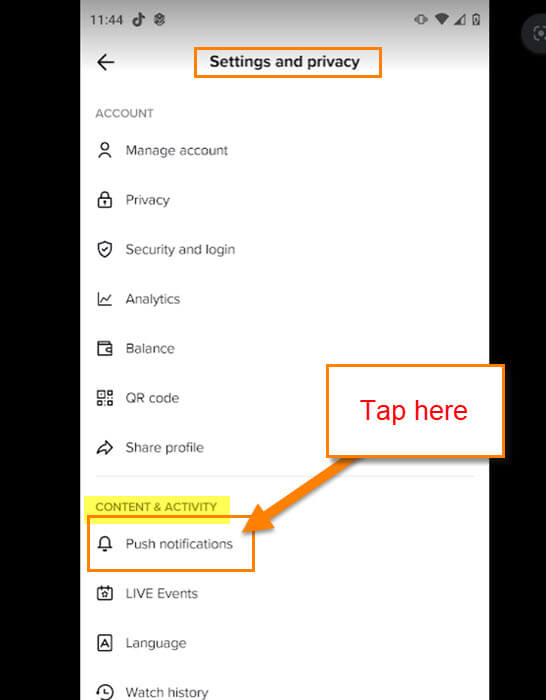
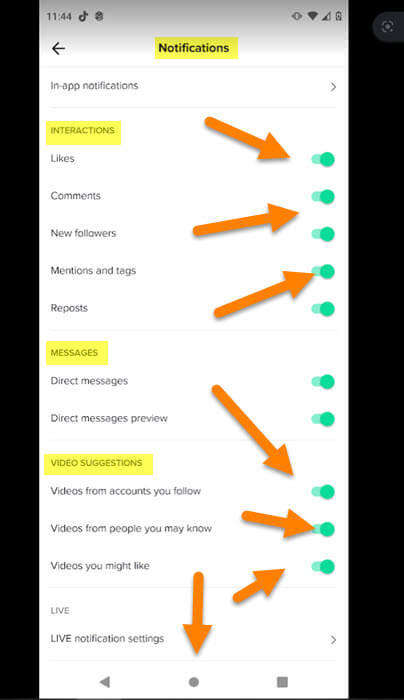

The best way for me it to never have installed this Chinses controlled and data sharing app in the first place.
Thanks for your excellent and detailed article for those that made the mistake of installing it.
Best way to manage it is to just not install it.
I wonder how much data the Chinese government has collected on users so far since it’s inception ………. it’s almost like no one is concerned about their privacy anymore …. smh