The Resource Monitor in Windows 7 is a very good and easy way to help analyze performance and diagnose possible bottlenecks. With access to sections displaying process specific statistics for CPU, Memory, Disk or Network; Resource Monitor will immediately help identify which processes are hogging the most system resources.
Here’s How:
Click on Start and type RESMON (upper or lower case, doesn’t matter) into the Start search dialogue box. Then click on the “resmon” entry:
Now click on the various tabs to display relevant statistical information for all running processes:
To help with identification of any unknown/unrecognized processes, simply right click on the process and select “Search Online”.
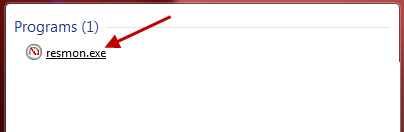
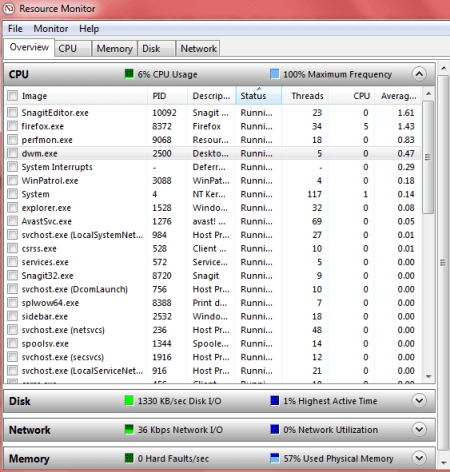
At nearly 81 years of age I do not have the computer skills of a knowledgeable 8 year old so I have to ask questions.
How do you increase the font size in messages you send in Gmail?