Applies to Windows 10 1607 (Anniversary Update)…
The Windows 10 Anniversary Update adds a slew of new features and user interface changes, among which is a new setting to choose a dark theme rather than the default light. This could be achieved pre-Anniversary only with a registry hack but is now merely a click away. Personally, I’ve always favored a darker theme, not only do I find it more aesthetically pleasing but also easier on the eyes.
How To Go Dark
Navigate to Start > Settings > Personalization > Colors:
Scroll down to the group of switches and click/enable the Dark option:
While you’re there, you can also darken or add color to Title Bars, the Start Menu, Taskbar, and Action Center. Welcome to the dark side! 🙂
—

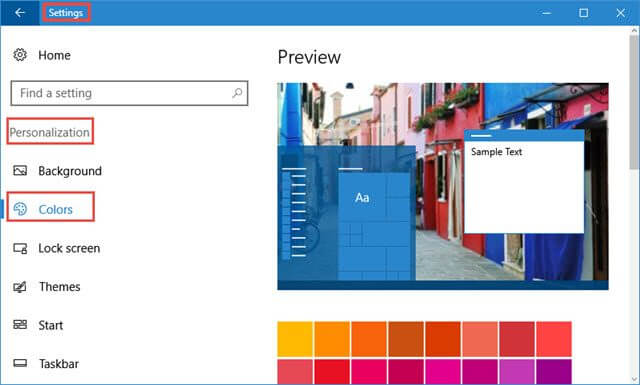
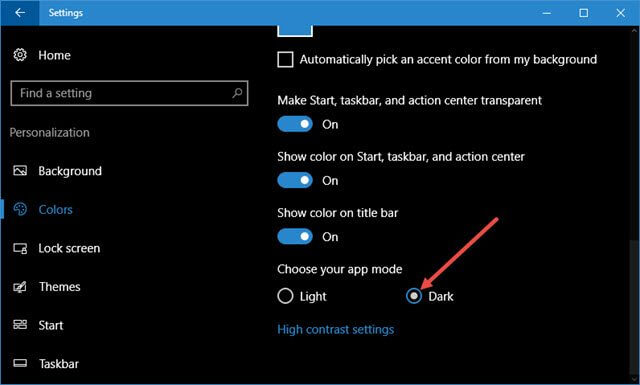
The world is dark enough Jim. I need something to cheer me up, so I use bright colours in my Windows setup.