In the US, contrary to popular belief, there is no guarantee of privacy. Nowhere in the constitution is it mentioned. There are vague forms of it in some amendments, but it is never directly addressed. Do not be afraid– this is not a political diatribe. This is a discussion about the Windows 10 privacy settings that you are in control of. And those of which you are not.
Note: You are not guaranteed a free call either. Only Hollywood movies make sure of that. Ultimately, it boils down to how much the jailer likes you. Treat him/her like your personal barber or chef– with much respect.
Microsoft (MS) has taken upon itself to use your personal information exactly as has every other technological giant in the past five decades. The current technology allows entities, such as MS, to mine personal information for the purpose of selling said information to others and to use it for itself to enhance its current status in this particular field. This is all very simple to understand– if the sources generate revenue, then go for it. MS is a business, after all.
Contrary to the MS belief system, I am going to show you how to change privacy settings in Windows 10 so they are less ”invasive”– if you see them that way. (I believe security holes are much more of a problem than privacy issues.) Here are a few Windows 10 privacy settings you can change so you are not inundated by advertisements, tracking mechanisms, and other forms of nosing around in your personal space. Some of these will only serve to mitigate the ”problem” and not eliminate it.
I will give it my greatest effort not to be snarky about MS’s terrible naming conventions in this post. It will take the utmost effort on my part to accomplish this, so bear with me if I slip from time to time.
”Suggested Content” – Ughhhh
The advertising ID is associated with your MS account. It is, by default, associated with your MS account in order to tailor ads to your perceived tastes and to link Bing, your various devices, and other web services in this manner. I don’t want Bing, various devices, or other web services knowing what I wear to bed at night (or don’t wear) so I turn this stuff off. Here’s how:
- Use the Windows Key + I keyboard shortcut to open the Settings App
- Choose Privacy
- Choose General
That should bring you here:
The above image shows my settings.
Note: Please note that any changes you make to the privacy settings here or henceforth will change the way things will be provided to you, such as advertisements, location settings, access to your camera and microphone, and so forth. The choices you make are entirely your own and the results are yours as well. If you don’t like something after you change it, simply change it back to its former glorious self.
Start Menu ”Suggestions” – Ughhh
MS seems to love their suggestions, don’t they? The Start menu is no exception when it comes to these ”suggestions”. It’s an ad, darn it! Here’s how to turn those dang things off, too:
- Use the Windows Key + I keyboard shortcut to open the Settings App
- Choose Personalization
- Choose Start
That should bring you here:
These are my settings but you might choose others that suit your fancy. Remember, it’s all up to you what you want to share.
The Windows Timeline
The Windows Timeline feature is wonderful if you have a lot of devices that you want to synchronize. You can do some work on one device and then continue working on another device right from where you left off on the previous device. This all sounds very convenient but it comes at a cost.
Note: If you’ve been living under a rock lately, then you might not know that you no longer own a computer. It is a device. So is everything else that you own– your car, your home, and your toaster.
Another note: You have never owned anything. Even if you’ve paid off your mortgage the state can still take it away from you. They take money from you for a property that you supposedly own. You own nothing.
If you don’t have a lot of these devices that you want to synchronize, then it is simply one more source of information for MS to garner information from. You can turn it off if you like:
If you scroll further down than this image shows, you will see a button giving you the option to Clear your history. Click that if you want to do as much damage to their surveillance as is possible.
Apps – Ughhh
Note: I hate the lazy use of the thing called ”Apps”. Nobody capitalizes it in order to give it some meaning and it isn’t an abbreviation for anything. Some people even think it stands for ”application” but believe me when I tell you that it has nothing to do with an application. Not even close.
You can decide which Apps have what permissions to access your peripherals such as cameras, microphones, and location:
- Use the Windows Key + I keyboard shortcut to open the Settings App
- Choose that ugly option called Apps
- Choose a device in that list to enable/disable its permissions
There is no point in showing you this list since the decisions you make for each device is entirely up to you. Make your decisions wisely.
Speech Recognition
If you have Speech Recognition enabled, MS will be listening to you. All the time. It has to because it’s looking for the words, ”Hey, Cortana”. If it ‘hears’ that, then it knows to respond with something like, ”Howdy!”. How quaint.
If you don’t want someone listening to your every word, then here is how to turn it off:
- Use the Windows Key + I keyboard shortcut to open the Settings App
- Choose Privacy
- Choose Speech
That should bring you here:
Final Thoughts
There are many more privacy settings available in Windows 10. It would seem that MS is actually on your side by providing all these choices but don’t be fooled. The Settings App in itself is a convoluted mess that strives to confuse and discombobulate. Successfully, I might add. Every time I update Windows 10, I get involved in a further search into the depths of its Settings App to see what has changed from what I desire to what MS wants.
In my opinion, the current state of the Windows 10 Update system is in shambles and, frankly, Linux is looking better all the time,
Richard
—
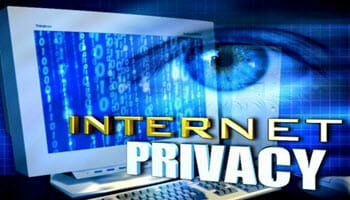
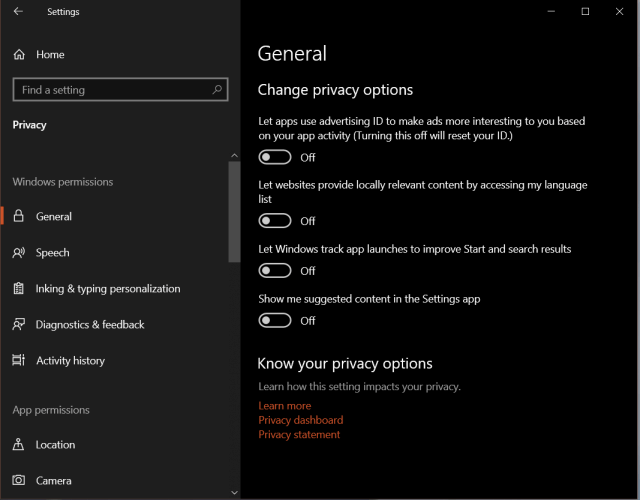

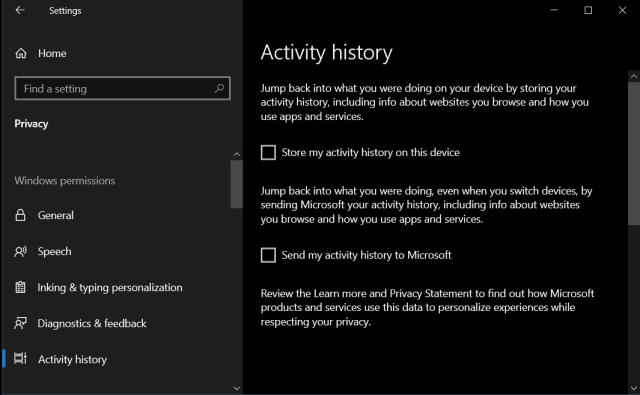

Which Linux distro would you recommend for someone coming from a Windows XP, VISTA and 10 environment? Thanks
Hi Phil,
I am not a Linux expert in any sense of the word, but I hear a lot of good things about Linux Mint, especially for those of us who are more experienced with the Windows environment,
Richard
Yes I’ve heard Mint mentioned a lot as well. Thanks
Hi Richard,
Thanks,
I removed all the ‘spies’ you mentioned from Day 1- Windows 10, and continue to monitor same, Unfortunately ‘we’ can’t say anything negative about ‘those who will not take heed of positive advice’ relating to where, when, what and which ‘spies’ are lurking in the latest computers, smart (spy) ‘phones et al.
In today’s society those devices are switched on and used for wants and needs, no consideration whatsoever relating to security, maintenance and cleaning, ‘apps’ galore playing ET, (‘phoning home)
Regards, JD
Hello Richard,
Another helpful post for those of us who prefer to keep our cards close to the vest. An additional pointer: on the Activity History Page there are two lines that will take you to Microsoft’s Privacy web page. One line is “Privacy Dashboard.” The other is “Managing my Microsoft account activity data.” The Privacy web page contains click-the-box choices to delete what may be additional information that Microsoft has collected about the user.
Best regards, Jack
Thanks for the extra information, Jack!
Thanks Richard. Found several I missed, Mindblower!
Glad it helped!
Great topic and thank you!
Would there be any privacy benefits by logging into Windows10 using a ‘Local’ user-account rather than an ‘Online’ (possibly, an outlook.com) user-account?
I have my Win10Pro set-up for both types of user-accounts. I feel more in control (of my privacy) using my ‘Local’ sign-in; whereas the spare ‘Online’ account, when it is absolutely necessary.
You are welcome.
There are many who advocate using a local account to log in to a Windows machine. This limits Microsoft’s ability to collect much of the telemetry data it sucks from our machines.
That having been said, Microsoft is slowly but surely deprecating this local account login ability. I expect that sooner rather than later will mark its demise.
Richard. Is it possible to shield M$’s data gathering ability by using 3rd party software, Mindblower!
That’s a good question, MB. My answer would be that if such a utility did exist, the developers would have more money than Microsoft.
There are some utilities out there that make turning off those privacy settings a bit easier by grouping them in a saner way than the Windows Settings App. I am not aware of a program that offers a one-switch method to turn it all off with the click of a mouse button. Besides, you probably wouldn’t want to– there are some settings I need to be enabled like the camera and microphone, for example.
Sorry for the bad news,
Richard
That is too bad Richard. Data mining has no place imho, Mindblower!
Monday 30 Mar 2020 8.29 pm
Hi Richard,
Every few days I get a pop-up box that comes up on my Win 10 machine when I start it up and it comes apparently from your team.
Yet when I click on the displayed program it takes me to Daves Computer Tips for sure but that displays other programs and never the one I was prompted to view!
How can I overcome the problem and see the program that was advertised?
Thanks for your help.
We in no way would cause any sort of pop-up at computer startup, Peter. I would suggest a full system scan of your computer.