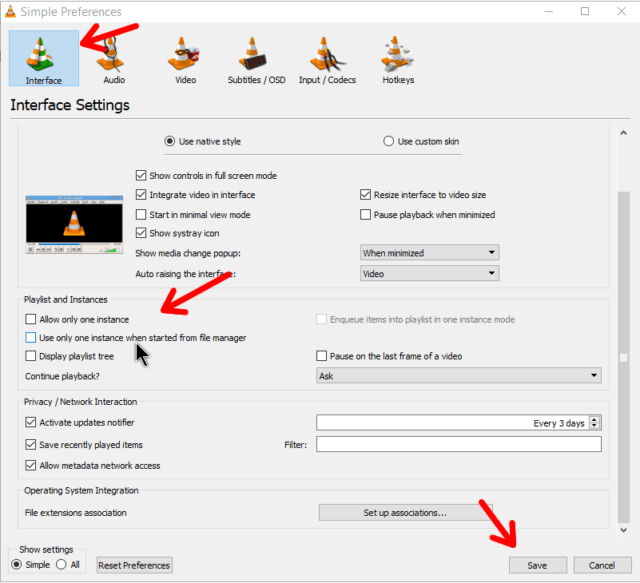Have you ever wanted to play more than one video at a time? Neither have I. But maybe you need to, like comparing two videos for editing.
To play more than one video at a time, simply open VLC.
Go to Tools -> Preferences or Press the key combination Ctrl + P.
Click on the Interface icon across the top and in the “Playlist and Instances” section, uncheck “Allow only one instance” and “Use only one instance when started from file manager”. Then click on Save.
Now when you double-click to open videos, they will all open in their own instance of VLC and you can even open up the same video more than once.
I don’t know what the limits are but you’ll probably be limited by your system’s memory.
Click here for more VLC articles.
—