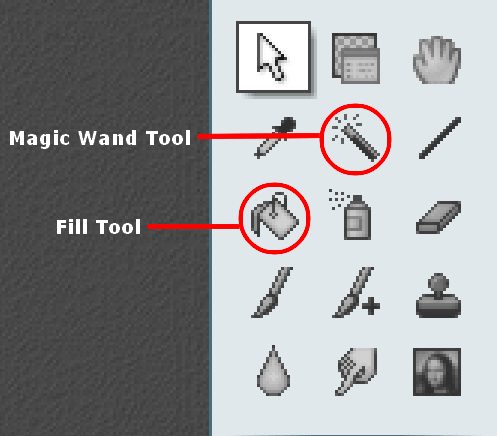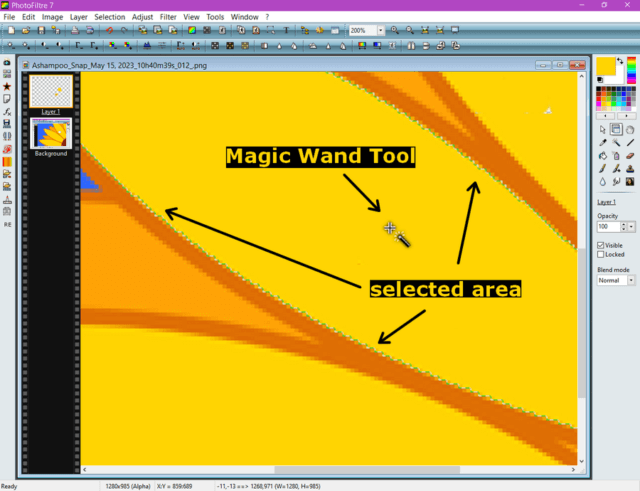I wrote before about the “Fill Tool” not working properly in PhotoFiltre – read here: PhotoFiltre Fill Tool Not Working Properly
This procedure involved creating layers but I found a simpler way to do it. You will only need to use the “Magic Wand Tool” and the “Fill Tool”. No layers are required.
Using the flower clipart again, if I wanted to change the colour of the yellow petals, I could use a tool like the “fill tool” to change the colour by selecting the colour in the colour pallet and then clicking on the section where I wanted the colour changed.
It should only change that yellow-coloured selection but it usually changes a lot more than that.
So here is what I do now…
I use the “Magic Wand Tool” first to select the area I want to change. When you use this tool, you’ll notice a faint shimmering outline around what you have selected.
Now I select a colour and then I use the “Fill Tool” and click inside the area that I previously selected with the magic wand.
Then I have to repeat for every other selection that I want to change. “Wand Tool” first then “Fill Tool”. Repeat until done.
A lot quicker and easier than the previous method.
For more Photo issues click here.
—