One of the first things I do after installing Microsoft Word is to add items to the Quick Access Toolbar. It makes many functions I use much easier to perform.
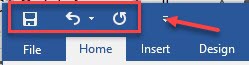
Out of the box, when Word is first installed, it comes with access to Save, Undo, and Redo. It appears above the Ribbon tabs. The down arrow to the right of Redo drops down a list of additional items that can be added and items that can be removed.
I usually select Print Preview and Print for quick access to printing saving me clicks.
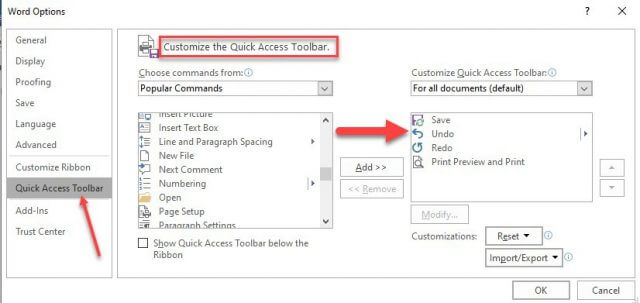
On that same drop-down, clicking More Commands opens a list of all possible commands which are also listed on the various ribbons in Word. You may select any of these for quick access as well by dragging them from the left list to the right list.
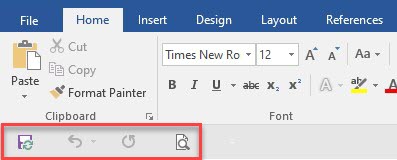
Also on that same drop-down, clicking Show Below the Ribbon moves the Quick Access Toolbar underneath instead of over the ribbons. I prefer having it above.
Just another tool for your toolbox. Hope you can use it.
Dick
—

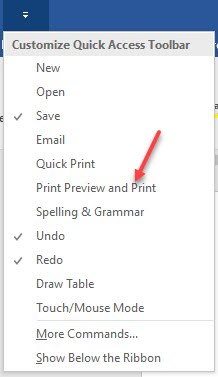
Well done, as usual!!
Good info
Thanks, Faith