Image Creation – Part 2
If you have not already read Part 1, you can check it out on this How To Use AI – Part 1 page. If you have, then you know that the AI image Creator in Bing is an amazing feature, but it’s not the only one out there. In fact, there are several, all offering slightly different versions.
In this article, I will be using Bing’s DALL-E Image Creator and comparing it with the Hyperviolet Image Creator. It is only one of the AI Image Creating programs I will be covering. Hopefully, by giving you image comparisons, you can find the one that best fits your needs. 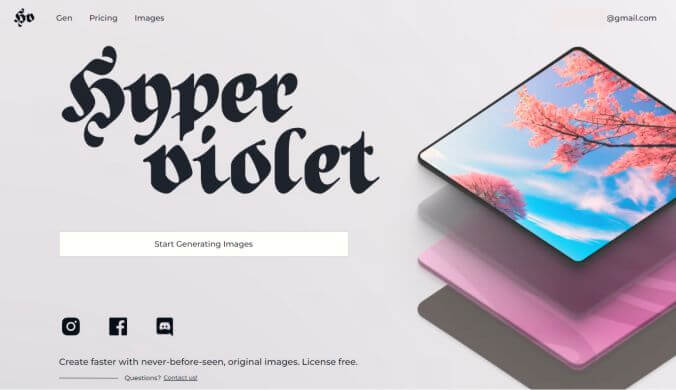
Hyperviolet
With Hyperviolent, you must first sign up for an account. The free version offers you a generous 20 free images a day. If you want more than that, you must subscribe for at least a single-user price of $19.99 per month. Unless you really need to create a lot of 100% license-free images, that is a lot per month. When creating images in any AI image creator, it can take quite a few tries before you generate the exact image you are looking for. To give you an example, I entered “a flea as big as a building” and the image on the left is what I received. However, when I asked for “a 100-foot-tall flea” I received an image I was not prepared for and I’m still not sure what it is. It can, however, give you an idea that wording in a request means everything and if you need two or three good images, it might take more than 20 attempts to achieve them.
After some practice, you will find it easier to know exactly how to word your requests.
Bing vs Hyperviolet
Not only is it difficult to know exactly what the final image will be with an image creator, but each AI program will also generate images differently.
The following is sticking with the 82 Corvette images I used in the previous article. Bing images are on the left and Hyperviolet on the right.
82 Corvette on Grass. I like the Hyperviolet image but have no idea what the vehicle in the back is.
82 Corvette Pencil Drawing. Bing gave me the image I was looking for putting the Hyperviolet image in an editor and making it grayscale made it closer to what it should have been.
82 Corvette in Norman Rockwell Style. As you can see from the Salvatore Dali image above and the Rockwell and Van Gogh and Playdough images below, Ultraviolet tends to interpret the request to make the words 82 Corvette more important than the style.
82 Corvette in Van Gogh Style:
82 Corvette in Playdough Style:
Using Hyperviolet’s Panoramic feature on the 82 Corvette:
Using The Hyperviolet Preselect Options
The opening page of Hyperviolet offers you five preset image styles that can drastically change the finished image. I used a single request and only changed the preset values for “A red elephant” It produced the images below. I have numbered the images to match the preselect: 1. = Square, 2 = Portrait 3. = Landscape 4. = Scroll, and 5= Panoramic: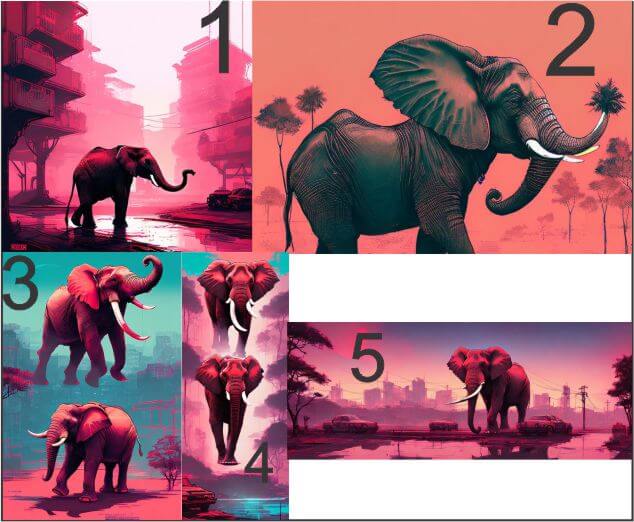
Summary
In the images posted, it is easy to see that Hyperviolet uses the 82 Corvette as the key component when generating the image and some of the presets produce strikingly different results like the panoramic Corvette above. Using different image requests in Hyperviolet made for some interesting images that are not posted here. Overall, they appear to be a little crisper than Bing, but Bing is more creative. Part 3 will be covering additional types of AI image creators, and some have completely different approaches.
- How To Use AI – Part 1
- How To Use AI – Part 2 ⬅ You are here
- How To Use AI – Part 3
- How To Use AI – Part 4 – Pending





