I have written an article and created some videos on how to sign PDF Documents. If you would like to watch the videos or read the article here they are.
Article:
Videos:
This is a subject that many of my clients are interested in. Since you are here, you might be too. A while back, a reader told me of a website that could help me with my PDF projects. She offered this for those of us who could not afford the Adobe programs that seem to cost a pretty penny. In this article, I wanted to share with you how to use this free site to sign your PDF documents. If you looked at the links in my article and videos above, then you know the other ways to do this. At my work, it is easy since they can afford the high-end Adobe software, but when I’m working from home I need an easy and cheap way to do the same thing. With this site, we will learn how to sign your PDFs and save them so you have a paper trail (print it). Time to get this business lesson started.
How To Sign PDF Online For Free
As always, I will show this using my windows laptop. Make sure you already have the PDF saved somewhere on your computer.
Step 1: Head over to my favorite website for PDF work: PDF24 Tools.
Step 2: Once on the website look for the option that says Sign PDF. This should be 5th from the left. Click on it.
Step 3: Here you have a few choices:
- Drag and drop the PDF to the middle area
- Choose PDF using file explorer by clicking the orange button that says Choose File
- You can click the plus sign at the bottom right of this box
Either way, find the PDF on your computer. Once you find your PDF, all you need to do is upload it.
Step 4: Now that it is uploaded you will get this PDF preview screen. You will see the preview in the middle, and at the top left, there is a menu bar with options. From this menu bar click on the pencil icon.
Step 5: After clicking the pencil, a box will appear with some ways to add your signature:
- Draw
- Upload
- Camera
The first option is Draw. To do this hold your left mouse button down and draw the name in the box above the line. Let go of the left mouse button to stop drawing.
Step 6: The next option is to Upload. Click the middle Upload link, then click the Upload button in the middle. This is if you have saved an image of your signature on your computer. Find it on your system and open it.
Step 7: The final one is Camera and you will need to click Activate Camera button. This will give the website permission to use your camera on your computer or device. Not going into detail on this but you can mess around with it. I will let you know that it does give clear instructions on what to do.
Step 8: After you have added your signature you get a preview, if you are happy with the way it looks, click the green check mark in the middle below the line. If you are not happy with it click the red undo arrow to clear it. We will click the green checkmark.
Step 9: The next window says “Click on a signature to add it to the document.” Click on the signature now.
Step 10: Time to place it on the document. To do this hold the left mouse button on the signature and drag it to the spot. To resize it grab the corners of the box around your signature and adjust the size. Once you are happy where it is we will need to save it.
Step 11: To save your signed PDF look to the top menu bar. Click on the Save icon at the far left. Below the PDF on the screen, you will now have the option to download it. Click that button. Now you can email or print your PDF document out.
Now you know another way to sign those PDF documents that keep coming in. Time to share your newfound knowledge with the world.
—

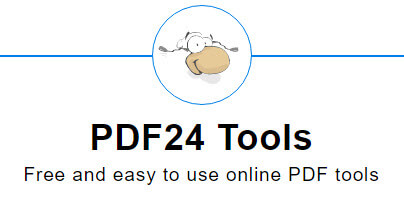
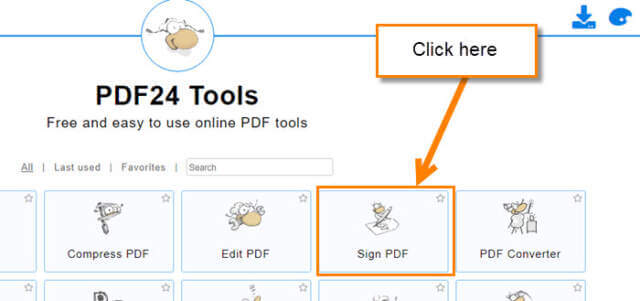

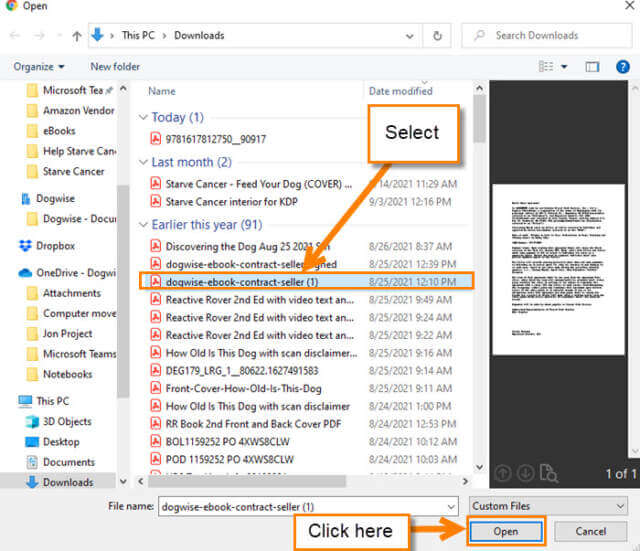
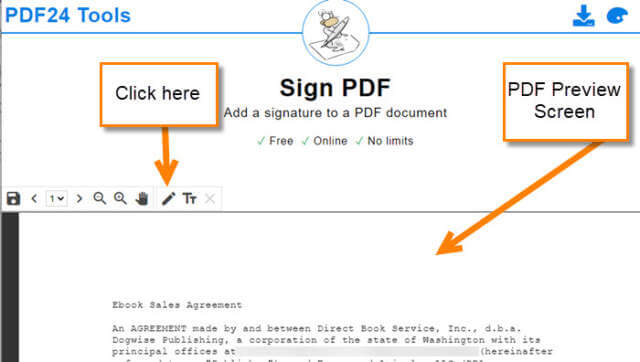


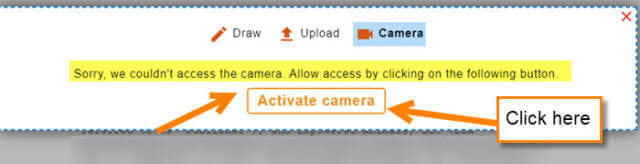
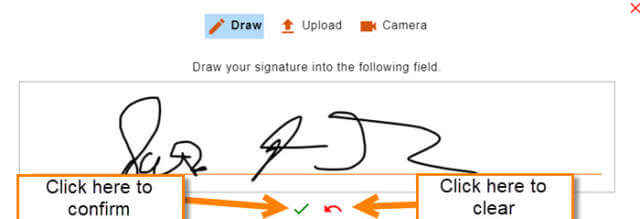
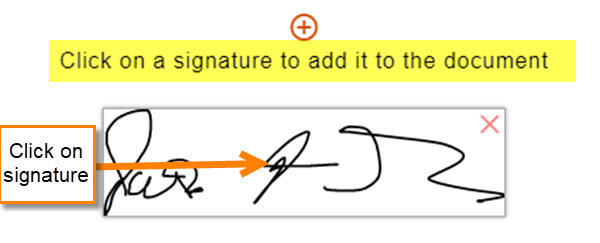
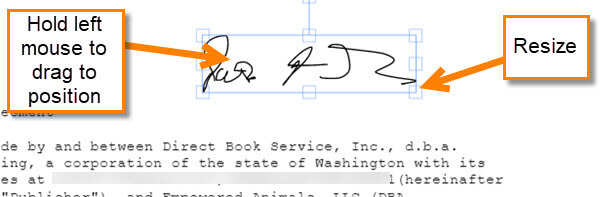
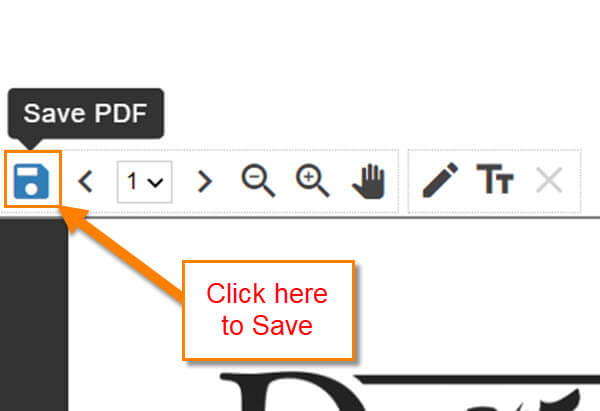
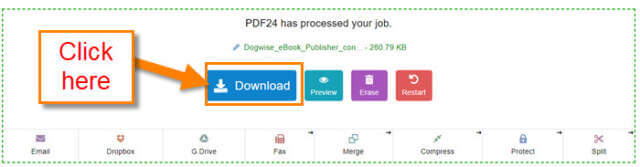
hey jason my name is jasmine smith i like your youtube channel alot called davescomputertips is cool and i sent you a friend request on facebook if you wanna be my friend on facebook