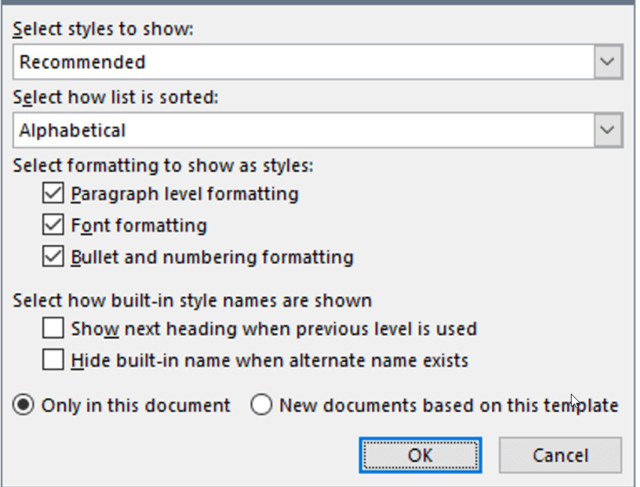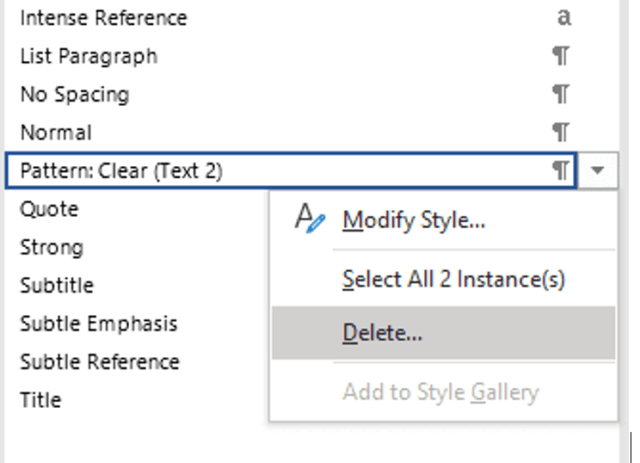On a Facebook chat room, I saw someone inquiring if there was any way to highlight all text with additional formatting applied (i.e., formatting that is not part of the Word style for that text).
Well, yes, there is more than one method of making this happen. They range from extremely easy to extremely difficult, depending on how you look at it and which you use. But regardless of which method you use, please remember that you will be making global changes to your document, so please test these techniques on a COPY of your document prior to making them on your original. I do not want to be responsible for anyone losing a document. So if you do not use a copy first, do not blame me!
Follow the steps below to learn how:
Method 1
In this first method, you will delete the created character styles in your Styles pane.
First, you need to display your Styles pane and then all the formatting in the Styles pane. From your Styles pane, you can click the drop-down arrow for a character formatting (or ‘pattern’ style and select Delete, which clears the character formatting from all the text that uses it.
- Open your Styles pane (Alt+Ctrl+Shift+S).
- Click Options (at the very bottom of your Styles pane).
- Select the top three boxes for showing formatting.
- While you are there, sort the list alphabetically so that it will be easy to identify the style names, then click OK.
- In the Styles pane, identify the added character styles (i.e., ’10pt, italic’). For background shading, look for style names such as ‘Pattern: Clear (Text 2)’.
- Click Yes to delete all instances.
They are now gone!
If seeing all those character-formatting names in your Styles pane bothers you in the future, simply go back to steps 2 and 3 above and clear those boxes.
Method 2
The second method is to Reset the formatting of each paragraph/whole document back to your underlying paragraph styles.
You can reset each paragraph, or your entire document if you like, to its underlying paragraph style (e.g., if it’s Body Text + 10pt italic, this technique will reset it to just Body Text and remove the character formatting).
NOTE: This technique does not remove any colored backgrounds.
The easiest way to reset to the underlying style is by selecting the text (one or more paragraphs, or Ctrl+A to select the entire document), then pressing Ctrl + Spacebar. This gets rid of the manually applied character styles but not the colored shading. You might have to do it two times if it does not get them all the first time around.
A couple of other methods will be in the next post. Be on the lookout!
—