Windows XP On SSD
Why on earth would anyone want to install Windows XP in this day and age, let alone on an SSD? My answer is — why not? If you’re a tech enthusiast and more particularly if you have an interest in retro PCs, then this should be right up your street. I have a couple of very old PCs, one of which I cobbled together a couple of months ago based on a Pentium 4 3.0 GHz socket 478 on an Intel D865GBF motherboard (March 2003) which just happens to have two SATA ports, making a Windows XP installation to SSD an easy task.
And by the way, don’t listen to all the naysayers who say it’s dangerous to install XP in 2021 and that the moment you connect to the Internet, hordes of demons will be unleashed unto the world. Frankly, it’s more dangerous crossing the road nowadays.
Windows XP Needs MBR
Without going into the finer details of MBR vs GPT, suffice to say that out of the two partition structures, Windows XP will only recognise your hard drive if it is initialised to MBR. So with that in mind and knowing that my Crucial SSD had been used in a modern machine with UEFI and set up as GPT, I connected it to a new PC running Windows 10 and opened a command prompt as administrator. These are the steps to follow and it’s important to ensure that the correct disk is selected, otherwise, you will end up in a world of pain.
Install SATA Drivers
Windows XP doesn’t have native SATA/RAID drivers, so I downloaded the correct Intel drivers and copied them to a floppy disk. Once the Diskpart process had been completed, I then connected the SSD to the retro machine, inserted the Windows XP DVD, and set the boot order to CD ROM/DVD drive in the usual fashion. When the Windows XP setup began to load, I hit F6 very quickly to make sure that the drivers on the floppy could be found.
I then specified the additional drivers, Setup recognised the SSD and the install process began as normal.
Since the disk had been cleaned by Diskpart, a partition needed to be created and then formatted, so I chose the quick option and the rest of the Windows XP install completed without a hitch.
Windows XP On SSD Loads In Seconds
Whilst it’s fair to say that XP on a Pentium 4 and 2 GB of RAM on a conventional hard drive loads pretty fast anyway following a clean install, on an SSD the desktop arrives in a mere 25 seconds. It’s also worth pointing out that I don’t cram retro PCs with loads of different programs and mainly use them for retro gaming. And Windows XP is pretty slim anyway, not being burdened with the bloat we’ve all become accustomed to with Windows 10 and its crappy little apps all over the place.
To fine-tune XP a little more, I opened MSConfig and made sure that the start-up programs were limited to only one or two which shaved maybe a couple of seconds off load up. But who’s counting anyway when it loads that quickly?
So, if you have an older machine laying around, why not try an SSD for Windows XP? You may be pleasantly surprised!
—



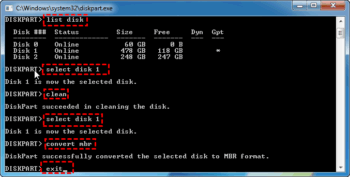
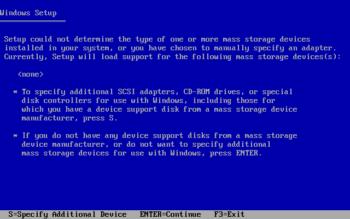

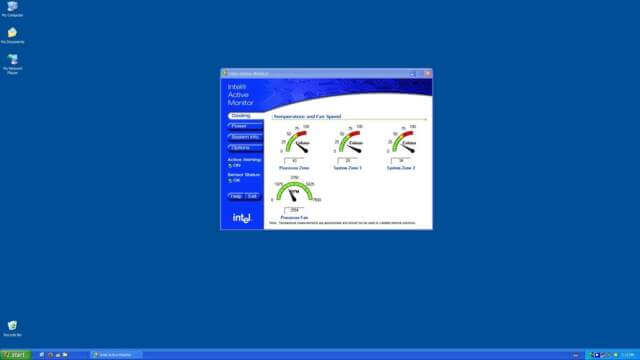
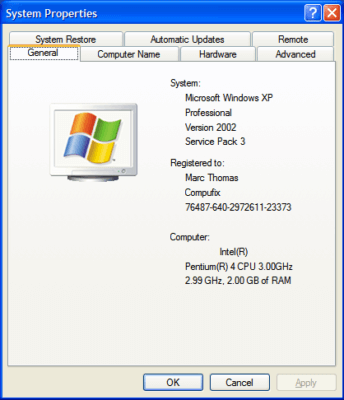
No mention of where to get the right SSD drivers. No explanation of diskpart.
Too many holes in this article to make it helpful if someone actually wanted to do this.
Maybe a follow-up article with some actual helpful information?
Hello Ken Wolf
The article was not intended to explain diskpart, what it does and how to use it and in the first paragraph I clearly indicate that tech enthusiasts would enjoy the subject matter.
Ergo, if you are a tech enthusiast, you will know that a visit to the motherboard manufacturer’s page will most likely contain SATA/RAID drivers to download.
Forgive me Marc…but you don’t come anywhere near describing “how to” install Windows XP…not even on a standard drive. Good Lord!
How do you work around WinXP’s lack of TRIM support for SSDs?
Good old days used to install Windows XP on our PCs