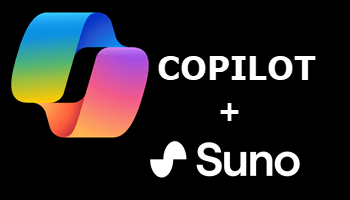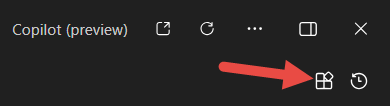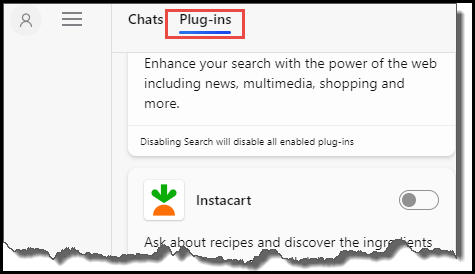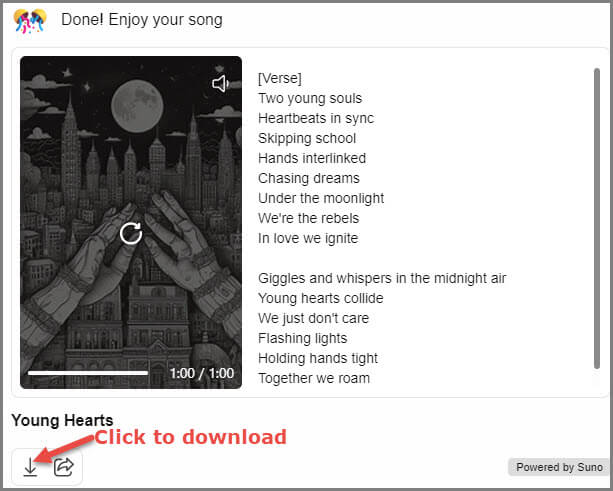Note: Using this feature requires a Microsoft account
Most of you will be aware of the new AI component in Windows known as “Copilot” but did you know that Copilot comes equipped with a range of plugins? The majority of these plugins specifically target certain search criteria, such as recipes, travel arrangements, and restaurant recommendations, and most are disabled by default. The plugin we are going to use to create songs is called “Suno” and the first step is to enable the Suno plugin.
How To Enable Copilot Plugins
- Open Copilot by clicking its icon (or use the keyboard combination Windows + C)
- Click the Plugin icon at the top right of the Copilot panel (as per the following screenshot)
- Scroll down to the Suno plugin listing and enable it (it is the last plugin in the list)
- Finally, click the back arrow labelled “Menu” at the top left to go back to Copilot’s main window
From there simply type a request into the “New Topic” dialogue box – e.g., create a pop song about teenage lovers – and click the submit button (directly under the microphone icon) or hit Enter. The local Copilot feature in Windows, with the Suno plugin enabled, will create and play your songs without a problem but I could not for the life of me locate any way to download the songs. Apparently, to download your creations you need to use Copilot’s online version.
Using Copilot Online
If you want to download your creations or do not yet have the Copilot feature available in Windows, you can use Copilot’s online version:
- From within your browser, go to: copilot.microsoft.com
- Sign in with your Microsoft account and click the Plug-ins button at the top right of the page
- This will open the Plug-ins sidebar – scroll down and enable the Suno plugin
From there, the process is the same as when using the local Copilot feature, with one major difference – once the song creation process has completed you can click a download button at the bottom left and save the song to your PC.
About Suno
Suno has been widely available since December 2023, following the launch of its web application and partnership with Microsoft, and is run by a small team out of Cambridge Massachusetts. There are three Suno plans available: Free, Pro, and Premier.
It’s important to note that the Free Suno is limited to 10 songs per day and song length is limited to 2 minutes maximum. Also, any songs created under the Free plan belong to Suno, so you cannot monetize your creations. Upgrading to either the Pro or Premier plans removes these limitations – at a price, of course.
BOTTOM LINE:
The songs created by Suno are simple but do sound quite professional. Suno’s free version (via Microsoft Copilot) is obviously not suited to serious musicians but for the casual user, creating these little songs is quite fun.
As well as requesting a pop song about teenage lovers, I also requested a happy birthday to Fred jingle. I thought the former was pretty well done but the happy birthday jingle sounded more like a pop song than a jingle.
Still, as I already mentioned, it is fun to play with.
—