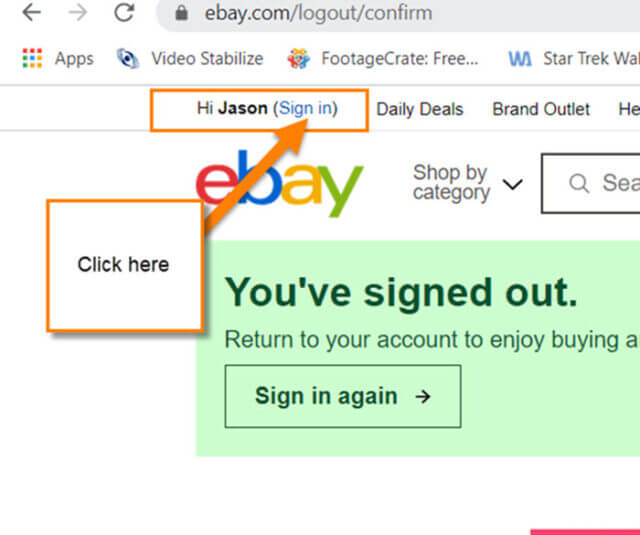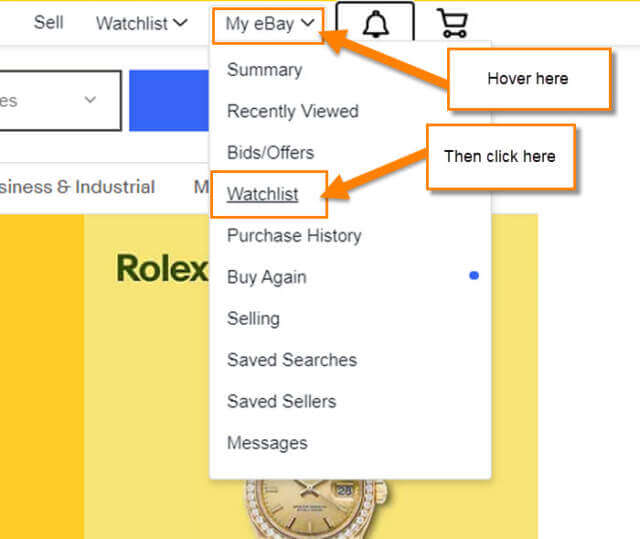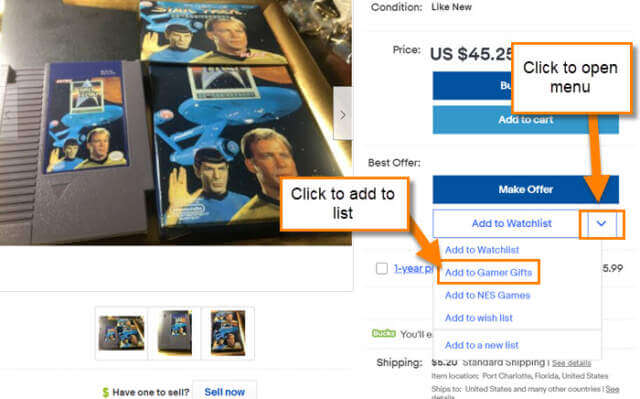I was thinking today about what I could add to my eBay how-to article series. Yes, I have been writing more on eBay, and here are the past ones you can check out:
- How To Update Password On eBay
- How To Update eBay Shipping Address
- How To Add Payment Method To eBay
- How To Change Automatic Payment Method On eBay
- How To Clear eBay Browsing History
Now that we are caught up, let me go into what the next eBay how-to is about. After thinking for a while, I have come up with a good one. I’m going to show you how to create a custom watchlist on your eBay account. This came up when I was adding some NES games to my watchlist. The boring name “Watchlist,” was the default and if you know me I like to customize things to show my personality. Plus, it would be nice to organize what I’m watching. Well, this article is no different. I’m going to show you how to create your own custom list.
How To Create Custom Watchlist On eBay
This will be shown on my Laptop using eBay.com.
Step 1: Sign in to your eBay account. The Sign in link is on the top left. Click it.
Step 2: Once on, look to the top right and hover your mouse over My eBay. From the drop-down menu, find Watchlist. Click it.
Step 3: Here you should be now under the Activity tab. This will have Watchlist in the middle of the page. To create a new watchlist, click on the down-arrow to the right of the title Watchlist. This menu will have Create a new list on it. Click it.
Step 4: You should now see the Create a new list window. Type in the name you want to give to your list. After that, find the blue Create button. Click it.
Step 5: You will need to click that down-arrow again next to Watchlist. Then from the menu, you will see your new list name. Click it.
Step 6: You should now see your new list. If you would like to delete it, look to the right and click the Delete list button. Time to add some things to this list.
Step 7: Find a product that you would like to add to your new list. Once on the product description page, look for the Add to Watchlist button. Click on the down-arrow to the right of it. This should show the new list name on the menu. Click it (you might have to refresh the page).
Step 7.1: Now the item is added to that list. Click on the arrow to the right of Add to Watchlist again. You should now see the checkmark next to the list this is on.
Step 7: Head back over to the list and you will see the item on it. Done!
You now know how to create/name and add a watchlist. Time to go on your eBay and start adding and organizing your items.
—