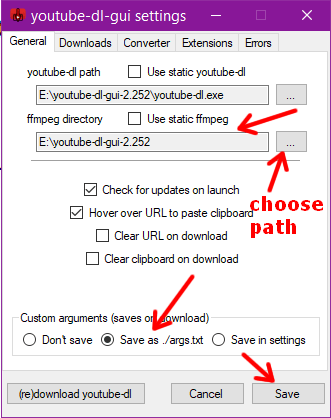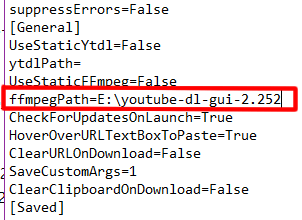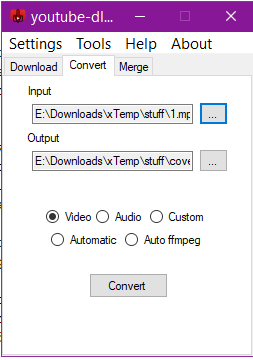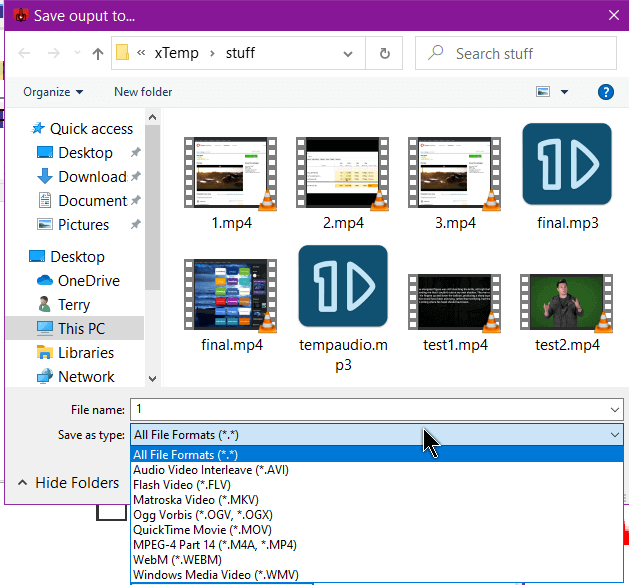I wrote about downloading videos with youtube-dl-gui before. That article contains important information you will need to use this software. You should read it before continuing with this one.
This program has a converter and merger components included so I decided to give them a shot. On my first try at both, nothing worked.
Fixing the “FFmpegPath is null” Error
When I first tried to convert a video with this program, I would get an error message that FFmpegPath is null, meaning it couldn’t find ffmpeg.exe even though it was in the same folder. I tried different versions of ffmpeg.exe, even an older 32-bit version. Same error message.
So I went into the Settings, clicked on Settings, top menu, of the program, and went to the General tab and discovered I could set the path there.
Still didn’t work. So I went online and found someone who had posted their settings.ini file on a forum and compared it to mine.
The settings.ini file is in the folder where you decompressed the youtube-dl-gui file. I opened it– it’s just a text file. Under the [General] settings my ffmprgPath= line was blank so I typed in the path, saved the file and the problem seems to be gone.
So, now to the conversion.
How To Convert The Files
Open up the program and choose the file to be converted.
Click on the three dots to navigate your system for the file Input. Immediately, it will open a second box for you to save the Output. Type in the filename you want and the extension of what you want to convert it to. For example, video.avi for an AVI file or video.mkv for a Matroska Video file. In the Save as type area you can click on the All File Formats (*.*) and in the drop-down menu, you’ll see all the options. Just put in the name and click on one, then Save. Then just click on the Convert button.
If you go back to the Settings options and click on the Converter tab, you have a few options there to mess around with as you see fit. I just left everything as is. When you hit Convert, a CMD window will open showing you the progress. It’ll close when finished.
Other Articles in this Series: