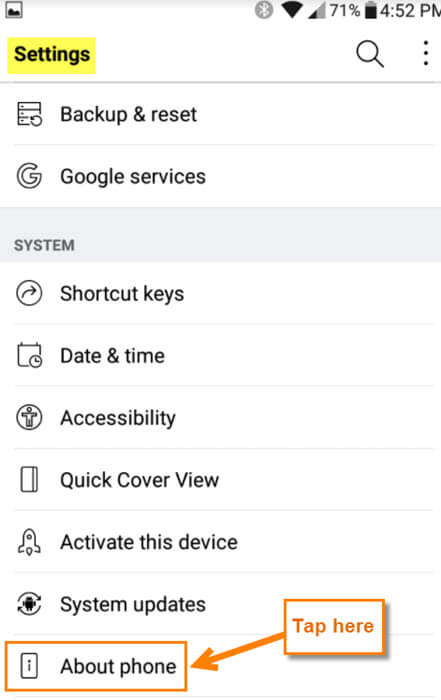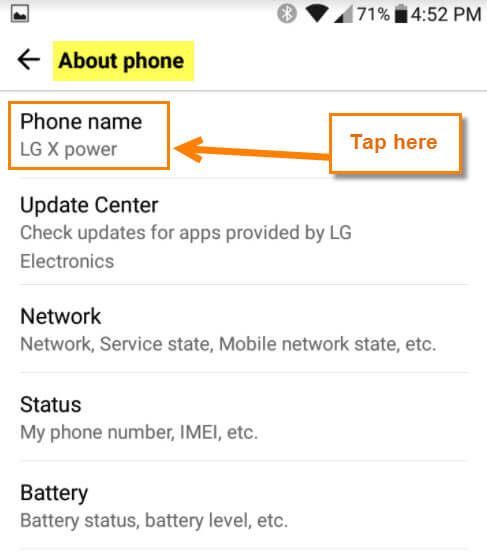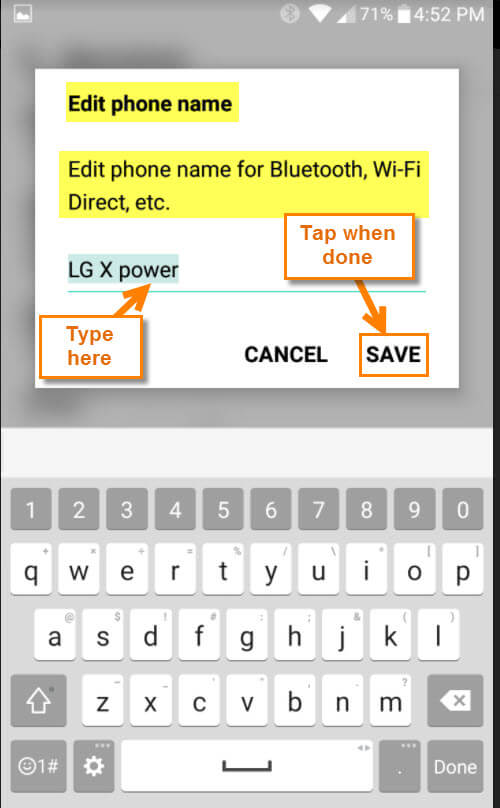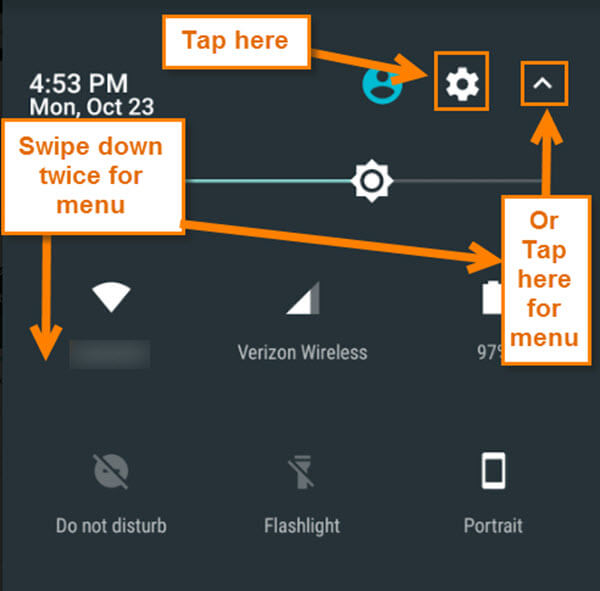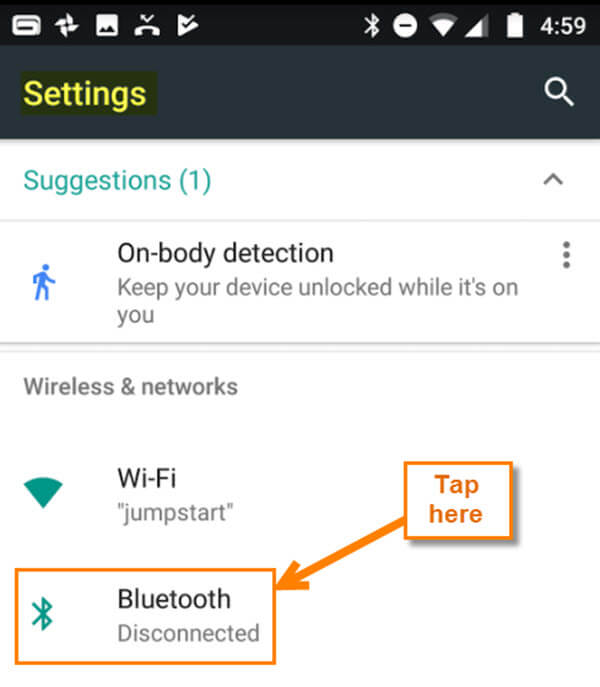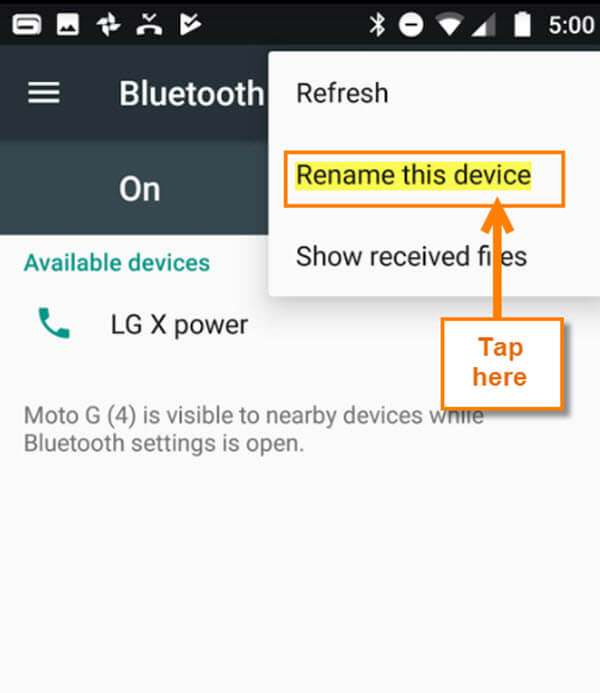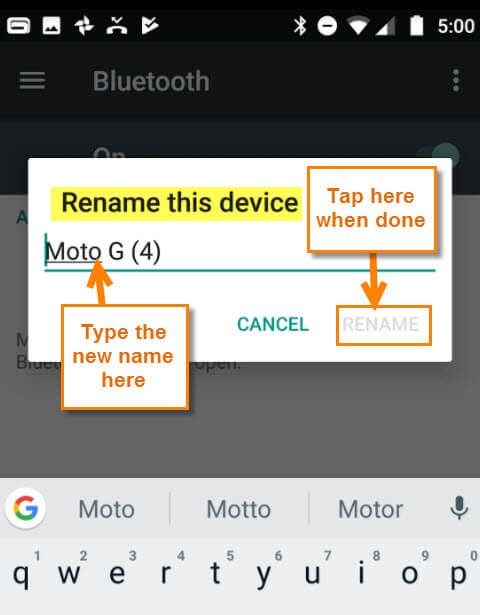What’s In A Name?
What’s In A Name?
Have you ever wanted to change your Android device’s name? Of course you have! You might be asking, “Why would I want to do this?”
Why not? There is no reason to be the boring Android owner who keeps the default name. If you can customize it to reflect your personality, I say do it. Plus, when you are using someone else’s WiFi, they will see the cool device name you chose when looking at who is using their network. This will also be what people see when looking for a Bluetooth device to connect with (only if you have Bluetooth enabled). Now that we know the reason, you should change your boring name. Let me show you how this is done…
Change Your Android Device Name
We are going to demonstrate this using my Android phone (LG X Power) and my wife’s phone (Moto G4).
LG X Power
Step 1: Swipe down from the top of your screen. This should bring down your menu where you need to tap on the Gear icon (“Spacely Sprockets”).
Step 2: On the Settings screen, tap on the About phone option. You might have to scroll down a little bit to see it.
Step 3: On the About phone screen, tap on Phone name at the top.
Step 4: This will bring up the Edit phone name window. Now, change your device name to something that will keep everyone talking. After changing the name, Tap on Save. Here are a few examples you might want to use: “Tell my wifi love her”, “Masterblaster”, “War Games”, “FBI Surveillance Van”, “Call Me Maybe”, and “Pretty Fly for a Wi-Fi”.
Now it is time to show you how to do this on the Wife’s phone, the Moto G4. She loves when I mess with her phone. 😉 She really doesn’t, but that is what you get when you are married to a Tech Guy.
MOTO G4
Step 1: On this phone you will want to swipe down with your finger from the top twice, or you can swipe down once and then tap the arrow at the top-right. After the menu appears, tap on the Gear icon.
Step 2: The weird thing about the Moto G4 is you have to tap on Bluetooth instead of “About Phone”. So, tap the Bluetooth option on this screen.
Step 3: You will want to make sure that Bluetooth is turned on before you can take the next step. On this screen, look to the top-right and tap on the 3 vertical dots.
Step 4: From the drop-down menu, tap on Rename this device.
Step 5: Here is where you are able to add the name you always wanted. Once you type the new name, tap Rename. Done!
You now know how to change your Android device name. It’s time to add a little personality to that boring device.
What name did you choose?
—