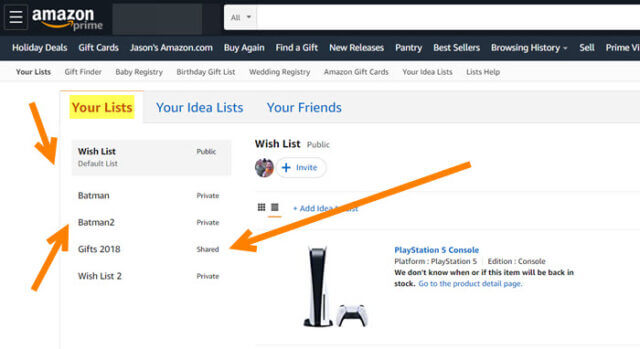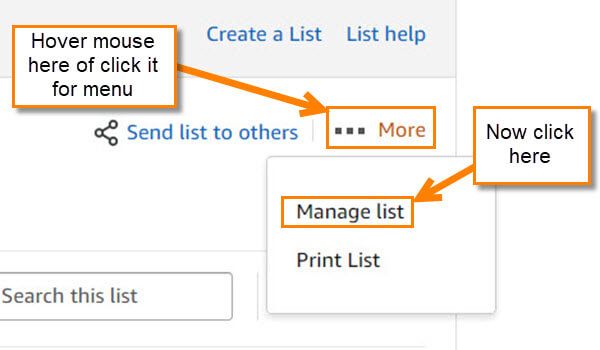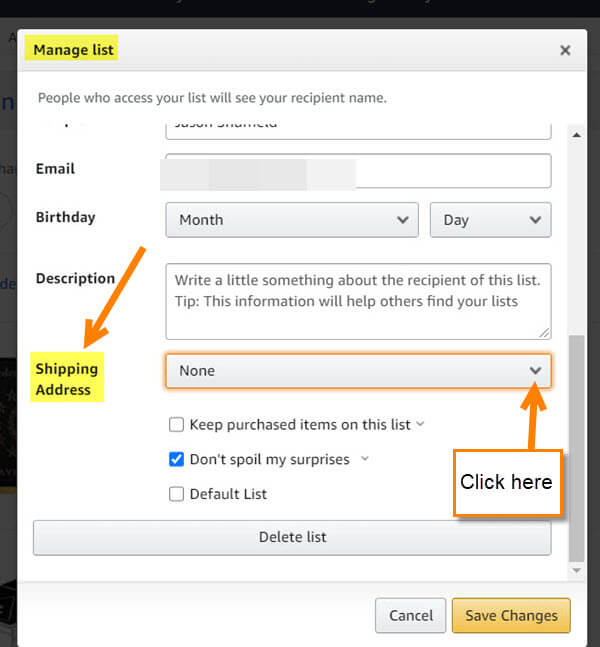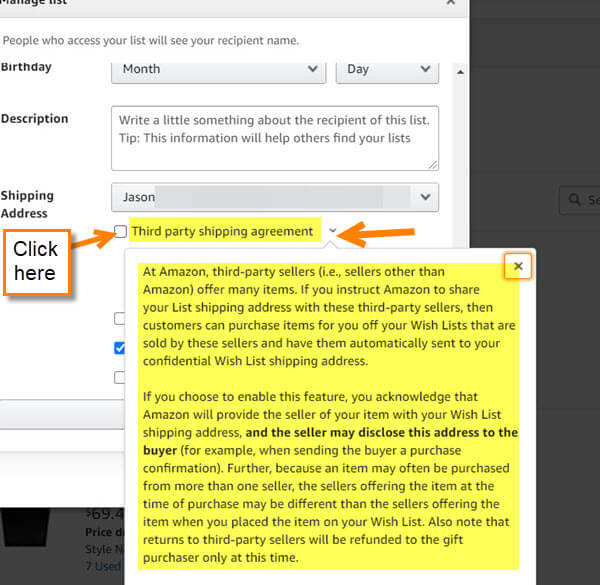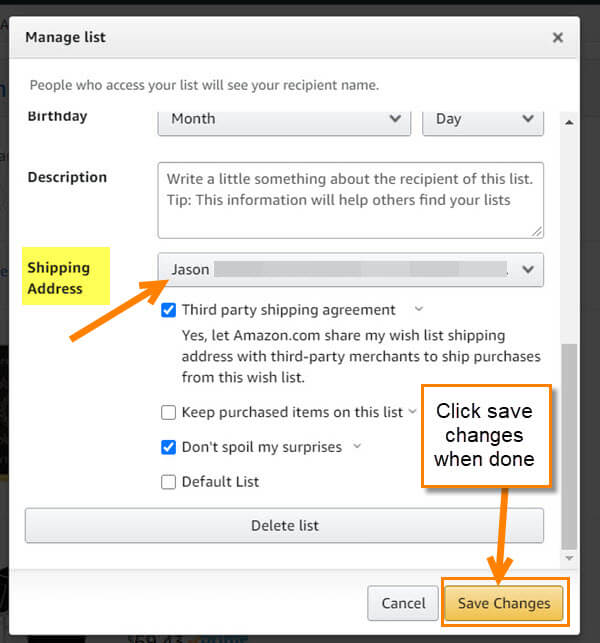We all love using Amazon to buy gifts for others and ourselves but many people out there also use this in social media to see if someone would buy something from their Wish List. Surprisingly, this is a common practice for Streamers, Bloggers, and many other social media types as a way to get support and gifts. A while back, I wrote an article on How To Create And Share An Amazon List. I also created a how-to video for this too, which is doing well on our channel. You can check that out here:
How To Create And Share An Amazon List
Recently, I was asked by a viewer from YouTube how they could change the address of the Amazon Wish List they created. With a little research, I figured out how to do this and it is time to share that knowledge with you. Time to get this lesson started.
How To Change Amazon Wish List Address
This will be shown on the Amazon.com website.
Step 1: Head over to Amazon.com and log into your account that the wish list is on; wish lists are account specific.
Step 2: Once you are logged in, look up to the right and hover you mouse over your name (Account & Lists). If it does not appear right away you might need to click. On this menu look to the left side under the title Your List. Look for See More, and Click it.
Step 3: This is the place your wish lists reside. Choose the list that you want to change the address on. When you are on the list, look to the top right. Here, you should see the More option next to three dots. Hover the mouse over it. A menu will appear and you will need to click on Manage List.
Step 4: The Manage List window will pop up and you will need to scroll down until you see the Shipping Address option. Click on the down arrow to the right of it.
Step 5: A list of all the addresses you have saved on your Amazon account will appear. Choose the address you wish to change it to, or click on the Create new option at the bottom of the list.
Step 6: After choosing the address, you will be given a choice to allow third-party shipping. Here is what that actually means:
“At Amazon, third-party sellers (i.e., sellers other than Amazon) offer many items. If you instruct Amazon to share your List shipping address with these third-party sellers, then customers can purchase items for you off your Wish Lists that are sold by these sellers and have them automatically sent to your confidential Wish List shipping address.
If you choose to enable this feature, you acknowledge that Amazon will provide the seller of your item with your Wish List shipping address, and the seller may disclose this address to the buyer (for example, when sending the buyer a purchase confirmation). Further, because an item may often be purchased from more than one seller, the sellers offering the item at the time of purchase may be different than the sellers offering the item when you placed the item on your Wish List. Also note that returns to third-party sellers will be refunded to the gift purchaser only at this time.”
I decided to choose this since I already order from third-party shippers on Amazon anyway. Plus, I want to give the person buying me a gift more options when shopping for me. Now check the box next to the Third party shipping agreement.
Step 7: Your address is all set up so all that needs to be done now is to click on Save Changes. Done.
Now we all know how to change the shipping address on the Wish List. Time to share these lists and this article with everyone.
—