The other day a customer gave me a laptop for repair, saying that her daughter had dropped it and it would no longer boot. The laptop in question is an HP Stream model 14-AX022LA of meagre specifications that includes a Celeron dual-core CPU, 4GB of memory, and 32GB eMMC, both of which are apparently soldered to the motherboard. It also has three USB 2.0 ports, an HDMI port, and an SD card slot. As the name suggests, it’s only good for streaming tasks, web browsing, and perhaps some basic homework. However, the overriding obstacle I was facing was the fact that none of the internal components could be upgraded or replaced. I’ve seen YouTube videos where an eMMC card is substituted in the Wi-Fi slot using an adaptor and special software, but such an adaptor doesn’t exist where I live. Then, serendipitously I came across Jim Hillier’s excellent 2020 article How To Create A Windows To Go Bootable USB Drive and decided to try my luck. This turned out to be a very time-consuming but fascinating odyssey using three different devices.
How did I know that the eMMC drive was borked? The HP UEFI/BIOS has options for testing components and the system couldn’t find the drive. I also used a WinPE boot option which contains various utilities that confirmed the presence of the drive, but with damaged sectors.
USB 3.0 Pen Drive
My first option was to prepare one of my 32GB USB 3.0 pen drives for a Windows To Go (WTG) installation using Rufus, on my work/donor PC which has USB 3.0 ports. I won’t detail all the steps I took because those can be found in Jim’s article. During the process, one or two Rufus pop-ups will appear and it’s important to check that the installation doesn’t have access to other drives in the system, especially if those drives contain your primary operating system. In my case, I disconnected the other drives when testing the finished WTG pen drive installation on my test PC – a process that took far too long.
Once finished, the contents of the pen drive will look something like this:
The Windows 10 Home x64 installation took several hours and once finished, I connected the pen drive to the laptop which only has USB 2.0 ports so the boot process was painfully slow, again taking hours and once the desktop miraculously appeared, the system was completely unusable and only reluctantly responded to any mouse movements after several minutes, if at all.
Samsung EVO SD Card
Fortunately, my donor/test PC has an SD card reader, so I removed my ultra-fast SD card from the GoPro action camera and repeated the above process which only took marginally less time than before.
Unfortunately, the laptop wouldn’t even detect the SD card, even though numerous sources state that laptop BIOSs usually consider SD card readers as USB devices. I scoured the BIOS for all configurations but with no success and quickly abandoned that particular avenue.
NVMe Drive In USB 3.0 Enclosure
Some time ago I acquired a 256GB M.2 NVMe drive from a broken laptop and put it in a Unitek USB 3.0 enclosure, which I’ve been using as a super-fast pen drive, and believe me, it’s ultra-fast. Anyway, as a last resort, I repeated the entire procedure yet again, and not only did the laptop eventually boot (after the initial and normal user configurations), but it performed at the same speed as any basic Celeron, 4GB laptop, which surprised me since the NVMe is running off a slow USB 2.0 port. If HP hadn’t been so mean and equipped this machine with USB 3.0, I’ve no doubt that the performance would have been so much better.
Conclusion
This has been a very interesting experiment, not least because I was also trying to find a solution for a laptop that would otherwise end up as a brick. The customer will therefore need to fork out around $70 for an NVMe drive and a USB enclosure or replace the laptop, spending a lot more money. When I hear back from the customer, I will probably update this article.
—

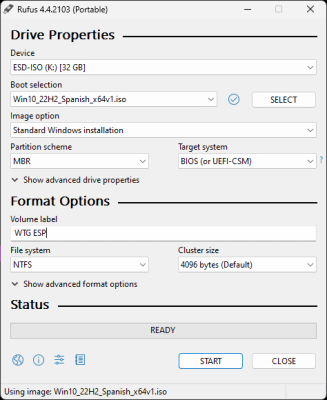





I tried to install Windoze once on a 32 gig MMC drive equipped machine Marc and virtually had no room for anything else.
Whoever thought 32 gigs was a sensible amount of space was clearly channelling Bill Gates and his “640k of ram is all you’ll ever need.” !
Cheers
Reg
Quite so, Reg.
To label a laptop as an HP Stream with so little storage is a cheap trick as far as I’m concerned.
Marc,
This article could apply to rescuing a desktop as well – correct?
Dan
I don’t see why not, Dan.
As mentioned in the article, the speed of Windows To Go entirely depends on the computer that boots it and the device that WTG is booting from.
USB 3.0 is considerably faster than 2.0, so there are considerations to bear in mind.
Gotcha’!
Thnx,
Dan