 I hate to admit it but I’ve finally joined the smartphone set. I hasten to add that this elevation in technological status was forced upon me – the signal strength on my standard ‘dumb’ phone being nowhere near strong enough to allow me to use the device inside my home, requiring me to leave the home via the front door and stand out on the street whenever I wanted to send or receive calls. Very inconvenient as well as slightly risky and more than a little embarrassing.
I hate to admit it but I’ve finally joined the smartphone set. I hasten to add that this elevation in technological status was forced upon me – the signal strength on my standard ‘dumb’ phone being nowhere near strong enough to allow me to use the device inside my home, requiring me to leave the home via the front door and stand out on the street whenever I wanted to send or receive calls. Very inconvenient as well as slightly risky and more than a little embarrassing.
My children and older grandchildren having no issues with their iPhones receiving and sending calls inside my house, she who must be obeyed and I opted to purchase refurbished iPhone 4Ss. This being my initial foray into the smartphone realm I am obviously as green as grass. I am however, even if I do say so myself, a fast learner.
One thing I’ve noticed about smartphone users is they generally crave somewhat unique ringtones which include that certain WOW factor, and I am certainly no different. Looking through the default ringtones on the iPhone left me somewhat underwhelmed. My lovely wife having already claimed the one and only decent default ringtone available, I decided to check out how I could add my own music to the iPhone’s rather pathetic list. There are a number of apps to help with this chore but I soon discovered it is a simple enough process to DIY.
Now, at this stage, long time iPhone and Android users are probably going to go… meh. But bear with me, there are actually people new to the smartphone phenomenon as well as existing users who, for whatever reason, have never investigated the possibility of creating personalized ringtones from their favorite tracks.
Of course, as expected, the process is more straightforward for Android smartphones than for the iPhone. Basically though, the initial process is identical, the additional complication arising for iPhone users when it comes to transferring the new ringtone onto the device.
Creating Personalized Ringtones – Getting Started
The first thing to do is head over to one of the many sites which provide a free service to create your own ringtones. There are quite a few to choose from but the one I settled on is Melofania.com. The site is very easy to use, including a highly intuitive 3-step interface and built in preview player:
Step One – Upload your song (MP3)
Click the Upload button, browse to the location of the MP3 track you want to use to create your ringtone, highlight the track and click Open. Upload takes a little while, depending on the size of the file and internet connection speeds. In my case, on a not particularly fast connection, files in the range of 4 – 5 MBs took around 30 to 40 seconds.
As soon as the upload has completed you’ll see a message “Creating Waveform”, this only takes a matter of a few seconds and you will then proceed to step 2.
Step 2 – Select the portion of the track to use
Simply move the sliders to select the exact portion of the track you want to use for the ringtone. You can select any portion of the uploaded track up to 40 seconds in duration (40 seconds being default ringtone maximum). Click the Play button at anytime to preview your ringtone. When you are satisfied, click the Create ringtone button to move on to step 3.
Step 3 – Download your ringtone
First of all, pop the name of the artist and song into the boxes provided (this is only to help you identify a particular ringtone), and then click Get ringtone.
Now you can download the ringtone in either MP3 format (for Android) or M4R (for iPhone) – just click on the appropriate button:
In the next window, right click anywhere on the track and select Save Audio As (i.e. in Windows 8.1 – the terminology may differ slightly from OS to OS):
Select the folder or location where you want to store the ringtone and then click the Save button.
Transferring Your New Ringtones to the Device
With an Android smartphone this process is very simple. Connect the Android device to the PC and then simply drag and drop your new ringtone into the device’s “Ringtone” folder (you may have to turn the phone off and then back on again before the new ringtone is recognized).
Transferring your new ringtone to the iPhone requires iTunes, of course! Import your new ringtone file(s) into iTunes and then sync the device. I believe there is also a way to manually create personalized ringtones from within iTunes itself, but I have checked out the instructions for this procedure and it seems a whole lot more complicated than the one described above.
I actually used a free program called CopyTrans Manager to transfer the new ringtones onto the iPhone. It is a very simple, easy to use program with one notable addendum – in order for CopyTrans Manager to work without iTunes installed, you must download and install the required Apple drivers.
As I said, this is all brand new to me so if you know of a simpler or better method, feel free to share (and please don’t give me a hard time if I have gotten something wrong – I am still traveling on “L” plates after all 🙂
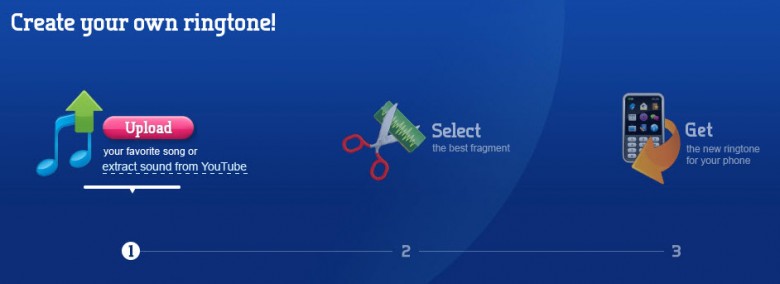



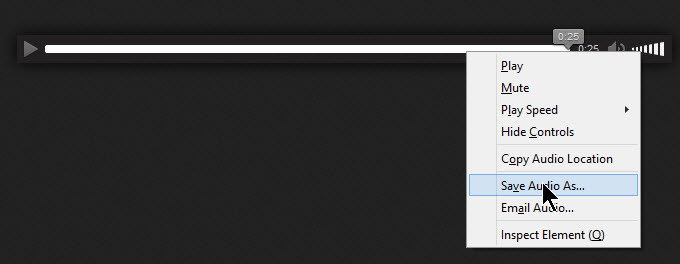

That site takes you to a blank black page when its time to download it. I hope I didn’t just set myself up for a sh*tload of spam…
(When its time to download the ringtone). Melofania.com.
Why would that happen Karl, you do not need to submit an email address to use Melafonia. I can assure you that Melafonia is a perfectly safe and reputable site, we wouldn’t be recommending it otherwise.
I’ve used the Melafonia site multiple times over the past few weeks and experienced no such problems in Firefox.
What browser are you using? One of your add-ons (something like “NoScript” perhaps) may be blocking content on the download page.
Hi Jim,
Welcome to the ‘club’, I miss my tiny, ‘fit in the hand and small pocket’ Nokia, which I used for ‘phone calls, receiving messages, and the battery power seemed to be almost endless.
Having been (convinced..(convicted)) to own a ‘smart’ phone, and having a Desktop PC and a lap-top, I can’t be bothered peeking at the tiny screen and, due to large fingers, fumbling with a pen with a rubber tip to operate the darn thing, just to make ‘phone calls and receive messages.
Best of luck ….. (with your unit)
Regards,
Jonno.
Thanks for this, Jim. I have had good ringtones for years, but never got round to customising my own, so this was very helpful. Melafonia refused to upload any YouTube videos (saying there was a problem with the video each time), but I have a mass of music on the PC, so I’d soon crafted an urgent Hammond organ instrumental section of MFSB’s ‘Family Affair’ – which will do nicely.
I’m too busy to contemplate this, but a friend of mine has assigned different ringtones to each of the dozen or more frequent callers in his address book. Now he knows who is calling without even looking at the phone, which is handy, and of course he has assigned them variously urgent or satirical musical passages that reflect his feelings about them.
I actually came across the setting to assign a different ringtone for each caller. I thought to myself… ‘who could be bothered with that’. 🙂
My contacts list is relatively short, containing only close friends and family, so I really don’t need this feature to help flag any potentially unwanted callers. I am retired though and I guess it could be handy where business contacts are concerned.
Thanks for your comment, appreciated.
Hi Jim, thanks for pointing this site out as I’ve had a go and found it quite easy even for a old feller like me, I too am retired from work but not from housework said my wife.
A good friend of mine years ago said how easy it was to make ringtones as i often used to like the ones he did but he used several programs and saved his with Nero.
Melofania does ask for your email address so as you can make your own library of mp3 ringtones you have created if you wanted it too. Thanks again i love the site and the competitions as well.
Hi Jimmy,
Sure, but it is not compulsory. As I said, there is no requirement to submit an email address just to create ringtones.
Thanks for your comment and kind words, always appreciated.
Cheers… Jim