Remember the sidebar gadgets from the Vista/Windows 7 era? Microsoft ended up removing the sidebar and gadgets from subsequent Windows versions because of some perceived security risks. I loved those gadgets and immediately went looking for an alternative and was fortunate to come across the free 8 Gadget Pack which allows users to choose from a range of gadgets to display on their desktop.
8 Gadget Pack
8 Gadget Pack is freeware that supports both Windows 10 and 11. Once installed, it behaves in the exact same way as the original Vista/Windows 7 gadgets. Right-click anywhere on the desktop and you’ll see that a “Gadgets” option has been added to the menu:
Clicking that option will open 8 Gadget Pack’s selection window consisting of three pages of gadgets totaling 62 in all:
Simply double-click a gadget to add it to the desktop. Gadgets can be dragged and dropped around the desktop to display in any position you want. My favorites are the CPU/RAM meter, calendar, and analog clock:
Each gadget has its own hidden menu which is revealed with a mouseover and includes an “X” to remove the gadget plus, in some cases, a spanner icon that opens an options menu when clicked. The clocks, for example, include options to set different time zones, display the second hand (analog only), and apply different names to multiple clocks:
Other gadgets, such as the weather gadget and clipboard gadget are similarly customizable.
- More info and direct download: 8 Gadget Pack Home Page
One Minor Issue
Each time a new Windows build or major feature update is installed, which is not all that often, the process will remove the gadgets. But fear not my friends, on the desktop you’ll see a new shortcut to “Repair 8 Gadget Pack”. Double-click that new shortcut and the gadgets will be restored in the blinking of an eye. Too easy!
—

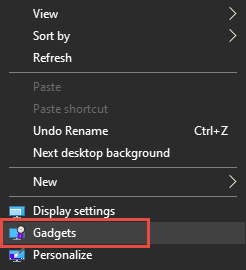


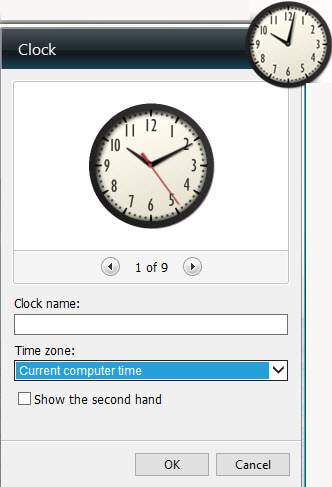
Thanks again Jim.
My favourites are –
1. The single click off or restart button – a great improvement on the built in multi click version.
2 The analogue clock – I was born before digitals and can tell time….
3 The drives meter which gives at a glance info on how full (empty) the drives are.
4 Recycle bin with single click empty function
5 The one that is telling me I had a bad attack of the ‘I wants and gimmes’ when I had the new computer bought for me – The CPU meter – As the usage hardly ever goes into percentage double figures on my 8 cores (8gadget lists 16) I think I may have overspent.
I had this a few years ago and installed it when microsoft stopped having it as standard but stopped using it due to the constant Microsoft propaganda that gadgets were unsafe. I know I shouldn’t have believed them….
My wife sends her thanks too Jim. It’s made our computer year.
Hi Jonathon,
You can create Restart and Shutdown shortcuts on your Desktop:
1. Restart – C:\Windows\System32\shutdown.exe /r /t 0
2. Shutdown – C:\Windows\System32\shutdown.exe /s /t 0
You can find the proper icons here: %SystemRoot%\system32\SHELL32.dll
Jim wrote an article about creating Desktop shortcuts: Create Desktop Shortcuts In Windows 10
Sorry for jumping in here, Jim,
Richard
Nothing to be sorry about Rich. All good.
Hey Jonathan,
The 16 cores are when the threads are added in. Each core is capable of running 2 threads and Windows identifies threads as cores. So, an 8 core CPU will be seen as having 16 cores. The same applies across the board with all modern CPUs.
Yourself and your lovely wife are most welcome mate.