I don’t know about you, but as I age I have much more difficulty seeing where my cursor is when I stop working in a document and then go back to it to start again. Let’s face it, trying to find your cursor is no fun for anyone with vision less than 20/20, and it is compounded when you are using laptops with super high resolution.
When Windows 10 first came out, it included the same controls found in earlier Windows iterations. They were housed in the classic Control Panel, under Mouse Options. They have now been significantly expanded and moved to a different location.
To view the full array of available customizations, go to Settings | Ease of Access |Cursor & Pointer.
It is there that you can make the adjustments listed below:
- Use the Change Pointer Size slider to make your pointer larger. The options go from 1, which is normal size to 15, which is huge
- Under the Change Pointer Color heading, select white, which is the default, black, or the inverted option which will dynamically shift between white and black, depending on the background. Or, you could go bold by clicking the color wheel to select one of seven fluorescent colors or select a custom pointer color
- The cursor (a/k/a insertion point) will automatically change the size to match the pointer size. Use the Change Cursor Thickness slider to chance the thin blinking line to one that is easier for you to see in your Word document
The changes you make will be applied immediately, so you can see the results and make any adjustments you would like.
—

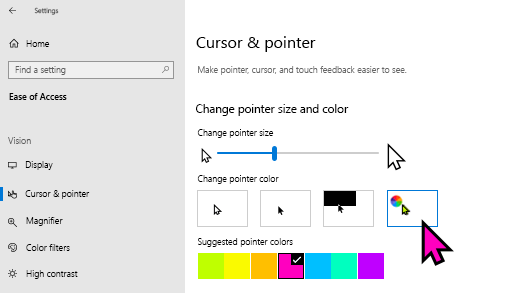
I feel your pain, Carol!
Once upon a time (circa 2013?), I had ran across an animated rainbow-colored ‘cursor’ pack for Windows, which has been with me for every stepping of WindowsOS since (including Win10).
This “Flashing Rainbows Cursor Set” by MarioMan94, under the Creative Commons License, has to be manually set-up/installed. The set includes the 10 different cursors, including the replacement hourglass, etc. When idle, the arrow pointer slowly flashes thru the rainbow colors within it and never gets lost regardless of the background color.
I hope it is okay to provide the link here for this freeware offering:
http://www.rw-designer.com/cursor-set/flashy-colorful-rainbows
There is no way to change color except for black and white?
Latest Windows 10 gets coloured cursor.
Just updated , thanks
How do I get the “Suggested pointer colors” to show up?
Hi Charles,
Windows does not have many colorful options. You must basically rely on third-party developers for truly unique mouse cursors. Be careful, though. Many of the offered cursor themes can be infected with more than you bargained for. Caution is advised,
Richard
Thanks Carol,
With HDMI connected to computer and VPN activated it is tricky to see the white mouse pointer from nearly 3 metres from the TV.