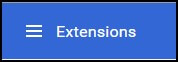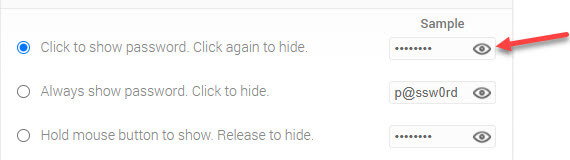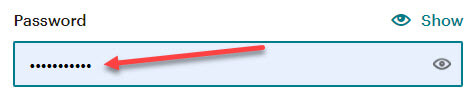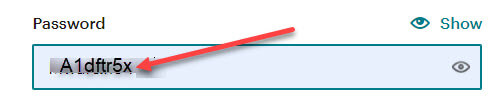How many times are you looking for a password to login to a website and cannot locate it anywhere? Then you remember you can sign in to that site using your old computer because it remembers it. When you click the login button on that computer, your username and password appear but the password is all dots. The good news is that behind those dots is the password you are looking for.
There are extensions available in Google Chrome to display the hidden passwords
In Chrome, click the menu button (three dots) > More tools > Extensions
In the top left of the window, click the Extensions menu button.
At the bottom left, click Open the Chrome Web Store.
Search for “show passwords”.
Click Show and Hide Passwords.
Click Add to Chrome to install it as a browser extension.
Then, at the Welcome screen, click OK.
Select the way you would like it to show/hide passwords. I use the default option, “Click to show passwords” They show as dots until I click the “eye” then the letters appear until I click the “eye” again.
Click Save to finish.
Anytime you are at a log in page and you see the dots…
Click the “eye” and the letters behind the dots will appear.
This extension has helped me a number of times. I hope it is useful for you as well.
Dick
—