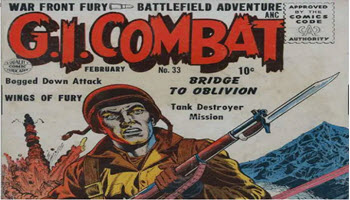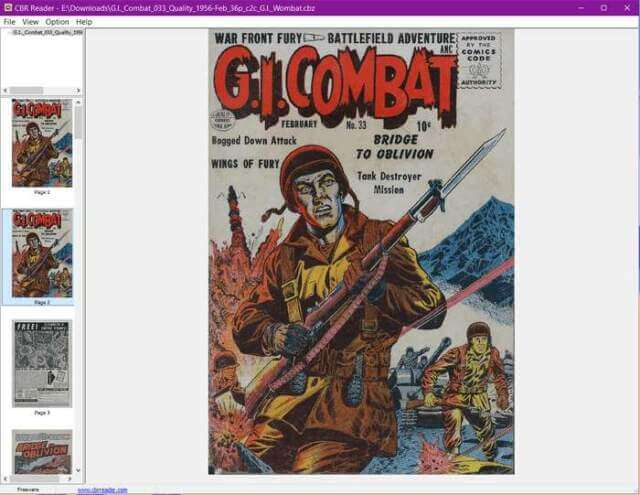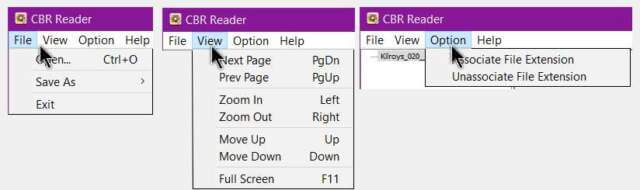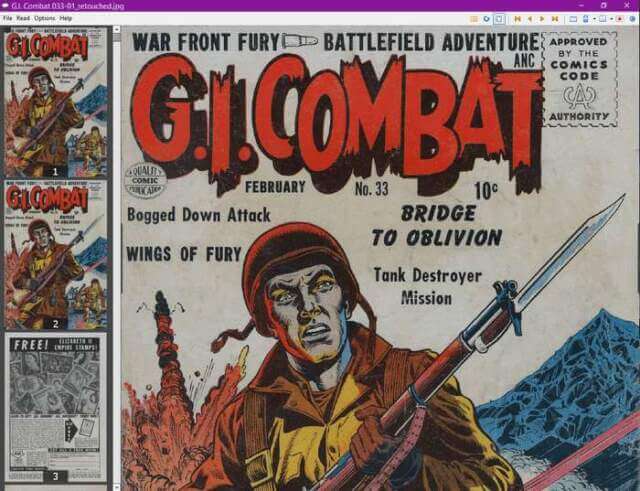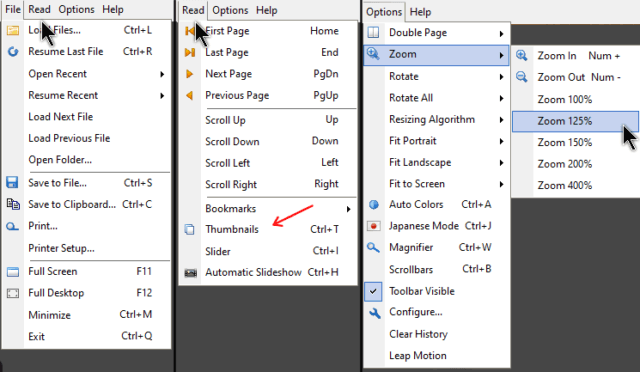CBZ means a Comic Book Zip Archive. It’s just a bunch of pictures (usually comic pages) put into numeric order, like the pages in a comic book. Most compression programs can extract the individual images from an archive. The last letter of an archive usually represents the compression program used:
- CBZ = ZIP
- CBR = RAR
- CBT = TAR
- CB7 = 7z (7ZIP)
- CBA = ACE
You can download comics at https://archive.org and search for CBZ or CBR. Most of the ones you’ll come across are classic older stuff. Then you will need a reader. I found two simple programs online that can do the job of reading these files:
1. CBR Reader
When you install and open this one, you’ll be met with a very bare-bones interface.
One thing I don’t like about this program is that there is no drag-and-drop support so I have to go to File and then Open. In my example, I have a comic open called G.I.Combat. The thumbnail view on the left opens automatically in this program.
You can go into the View menu to navigate the pages or just use the PageDown, PageUp keys or the Up and Down arrows. Use the Left and Right keys to zoom in or out.
In the Option menu, you can associate the extension of the current file open with CBR Reader.
2. CDisplayEx
Unlike CBR Reader, CDisplayEx allows you to set your associations during the installation. This program gets top points because it allows drag-and-drop support.
Also, as you can see, this program has many more options. Navigation is about the same using the Page Up/Down or the Arrow keys, but zooming in/out is different.
You either have to click on Zoom in the Options menu and then click on an option that appears in the submenu or use the plus (+) sign and the minus (-) sign on the number keypad on your keyboard.
I have the same comic open in this example but with CDisplayEx the thumbnail view on the side doesn’t open up automatically as in CBR Reader. Click on Read and then Thumbnails or use the keyboard shortcut Ctrl + T.
That’s the basics for both of these programs. There are many other readers out there. Have you used any of these and what is your favourite? Let us know in the comments.
—