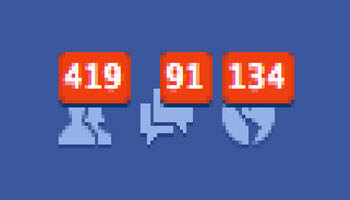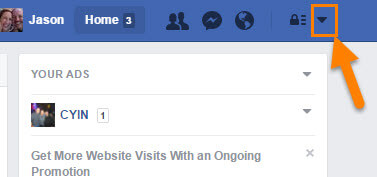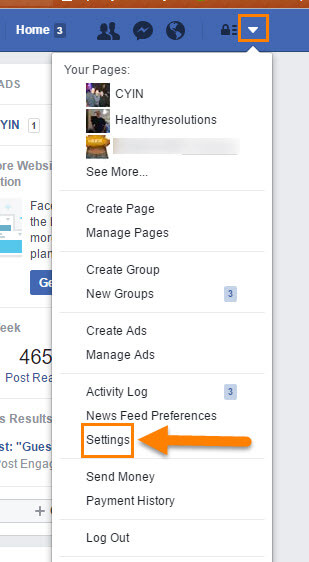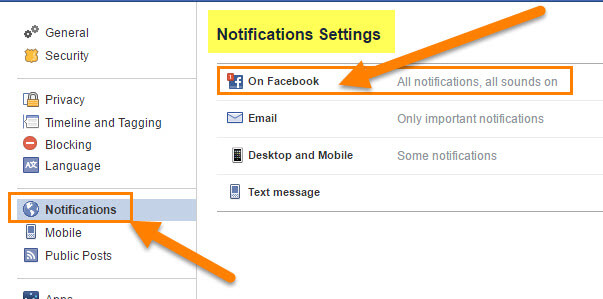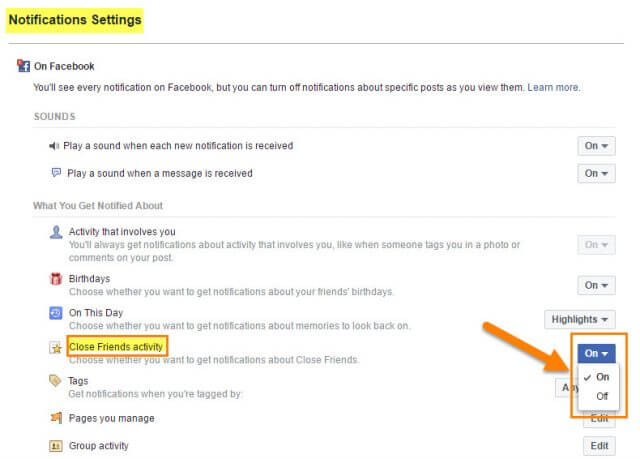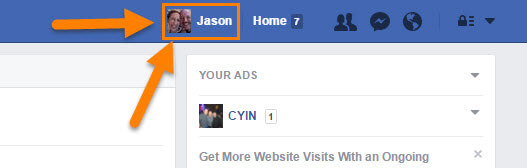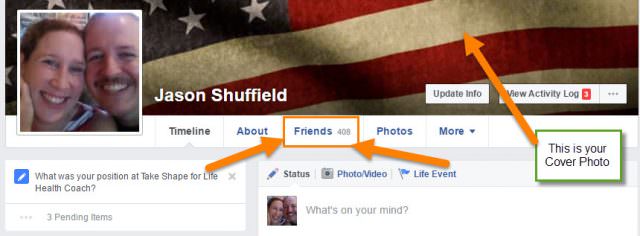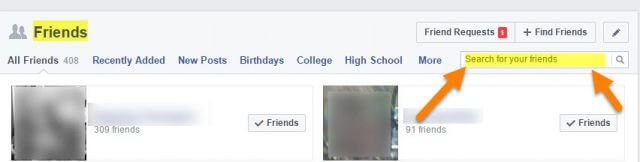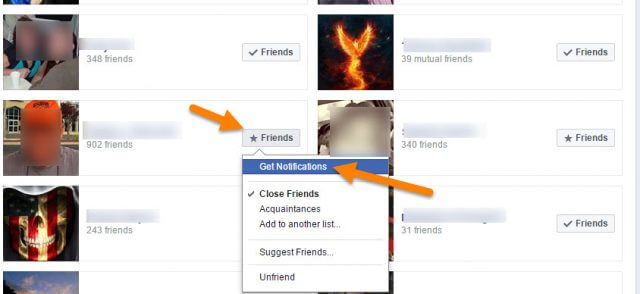Facebook Notifications
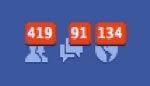 Have you ever wanted to get a notification when your friend posts something on Facebook? Or wanted to know how to stop getting them? I have and so have many of my clients. This feature can go either way: it can be great to keep up on what your friends are doing, or can be a big nuisance by bugging you all the time. You know, that ding noise you hear from your smart phone every time something is being posted? That would be the annoying notification, or maybe for you it is not so annoying. Enough beating around the bush on this; it is time to get this going. In this article I want to show you how you can turn on or off notifications from a Friend or Close Friend. Let’s get started!
Have you ever wanted to get a notification when your friend posts something on Facebook? Or wanted to know how to stop getting them? I have and so have many of my clients. This feature can go either way: it can be great to keep up on what your friends are doing, or can be a big nuisance by bugging you all the time. You know, that ding noise you hear from your smart phone every time something is being posted? That would be the annoying notification, or maybe for you it is not so annoying. Enough beating around the bush on this; it is time to get this going. In this article I want to show you how you can turn on or off notifications from a Friend or Close Friend. Let’s get started!
I guess we should start with a question…
What are Friend/Close Friend Notifications?
Notifications are updates about activity on Facebook. When your friend/close friend posts a picture, link or anything else on Facebook you will get a Notification through your app on your phone and right on your Facebook account.
Now that we know what they are, there are a couple ways to turn them on or off depending if you set your Friend up as a Close Friend or just a Friend in Facebook. Side Note: Anyone you become Friends with on Facebook is set as just a Friend by default.
This is the way you turn on/off notifications for all Close Friends.
Close Friends
Step 1: After logging in to your account, head to the top right and click the down-arrow to the right of the lock icon.
Step 2: The drop-down menu will appear. Select the Settings option.
Step 3: Click Notifications on the left side of the screen. From here you will want to select the On Facebook option at the top.
Step 4: Find Close Friends Activity and click the down-arrow to the right. This will give the option to turn on or off notifications from your Close Friends.
So, that is one way to do it. Now let us look at the other option, which will affect all your other Friends individually.
Just Friends (or as I like to call it, “The Friend Zone”)
Step 1: Once you have logged in to your account, head up to your Profile Name/Picture at the top. Click it.
Step 2: On your profile page look at the top under your cover photo and click on Friends.
Step 3: Here you will see all your Facebook Friends. You can search for the one Friend quickly by using the Search Feature, or just scroll down the list. Once you find the one you want to edit, hover your mouse over the word Friends to the right of them. This will show you a menu and on this menu at the top is the option you have been looking for– Get Notifications. Here you can click it to start getting notifications, or if it already has a check mark next to it, click again to turn it off.
As you can see from the drop-down menu you can do more than just this, like turn them into Close Friends or just an Acquaintance. Either way, now you know how to turn on/off Friend/Close Friend Notifications.
Do you know another way to get the same result?
—