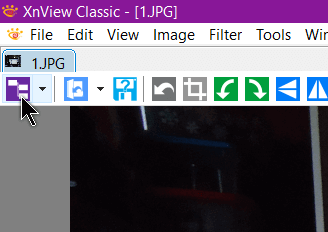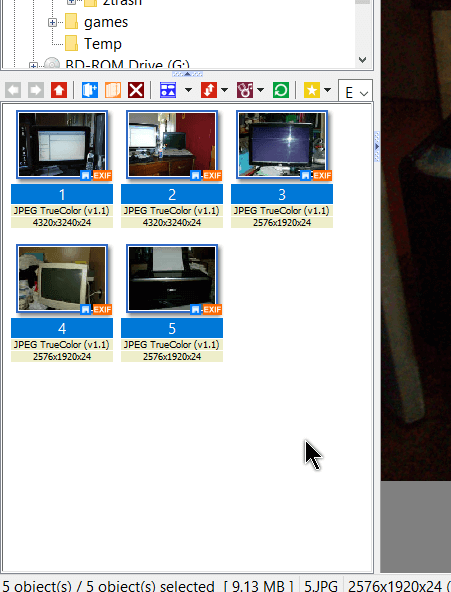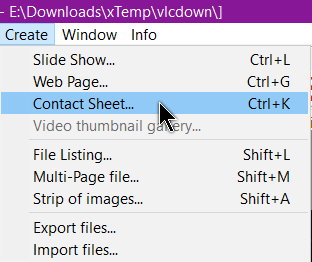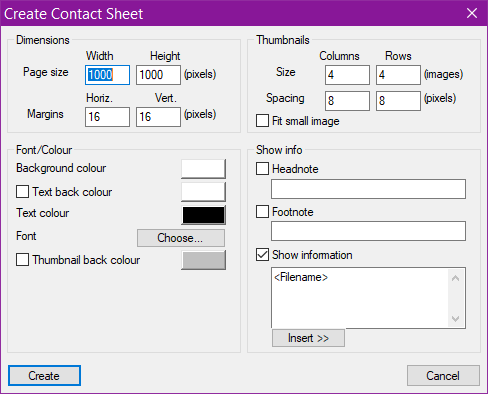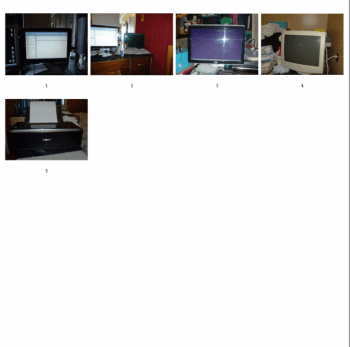I like to keep photos of my property in case it ever gets lost or stolen. I also create contact sheets where I put multiple images on a single page. You can do this manually but there is a quicker way using XnView.
I’m just using five pictures as an example. So I open a picture in XnView and then switch to the browser view by clicking on the first icon at the very left.
Then in the thumbnail preview section, I select all the thumbnails. Either Ctrl + A or hold down Ctrl when clicking each image will work.
Then I go to the top menu and click on Create and then Contact Sheet…
Then a little window opens that gives you several options to change from page size to the colour of the letters. You can change the size of the thumbnails and determine what information is displayed. I changed nothing for this example. So then click on Create.
Then it will switch to your newly created contact sheet. Then save it by clicking on File and then Save or Save As…
And the result…
—