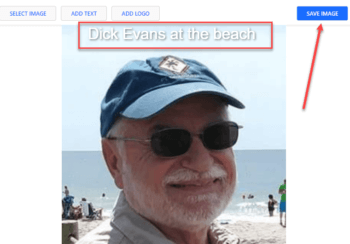There are many ways to add a caption to an image. The simplest one for me has always been to open the image in Microsoft Paint that comes with Windows.
This is how I usually add a caption with Paint.
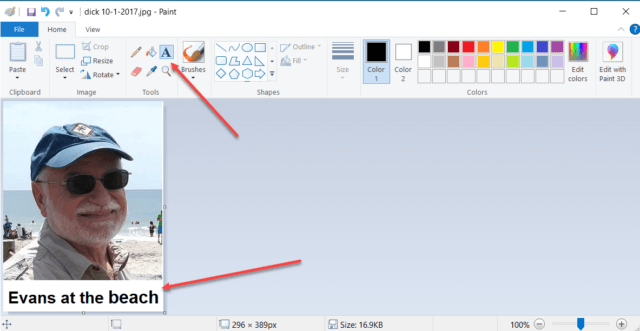
Open the picture, drag a box down under the picture. Click the A to add text. Drag a box in the white space you created and add the caption. Sometimes I don’t make the dropdown box and just place the words over a portion of the picture as transparent. Then I add text in the blank space and save the image.
Online With Watermarkly
Now I have found a way to add a caption using an online tool called watermarkly.
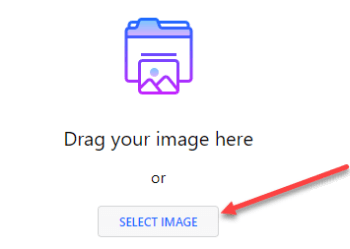
Open the site and either drag the image onto the page or click SELECT IMAGE.
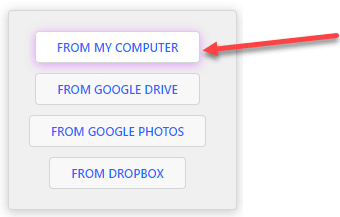
Click FROM MY COMPUTER and locate it on your computer.
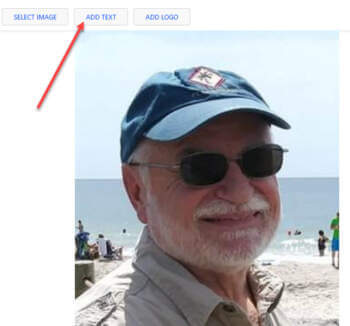
Then choose to Add text and type what you would like the caption to say.
You can easily change the font, color, and size of the text. Then position the caption by dragging it. Then SAVE IMAGE to finish and download the captioned image to your computer.
This works well and is all done online. It does not allow you to place the caption under the picture, just somewhere on it.
I hope this becomes another tool for your toolbox.
Dick
—