In this and all subsequent articles, I will include a Terminology section at the end of each article. If a word, acronym, or term is italicized, there will be a very brief definition listed at the end.
Links to all articles included in this series:
- The Beginning: Opening introduction to the series
- Browsers: What are they? How to make them a safer door to Web. (you are here)
- Search Engines: The Good, Bad and Ugly. Understanding search results.
- Malware and Virus: What is Malware? – What is a Virus? What is the difference in their types? How to avoid them. How to know if you are infected. How to remove them.
- Phishing: Signs of phishing, phishing emails, phishing sites
- Computer Optimization: Why is my computer slow? What can I do about it?
- Improving Your Email Experience
- Enjoying Your Computer: Social Media. Entertaining Activities. Educational Activities.
Understanding Browsers
This post will attempt to help make the use of browsers, and very importantly, the other web based programs like Java, Adobe Flash etc. easy to understand so you can have the best and safest experience while using the internet, World Wide Web also known as WWW or the Web.
Search Engines are often confused with Browsers, search engines such as, Google, Bing, Yahoo, AOL, etc. are really nothing more than another website. The graphic below shows the most common Windows browsers and search engines. Remember, browsers are programs in your computer while Search Engines reside on the Web.

The process used to communicate between computers and the Internet (World Wide Web) is a client/server relationship. You run a web client on your computer we call a browser. Others put data (like this webpage) on a web server. Most individuals use Internet Explorer because it is the browser they received with their computer but many people choose to switch to other browsers or use more than one, such as Firefox or Chrome, while Apple users normally use Safari. The newest of the bunch is Microsoft Edge. This is the new browser for Windows 10 and besides being very sleek, and secure, it has the added benefit of being the universal browser across all windows platforms, phone, and tablets.
In any browser, when you enter an address or click on one of your “Favorites” in your browser client (from now on we will just call it a browser) it contacts the web server (from now on we will just call it the Web), which locates the requested information and it is displayed on our screen.
The browser and the Web communicate with a language (the one I used to create this page) called Hypertext Markup Language. (HTML) Most browsers support the latest version of HTML which is HTML5. HTML allows the use of other programming languages such as Java and ActiveX, and scripting languages such as JavaScript and others. The use of these languages allows for easier animation on your computer.
Sometimes, a webpage may contain a link to a media file that it cannot play, such as audio or video. When that happens, your browser calls up a “plug-in” that helps it do just that. We call programs such as Adobe Flash, Adobe PDF, JavaScript and others plugins, because they did not come with the browser, they are necessary however, if you wish to view or listen to the full effect of a webpage.

Before leaving Plugins, I wanted to talk about Toolbars. It is a personal preference to add or not add a toolbar but you should understand that your browser comes with its own toolbar and you really don’t need another. I have seen some browsers with 5 toolbars. Mostly because they were accidentally loaded by the user and they had no knowledge of how to remove it. Toolbars offer more grief than help. I would recommend that you avoid all third party plugin toolbars.

I hope you understand the browser program a little better. Whenever a browser is compromised, the manufacturer will send out an update to fix the hole in its security. Plugins can be compromised as well and if not updated may leave you vulnerable to intrusion. Some plugins, if set to automatic, look for updates every hour and are therefore changed to a manual update process by some users. As long as they are updated regularly, it does not really matter.
No matter how many precautions a browser takes to protect you, you are ultimately responsible for you web browsing. In an upcoming post we will be covering Phishing where an individual is directed to a site they believe is good but is not. To help reduce the potential for reaching sites like that I would like to recommend a Browser Plugin called WOT. The acronym stands for Web Of Trust. Download the version for your browser, once installed, and it is very easy to install, you will see a small doughnut in the upper right corner of your browser, The color of the doughnut indicates the reputation of the site. Visiting only good and excellent sites will give you the most trustworthy sites. Yellow is an indication of caution and Red indicates potential danger. Leaving it on the default settings is recommended Please remember when browsing to look for the doughnut.
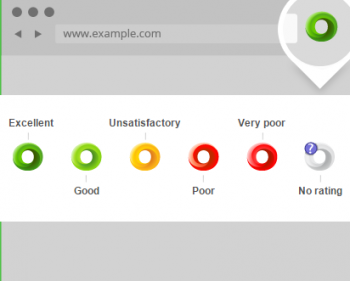
This plugin I mentioned in the first part of this article that browsers are often confused with search engines. That is because when a browser opens up it will usually go to a homepage set as a default by the browser manufacturer. So when you open Internet Explorer you will probably see MSN.com. It is not part of the browser and you are free to change it. I recommend that you do. (See the next post)
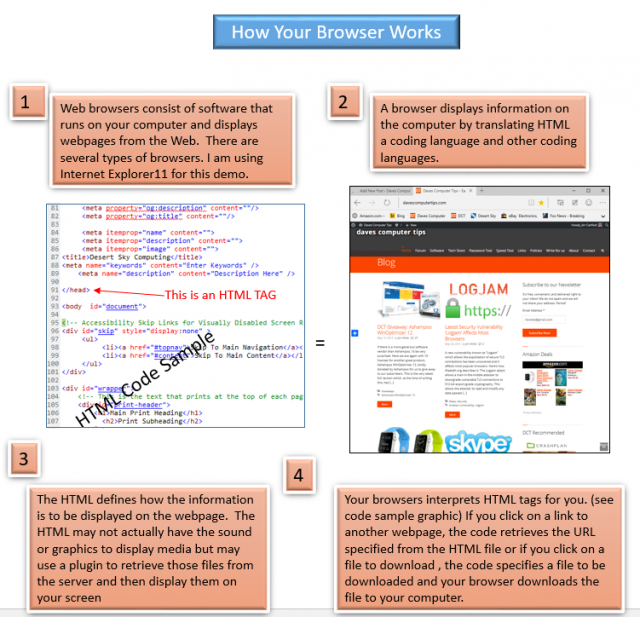
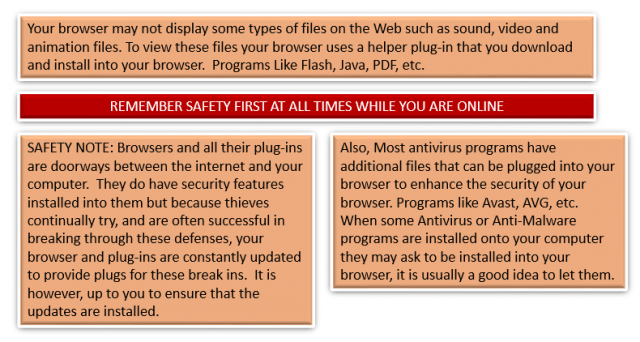
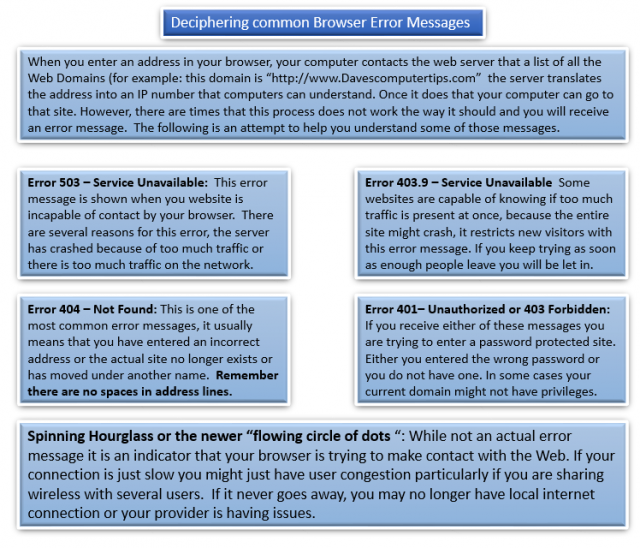

A search engine is just a webpage designed to help you find other items on the web, the best versions do not have a bunch of junk cluttering up your search with ads, Hollywood Gossip, Games, etc.
It is highly recommend that you use a strong search engine as your home page such as Google or Bing. They have the strongest engines and will deliver the most accurate results for your search. Some others, sometimes succumb to the dollar and will gladly post an ad as a misleading result.
The WWW and the Internet
The World Wide Web is a system of internet servers usually preceded by www. that support documents formatted in what is referred to as HTML, which is an acronym for Hyper-Text-Markup Language. This protocol supports audio, video and graphic files.
The WWW is a collection of all the electronic webpages that make up a large part of the internet. It is accessed by individual users using web browsers on a computer, tablet or phone.
Because of the unique ability for a web server to store formatted information and a browser having the ability to translate that data to the end user, it has become the biggest part of what we call the Internet. But the internet and WWW are not the same thing. Most people use the terms interchangeably but they are not synonymous. They are related but separate. The internet is a massive collections of networks. It connects computers globally in which any computer can access another as long as they know the URL of the other computer.
The internet is used to send information such as email, instant messaging, and FTP among other things.
The Web on the other hand is a way of accessing information over the Internet using a specially formatted language.
The topic of the next post is Search Engines, I hope you’ll follow along.
Terminology
URL
Defined as the Uniform Resource Locator which is the location of a resource on a computer network and has the mechanism for retrieving it. Sometime pronounced “Earl”. URLs reference web pages (http), email as (mailto) and file transfer as (FTP) The address bar in your browser displays the URL. Websites such as http://www.amazon.com or https://davescomputertips.com are URLs.
Client Server
This is basically the browser you use to connect to the Internet
Plugins
Whether called Plugins, Add-ons or extensions, they are all programs that are hooked into your browser’s code like Java and Flash or part of the browser like Google Tool Bar or Avast Security.
IP address
Simply put, it is the numerical label that is assigned to each device that uses the Internet Protocol (IP) for communications. Your computer has a unique IP address as does Amazon.com
Java and JavaScript
Java creates code that is compiled into “applications” that run in a browser while JavaScript is code in text, not a program, that is run in a browser.
Adobe Flash
It is a cross-platform browser based application that provides viewing of vector and bitmap media as well as videos.
Microsoft ActiveX
It is a set of technologies that enables interactive content for the WWW.
Web Server
An internet server or Web server is a special computer which is constantly switched on and connected to the internet so that each internet user using a browser anywhere in the world can access a given website at anytime. Most Web servers are made to endure the work and high load of the internet. Web servers rent sections of the servers in what is defined as Web Hosting. This allows individuals like me to put our work on a server where it is given a unique address that can be accessed by a user by typing that address into their browser.
HTML
A acronym for Hyper Text Markup Language. This is one of the primary languages used to write web pages. It is written in a very easy to learn and readable text. It consists of codes typed in the text file as “Tags”. These tags define the actions to be performed.

Thank you for this artticle. It clarified some things for me and I learned things I did not know. I am signing up for your newsletter. Have already added your website to my “Favorites.”
Appreciate your kind words, R. McNeill. There are several more additions to this series. If you have any questions concerning any of the content or need clarification on anything not in the article please don’t hesitate to let me know.
Jim
A very good tutorial–I signed up for newsletter so I don’t miss the coming ones.
Thank you Paty for the kind words.
Jim