Links to all articles included in this series:
- The Beginning: Opening introduction to the series
- Browsers: What are they? How to make them a safer door to Web.
- Search Engines: The Good, Bad and Ugly. Understanding search results.
- Malware and Virus: What is Malware? – What is a Virus? What is the difference in their types? How to avoid them. How to know if you are infected. How to remove them.
- Phishing: Signs of phishing, phishing emails, phishing sites
- Computer Optimization: Why is my computer slow? What can I do about it?
- Improving Your Email Experience (you are here)
- Enjoying Your Computer: Social Media. Entertaining Activities. Educational Activities.
Understanding the transfer of email between server and client, the use of cloud based vs local based vs web based, and the use of SMTP, POP3 and 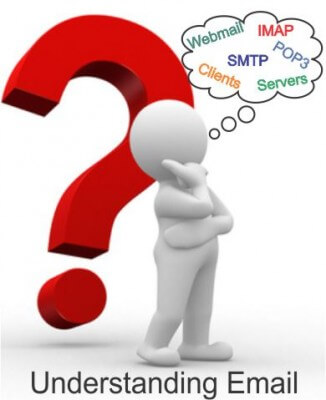 IMAP can be very confusing. It is perhaps one reason why once an individual gets an email account working they do not bother changing.
IMAP can be very confusing. It is perhaps one reason why once an individual gets an email account working they do not bother changing.
The good news is, it is similar to driving a car, and you really don’t have to understand every aspect of its inner workings to drive it. Many people have more than one car and understand nothing about differentials; camshafts etc. and still manage to drive perfectly. Email is the same. We will be covering just enough to get you where you want to go.
These are the topics we will be covering:
- What are Email clients and Email Servers and how to use them?
- How to retrieve, send and organize all your email accounts from one email client?
- Should I have an online web client or a local web client?
- Why it is important to have more than one email account. For example:
- Business
- Family and friends
- Anonymous for some purchases and free trials.
- Web Based like bloggers or club members
- Anonymous for Social Media
- Everything you need to know about email protocols IMAP or POP3 and SMTP
- How are they different?
- Which one should you use?
- How does each one address privacy?
Email Client vs. Email Server
An Email client is a program, which is used to send, receive and manage your electronic mail. This may be a program like Outlook, Endora or Thunderbird that you have on your computer or it may even be a web-based program like Gmail.com or Outlook.com. When the online programs send or receive email, they do so within a server environment. The server is a program that stores email messages until the client requests them. The protocol used to transfer your email will most likely be either POP3 or IMAP. There are significant differences between them that we will investigate in a bit.
Email Clients (Local) 
Email Clients like Outlook, Outlook Express, Thunderbird and Endora offer several advantages. You may have several email accounts from different servers and one email client can organize and manage all of them for you. You might want to read your email while you are no longer connected to the internet. Email clients can offer impressive calendar and contact options and when using POP3 accounts they offer better organization methods.
Email Clients (Web-based) 
Gmail.com, Outlook.com, are two great examples of an online-based Email Client. You may use them to retrieve your other email accounts the same as a local client, you can organize them as well. However, you may not read new or old email unless you are connected to the internet. It also becomes a bit confusing because both Gmail.com and Outlook.com are also Email Servers. Online servers like Gmail are like computers with extremely large storage capacity. An advantage is getting your email from any computer.
Email Servers
Email servers are high capacity computers that run software dedicated to storage, sending and delivery of electronic mail. Servers are always on and require very little human intervention. They communicate with email clients using email protocols. the following graphic should break down any confusion.
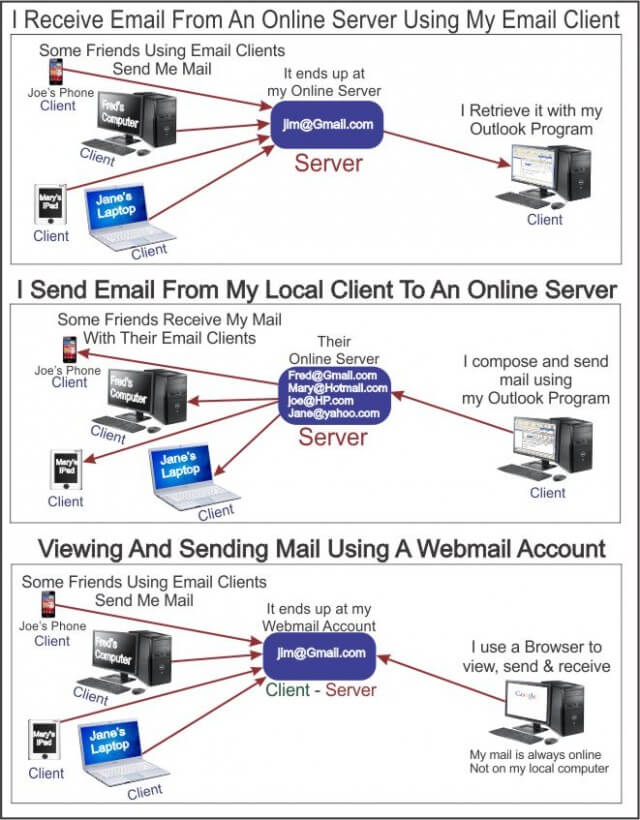
Email Accounts
When most people create an email account and maintain it over a period of time, they become reluctant to change their email provider. That is understandable but there is no reason to keep just that one account and certainly no reason to remain stuck with an email address like Fredrick.bolanger1977@cascadeaccess.com.
Even if you have an easy to type address like fred@aol.com there are still good reasons to have more than one.
When you bought a new computer and hooked it up to the internet, you needed an Internet Service Provider (ISP). It may have been a local ISP or one of the big ones like Comcast, AT&T, AOL, etc. In addition, when you started your browser it might have defaulted to a webpage offering you email like MSN.com or Yahoo.com. Many of my customers still log on to their original email account, use the home page of that ISP as their home page, and search engine on their computer. Not a good idea in my opinion. If you read my article on search engines, you know that I recommend search engines whose main function is to be a search engine, not a place to get celebrity gossip, news, or review on the latest movie. If you need a movie review, use a good search engine to find it.
Reasons for Creating Multiple Email Accounts
- Having to go to each email account to view your email can be annoying.
- Some companies do not allow personal email on business accounts. So having an email account that allows you to send and receive email from friends and family is an excellent reason for a second account. You may personalize it so that everyone knows that it is you.
- Another reason to keep your identity private is when signing up for free trials or any other short-term reason. It is much better to have an email account that doesn’t flood your regular email with spam. Only individuals you have accessed through that account can reply or even know it’s there. You may therefore conclude that any email received is junk mail and prevent yourself from reading through a host of marketing messages.
- Still another is having anonymity. Being able to remain anonymous on social sites can be a plus. People give enough information away as it is on social media; keep your personal email to yourself.
- You may set up a local or webmail client that will retrieve the mail from all the other accounts and place it on your computer for easy offline reading. No more going to several sites to check your Email, it can be localized and organized into one place. You may use the client to send email using any of the account’s addresses.
If the question is, should you have multiple Email accounts, my answer is yes!
 POP3 vs IMAP Protocols
POP3 vs IMAP Protocols
When email is sent or received, the basic email protocols used are; POP3, and IMAP. I will explain what each one does. Which one you should choose is entirely up to you and your needs.
POP3
This protocol allows you to retrieve your Email using your favorite email client i.e. Outlook, Thunderbird, from an online server and download it to your computer. The Email now resides only on your computer, not on the server.* If you have two email clients, one on your phone and one on your computer, whichever one downloads the email is the only one that will have a copy.
protocol allows you to retrieve your Email using your favorite email client i.e. Outlook, Thunderbird, from an online server and download it to your computer. The Email now resides only on your computer, not on the server.* If you have two email clients, one on your phone and one on your computer, whichever one downloads the email is the only one that will have a copy.
Advantages
The obvious benefit to this protocol is the ability to read your email at your leisure without a connection to the internet. Once you download the email, you have full control of it. You do not need to stay online. Once your email is delivered to your computer, it is no longer on the server, provided you have not selected the option of keeping a copy on the server, offering some privacy protection. Using POP3 also gives some local email clients i.e. Outlook, Thunderbird, additional options like organizing your mail in ways that are unique to that email client. It can do this because the mail only exists locally. For example, you may categorize your email in Outlook into named sections or colored sections if it is from a POP3 account but not from an IMAP account.
Disadvantages
The email is no longer available for other users of the account or to you from other devices unless you selected the option of leaving a copy on the server. If you elect to store a copy on the online server, any mail, including junk mail, you delete on your local client still leaves a copy on the internet. You must delete mail from both. If you are not good at deleting email, it won’t take long to load up your computer with useless email threads. If you fail to backup your email and it only resides on your computer, you will loose it all.
IMAP
This protocol allows you to retrieve your Email headers using your favorite email client i.e. Outlook, Thunderbird, from an online server and displays them on your computer.
protocol allows you to retrieve your Email headers using your favorite email client i.e. Outlook, Thunderbird, from an online server and displays them on your computer.
The Email now resides only on your server, not on the your computer. If you have multiple email clients, you may view your email directly from the server on all clients.
Advantages
IMAP provides two-way action between your client and server. While the email resides on the server, only the headers are shown in your client making email displays much faster. Once you click on the header, the email on the server will be displayed. Email deleted on the client will be deleted on the server. Folders used on the client will appear on the server. In addition, some email clients offer the ability of downloading and storing your important email onto your local device. For example Outlook creates Offline Outlook Data Files (.ost) that store your email on your computer. If you organize your email on your computer it will be displayed that way on your server. Your email server will automatically make backups of your email. If your computer crashes you will still have access to your email.
Disadvantages.
Unless your email client allows it, you may only view old mail while online.
Summary
Having multiple email accounts help you manage your electronic mail efficiently with a better degree of privacy. Using the older POP3 accounts, while fine for a single device user is bothersome for multiple devices. I personally use IMAP so that my email is always stored safely online and I keep an online account as well. I like the idea of being able to delete my unwanted mail from one device and having it removed from the server automatically. It is important to understand that if you are using webmail like Gmail you still have the same options of a local client. Gmail will allow you to send and receive email from several accounts and the only one you will have to visit is the Gmail account. So break away from a single account and manage spam and junk mail.




Your articles are getting interesting Jim. Have a problem you might be able to solve. Use several Hotmail accounts, and would like to use a program which would grant me access to all of them and remain on my toolbar. Did some browsing, but the programs I’ve checked out force the user to jump through too many loops. When I used pop accounts, there was an excellent program, years ago, which did exactly that, Mindblower!
try pop peeper I use it for all my gmail and yahoo email accounts
Daniel, thanks for tip, I am not familiar with this program but it looks interesting on the website. I have just downloaded it and will check it out.
One way I have attacked that problem is to use the option in the webmail server/client to forward my mail to one pop3 or imap account. For instance, you may choose to forward your Hotmail 1 account to your Outlook.com account. do the same with Hotmail 2 and Hotmail 3 or whatever. They will each forward a copy to the one Outlook or Gmail if you prefer and you can manage the email from the one client. I put filters on them in my client so if Hotmail 1 comes in it goes in folder #1 and while all my mail comes to one client my inbox is clean . Hope that help. There are other ways. for example you can set up your webmail account to use smtp using port 587 if I remember correctly also port 25. This way you may send your email from one account as if your were using the other account.
Jim
Hi Jim. You state in your article you’ll explain:
* Everything you need to know about email protocols IMAP or POP3 and SMTP
You deal with IMAP and POP3 but I didn’t read anything on SMTP. Did you forget this?
Great Catch Graham, I was going to discuss all three but thought that the use of SMPT, because it is primarily only used for sending mail and mostly automatic for servers, would be of less interest to the readers. I forgot to remove it from that statement. They are however used by some individuals so I will include a description here, thanks to your input.
SMTP (Simple Mail Transfer Protocol). While it may be used for sending and receiving email it is usually only used at local email clients for sending not receiving. Because it is limited in its ability to queue messages at the receiving end, it is used with POP3 and IMAP. So in short, you probably use a program that uses SMTP for sending email and POP3 or IMAP for receiving it. If you are using Microsoft Exchange it includes an SMTP server and it may be setup to include POP3 support.
Setting up an SMTP server is very easy, open your email software Outlook, Thunderbird, etc. and enter the correct SMTP parameters in the settings area. for Gmail this would be smtp.gmail.com – for outlook.com and hotmail it would be smtp.live.com – and for Yahoo it would be smtp.mail.yahoo.com.
SMTP however is used on webmail sites for both sending and receiving email from outside their system. I use Outlook.com which is a newer version of Hotmail.com, both by Microsoft. In it you may import email accounts from Google, Yahoo, other email providers, and even email apps on your PC. Because they use SMTP I am able to send email from my Gmail address using Outlook.com. Set your port to 25 or 587. *If you are asked for connection security you might want to add SSL/TLS extension that will use a separate port for encrypted communication. *since port 25 is so commonly used it is often attacked by spammers, therefore try using port 587 or port 465 (if you need to use SSL) to block spammers.
I thank you for pointing out the omission, and if my reply did not directly answer any questions you might have please let me know.
Jim
Thanks for the assist, (long pause), but I seem to be missing some information. Hotmail accounts changed several years, so they are accessed via Outlook.com (and are web based accounts – meaning they exist on a server online). I DO NOT want to import them into one account, but have the ability to view them whenever and as a bonus view them from one computer. Currently unless I’m mistaken, I can only install and open one Hotmail account within a given browser. One needs to use a different browser to access each Hotmail account (atleast that’s how I see it – if I do not want to import messages from a different account). This seems to be my dilemma.
PS. I did try pop peeper, Mindblower!
Mindblower,
You shouldn’t have to install anything to use webmail. The account you view should only be affected by the credentials you log into the website with, and you should be able to log into all of them simultaneously in the same browser using separate tabs – though that depends on how they authenticate the account (Google authenticates the browser so new tabs are authenticated as the already logged in user).
Have you tried Thunderbird? I prefer an email client myself and you can access as many accounts as you wish from as many providers as you wish. If you decide to try it use IMAP instead of POP if at all possible.
mindblower, even though you mentioned toolbar, my mind was still thinking local client. I do it the same way Dave mentioned, I use a local client Outlook (the program) and have all my email accounts arrive in one place. I just tried pop peeper and while I could work with it more, I still prefer outlook and thunderbird. I use IMAP and all my old Hotmail accounts, which are now Outlook, my yahoo and Gmail accounts all come to one program. My icon shows mail has arrived and makes a sound no matter what account has received the email. If you want to have them in a browser, I know that Gmail claims can be setup the same way as a local server. https://support.google.com/mail/answer/22370?hl=en Jim