I learned a new way to download YouTube videos by just using VLC. Decided to try it. Here are my end results.
This requires VLC media player from: https://www.videolan.org/vlc/
So first go to YouTube to get your video link. I’m going to be using the first video on our DavesComputerTips YouTube Channel at the time of this writing, How To Use Windows Shake
You need to get the web address of the video. There are a couple of ways to get this Video URL: click on the Share button just under the video and then click on Copy, or right-click on the video and click on copy video URL.
You are looking for something that resembles this: https://youtu.be/0hqOULP-gGg
Now open VLC. Across the top menu, click on Media and then Open Network Stream… or Ctrl + N opens the same box.
It should automatically be on the Network tab. Paste or type in the YouTube video URL in the area labeled Please enter a network URL, then just click on Play.
The video should now start playing in VLC. Now, at the top menu, click on Tools then Media Information, or press Ctrl + I.
In the Current Media Information box towards the bottom is the Location field. You need to highlight that entire string of information in that line. What I like to do is click on that string once and then click on Ctrl + A. That will highlight the entire string. Then right-click on it and click on copy.
Now we have to go back to your web browser. Right-click in the URL or web address bar and click on Paste and then hit Enter, or my in case Paste and go. The video should open on its own. Now click on the three dots in the lower right-hand corner of the video and click on Download. Choose the name and folder, then Video Download.
There you go. Yet another way to download YouTube videos.
Note: The three dots menu option only seems to appear in Chrome-based browsers. In Firefox, right-click on the video and click on Save Video As in the menu. And this does not work on Facebook videos. Already tried it.
Related Articles:
- How To Download MP3 Tracks from YouTube Music Videos for Free
- How To Download YouTube Videos With Firefox
- How To Download YouTube Videos With Audials One
—

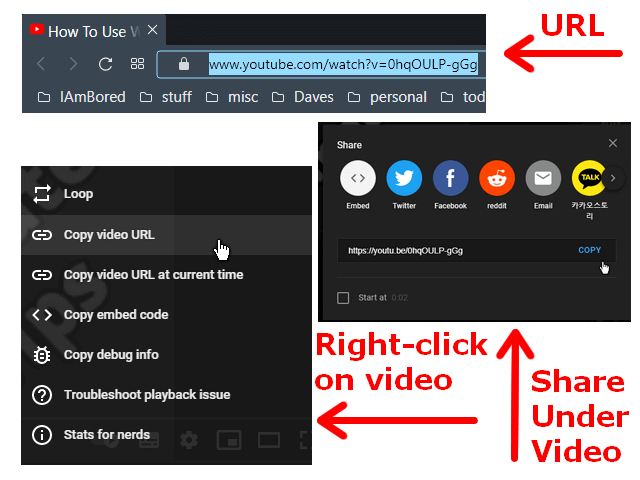
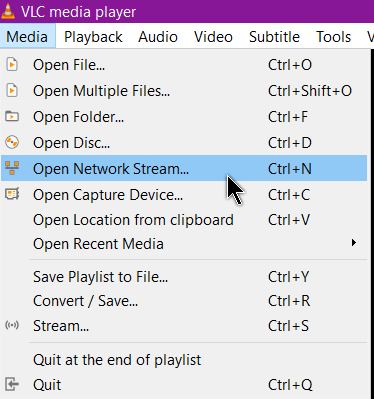
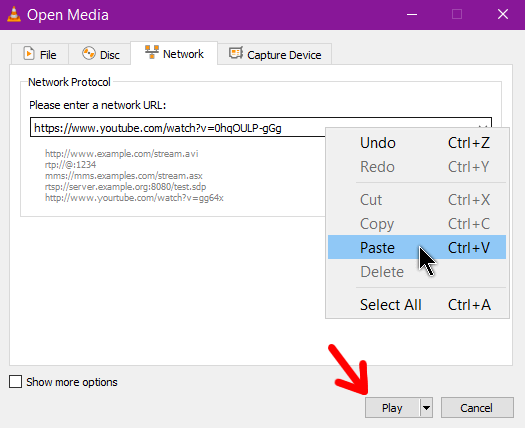
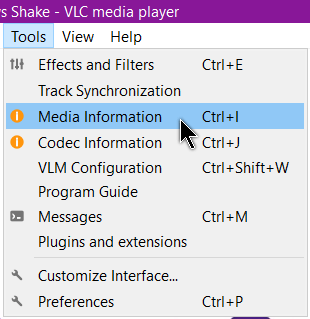
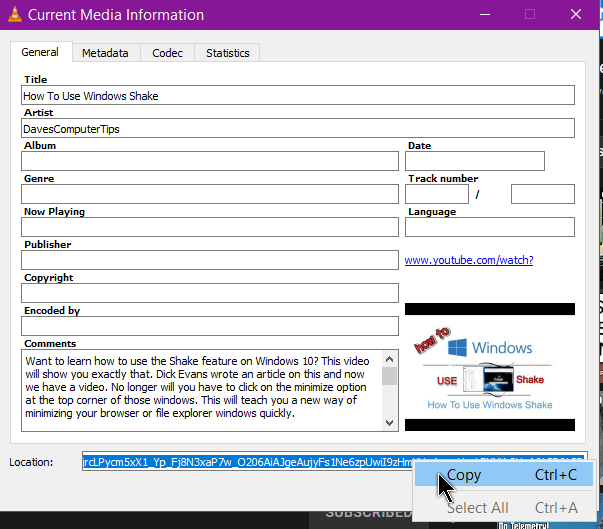
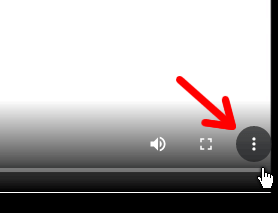
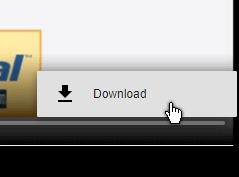
I forgot to mention it doesn’t seem to work on Twitter either.
This is really great, thanks for sharing!
Have a nice day
Hi Terry. It is nice to see different ways to download YouTube, but your older article, “Download YouTube Videos With 4K Video Downloader, from September 11, 2018” takes the cake. This is my way of getting YouTube files, Mindblower!
4k is still my first choice. But I don’t mind experimenting.
I just use a Linux Mint VM and setup youtube-dl and use the share folder to copy and paste
the mp4 or mp3 into Windows.
youtube-dl -x –audio-format mp3 https://www.youtube.com/watch?v=DXDGE_lRI
terminal command to download a mp3 file.
youtube-dl –format mp4 https://www.youtube.com/watch?v=DXDGE_lRI0E
terminal command to download a mp4 file.
VLC will work, I just do not use it.
To get youtube-dl to work in Windows, one has to download the
youtube-dl.exe Windows file and the Microsoft Visual C++ 2010 x86
Redistributable file and install it first, could not get youtube-dl to work
with the other Redistributable files installed.
Make a folder, I named mine youtube-dl, in the Downloads folder and place the downloaded youtube-dl within the youtube-dl folder that was created.
Download the ffmpeg-2021-05-19-git-2261cc6d8a-full_build (1).7z and use 7zip to extract to a folder. Open the extracted file and navigate and open the bin folder and copy and paste (ffmpeg ffplay and ffprobe) in the created youtube-dl folder.
To use Windows youtube-dl, open run and type cmd. At the command prompt type cd Downloads hit enter and type cd youtube-dl.
To use Windows youtube-dl just enter something like this at the prompt
C:\User\xxxxx\Downloads\youtube-dl>youtube-dl -x –audio-format mp3 or youtube-dl –format mp4 plus the youtube video url.
Other formats are available.
yeah, youtube gets stranger all the time so its good to see another way of getting stuff…thanks.
I have been using:
https://savemedia.website/v10/
it really works well…just paste, clik, save as…fast and easy and great quality