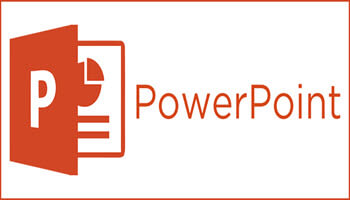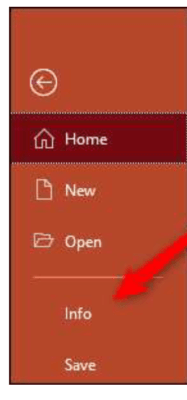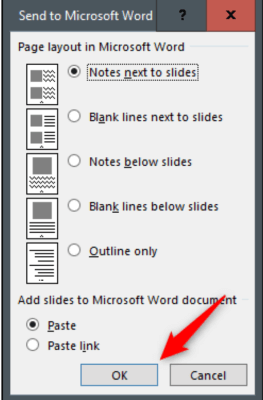When I have mentioned the print count to students for their presentations they usually are not much interested in finding out about them. There is one very good reason though, why they should absolutely be interested in learning about the word count. That is, if you know the word count of your presentation, it will give you some idea of how long it may take to present your slide show and when and where you might need to make some changes.
It is possible to get the word count of your notes and slides (or just your speaker notes on both Mac and Windows 10) however, currently, you cannot get the word count on PowerPoint for the Web.
Slides And Notes Word Count
To obtain the word count of your slides and notes on Window 10, follow the steps below:
- Open your PowerPoint presentation.
- Click the File tab.
- Now select Info.
- Under Related Properties, click Show All Properties.
You will notice that the Properties group has expanded. Next to the Words option, you will see the word count of your PowerPoint slides and notes. The Notes option just shows how many notes appear in your PowerPoint presentation, and not the word count of your notes.
Notes Word Count
Should you like to find out the word count of just your notes, you will need to export and open them in Microsoft Word.
To do this:
- Click File | Export.
- In the Export group, choose Create Handouts.
- The Create Handouts in Microsoft Word section will appear. Click Create Handouts.
- The Send to Microsoft Word dialog will appear. Select the page layout style that you would like by clicking the bubble next to the one of your choosing.
- In the Add slides to Microsoft Word document group, you will see two options to select from:
- Paste: The content pasted in Word will not reflect any updates made to the presentation
- Paste Link: Any updates made to the presentation will be reflected in Word
- Click OK.
Your presentation will now open in Microsoft Word. You will see the word count of your notes in the bottom left corner of your window.
I hope you have benefited from this information.
More Powerpoint Articles:
- Automatically Create Timeline In PowerPoint
- How To Use Shortcuts In PowerPoint
- How To Export Word Documents To PowerPoint
—